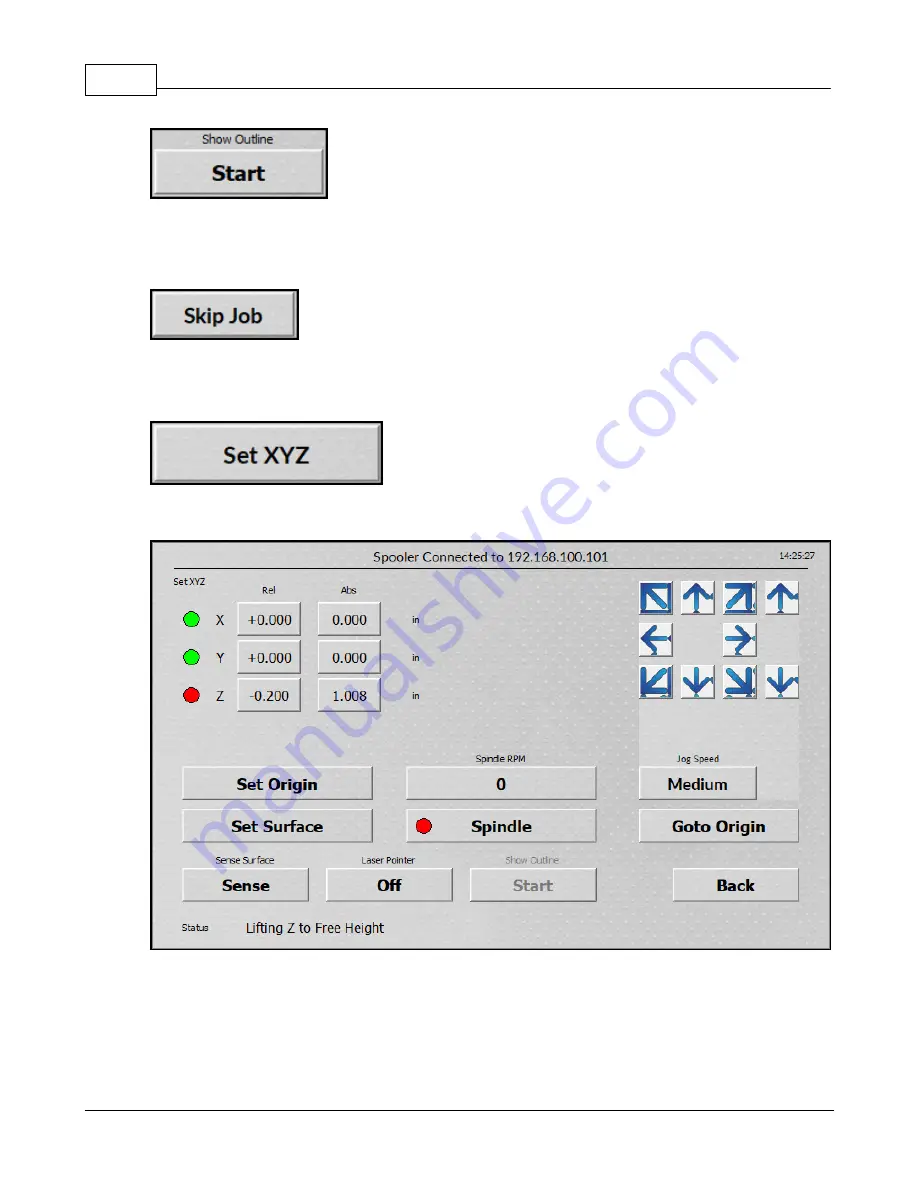
Vision Series 5 Controller User Manual
98
© 2019 Vision Engraving Systems
The show outline button will use the red laser pointer to draw a box around the engraving area of the
currently loaded job. Pressing stop while the outline is running will stop this process.
NOTE:
If a job is not currently loaded in the machine, the show outline button will be grayed out.
The skip job will unload the job from the controller. This button will appear if a job is stopped or if a job
was manually selected.
6.2.5
Set XYZ screen
This screen allows the machine to be moved to different locations, different X/Y origins to be set, the
surface to be set and the spindle motor to be manually enabled.
The jog buttons allow the machine to be moved left & right, front & back and the spindle to be moved up
and down by pressing the buttons below.
Summary of Contents for 1624R
Page 1: ...2019 Vision Engraving Systems Vision 1624R 2525 and 2550 Series 5 User Guide Revised 7 3 2019...
Page 20: ...Vision Series 5 Controller User Manual 20 2019 Vision Engraving Systems 1624R Diagrams...
Page 21: ...1624R 2525 and 2550 Series 5 Installation 21 2019 Vision Engraving Systems...
Page 22: ...Vision Series 5 Controller User Manual 22 2019 Vision Engraving Systems...
Page 26: ...Vision Series 5 Controller User Manual 26 2019 Vision Engraving Systems 2525 2550 Diagrams...
Page 27: ...1624R 2525 and 2550 Series 5 Installation 27 2019 Vision Engraving Systems...
Page 37: ...1624R 2525 and 2550 Series 5 Installation 37 2019 Vision Engraving Systems...
Page 54: ...Vision Series 5 Controller User Manual 54 2019 Vision Engraving Systems...
Page 58: ...Vision Series 5 Controller User Manual 58 2019 Vision Engraving Systems...
Page 128: ...Vision Series 5 Controller User Manual 128 2019 Vision Engraving Systems...
Page 130: ...Vision Series 5 Controller User Manual 130 2019 Vision Engraving Systems...
Page 131: ......
















































