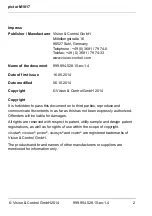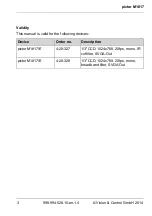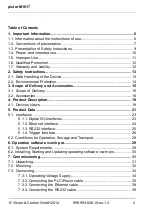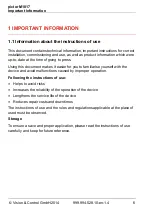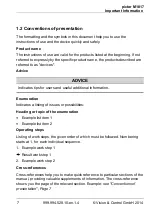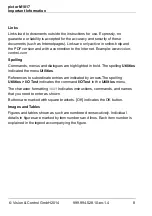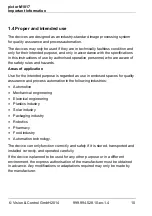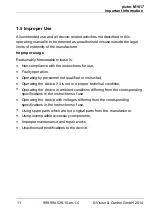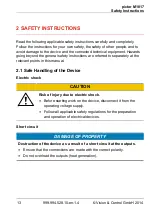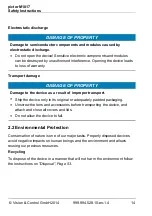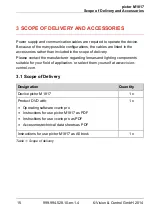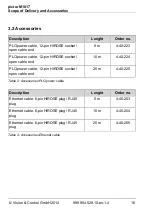pictor M1817
Important Information
7
999.994.528.10-en-1.4
© Vision & Control GmbH 2014
1.2 Conventions of presentation
The formatting and the symbols in this document help you to use the
instructions of use and the device quickly and safely.
Product name
The instructions of use are valid for the products listed at the beginning. If not
referred to expressly by the specific product name, the products described are
referred to as "devices".
Advice
ADVICE
Indicates tips for users and useful additional information.
Enumeration
Indicates a listing of issues or possibilities:
Heading or topic of the enumeration
•
Example list item 1
•
Example list item 2
Operating steps
Listing of work steps, the given order of which must be followed. Numbering
starts at 1. for each individual sequence.
1. Example work step 1
Result work step 1
2. Example work step 2
Cross-references
Cross-references help you to make quick reference to particular sections of the
manual, providing valuable supplements of information. The cross-reference
Summary of Contents for 4-20-327
Page 62: ......