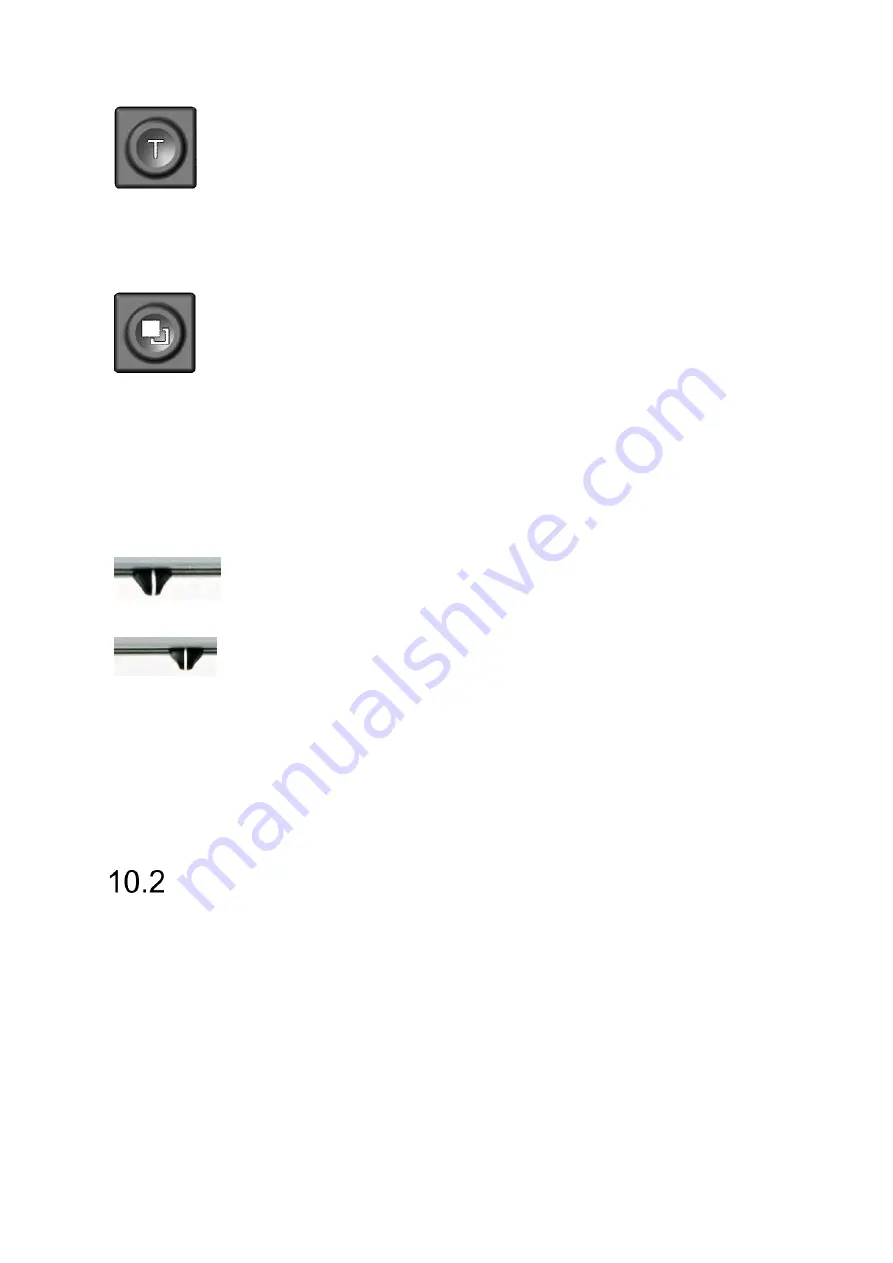
Control panel & Buttons
21
Text - Reverse
Use text mode for reading. Contrast is enhanced so
reading is easier. Press again to toggle foreground and
background colours.
If a PC is connected, press to switch back to camera
image.
False Colors
In text mode: Press to cycle through 7 false colour
modes. (Use Text button to reverse foreground and
background). White on black is recommended for
reading.
In picture mode: toggle white balance between warm
reddish white, neutral white and cold bluish white.
If a PC is connected: Switch between split screen options
and PC image.
Left slider
If guiding line is on: guiding line position
Right slider
If curtain is on: curtain size
If PC is connected and split screen is on: split ratio
When Visio 500 is connected to a PC, the buttons can have different
functions. Please read Chapter “Using Visio 500 with a PC” for details.
General use of Visio 500
You have already learned how to position Visio 500 on your desk, and
how to connect Visio 500 to the power adaptor. You can adjust height, tilt
and viewing distance of the display to your preferred position so that you
can comfortably view the screen.
Now, switch on Visio 500 and use it for the first time.
Summary of Contents for Visio 500
Page 1: ...Visio 500 User Guide User guide version 3 1 English 07 2020...
Page 2: ......
Page 45: ...Compliances 45...






























