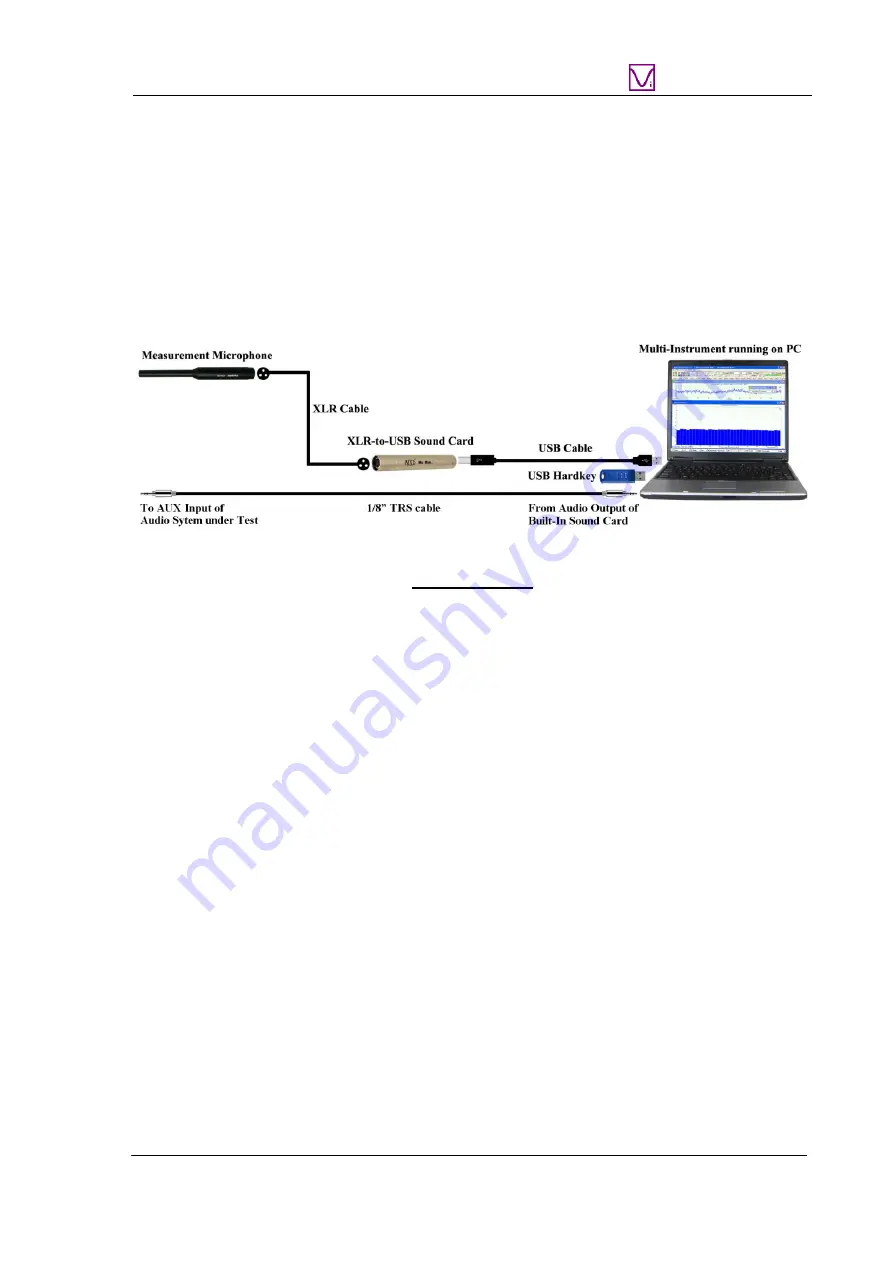
VT RTA-168A/B Manual Rev. 1.5
www.virtins.com 5 Copyright © 2010-2020 Virtins Technology
Virtins Technology
The XLR cable is not provided in the product package. So you need to find an XLR cable
with a female connector at one end and a male connector at the other end.
Plug the female end of the XLR cable into the measurement microphone and the male end
into the XLR-to-USB sound card. Then connect the corresponding ends of the USB cable to
the XLR-to-USB sound card and the PC’s USB port. When this is complete, the red LED
light will light up indicating that it is receiving power.
with XLR cable
Software Activation
The USB hardkey needs to be plugged into any USB port of the PC in order to activate the
Multi-Instrument software. Otherwise the software will run under the 21-day fully functional
free trial mode before the trial period expires.
Test Signal Generation
You can generate the test signals from the Signal Generator of Multi-Instrument. The XLR-
to-USB sound card does not have any audio output channels, so you need to use your
computer’s built-in sound card or any other sound card for audio test signal output. The
quality of the test signals would depend on the sound card used. Generally, the built-in sound
card of a laptop is good enough for generating quality test signals for magnitude frequency
response measurement of an audio system.
The 1/8” TRS cable provided in the product package can be used to connect the sound card’s
audio output (e.g. Line Out, Headphone, Speaker) to the AUX input of the audio system
under test.
Alternatively, you can play the test signals from an audio CD or a memory stick.
1.3 Hardware Driver Installation
No hardware driver installation is required. It is supported by Windows natively.




















