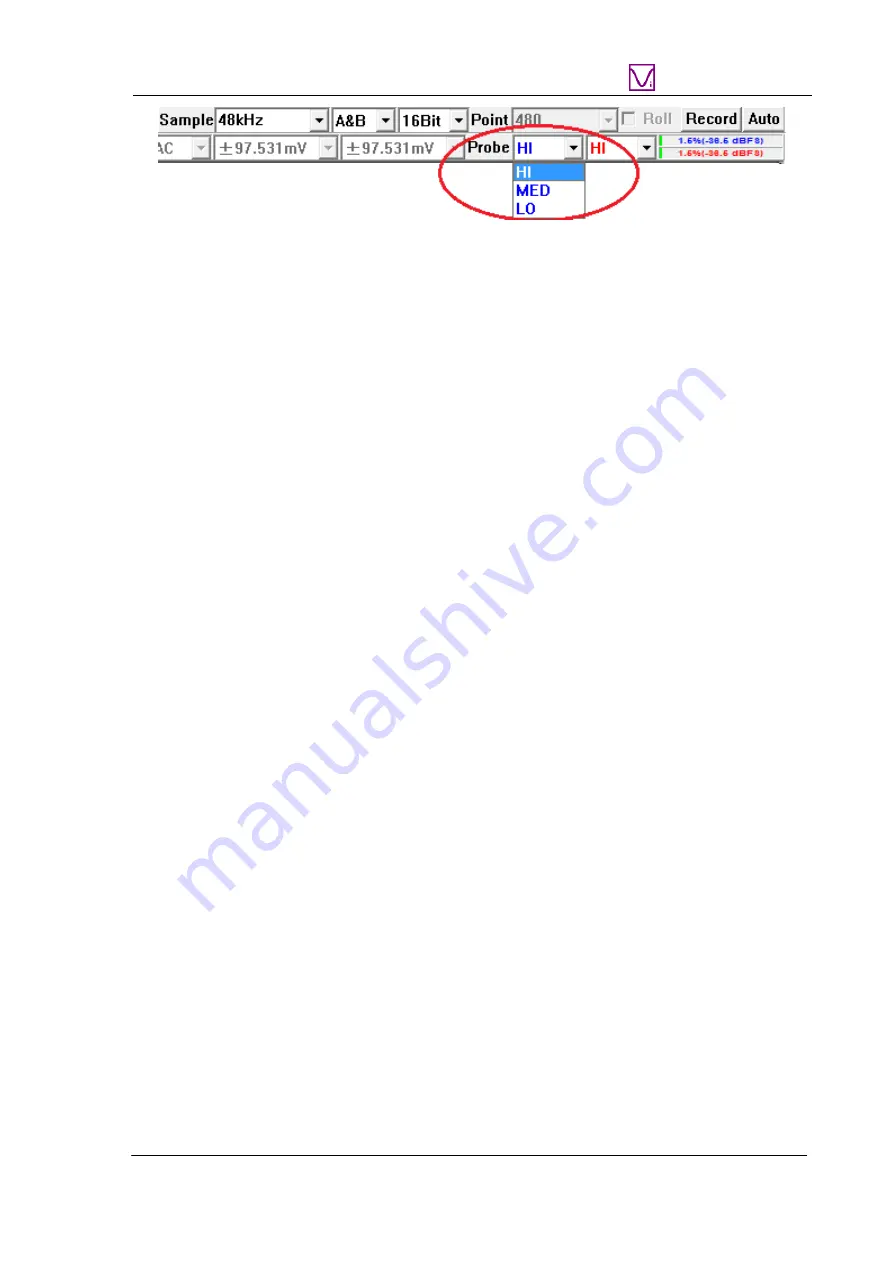
VT RTA-168A/B Manual Rev. 1.5
www.virtins.com 16 Copyright © 2010-2020 Virtins Technology
Virtins Technology
1.5.6 0dB Reference Vr
The “0dB Reference Vr” in the Calibration Setting dialog box is used to finally calibrate the
input voltage to dBSPL. The input voltage here should be considered as a relative value as
the actual input is not a voltage but a sound pressure. The “0dB Reference Vr” is the
parameter to be recalibrated if a sound level recalibration is necessary. To do the
recalibration, simply enter the actual sound level value into the “Actual Value” edit box and
the measured sound level value into the “Read Value” edit box, and then press the
“Calculate” button once.
1.6 Microphone Frequency Compensation
The measurement microphone in RTA-168 series has an extremely flat frequency response in
the audio frequency range. Generally, there is no need to compensate for the microphone
frequency response. However, a higher degree of accuracy can be achieved if the
microphone comes with a frequency response file or a frequency compensation file. The
difference between these two files is the sign of the gain values (in dB). For example, a gain
of 3dB in a frequency response file should have a gain of -3dB in its equivalent frequency
compensation file.
The microphone ECM999 in RTA-168A does not come with a calibration file and thus no
frequency compensation is required.
The microphone EMM-6 in RTA-168B comes with an individually calibrated frequency
compensation file RTA.fcf.
This file is located in the CD directory “\Microphone
Frequency Compensation File”. Please copy this file to the “\fcf” subdirectory under
the root directory of Multi-instrument in the hard disk (if the file already exists,
overwrite it), so that you can use it later.
This file is also used by the twenty default panel
settings configured in the Hot Panel Setting Toolbar (The third toolbar from the top).
You can load the frequency compensation file by right clicking anywhere within the
Spectrum Analyzer window and selecting [Spectrum Analyzer Processing]> “Intra-Frame
Processing”> “Compensation 1” and load that frequency compensation file (see figure
below). If you want to apply it to the twenty most frequently used panel settings in the Hot
Panel Setting Toolbar, you will need to configure and save the corresponding panel setting
files one by one. Luckily, this has already been done for the twenty default panel settings.






























