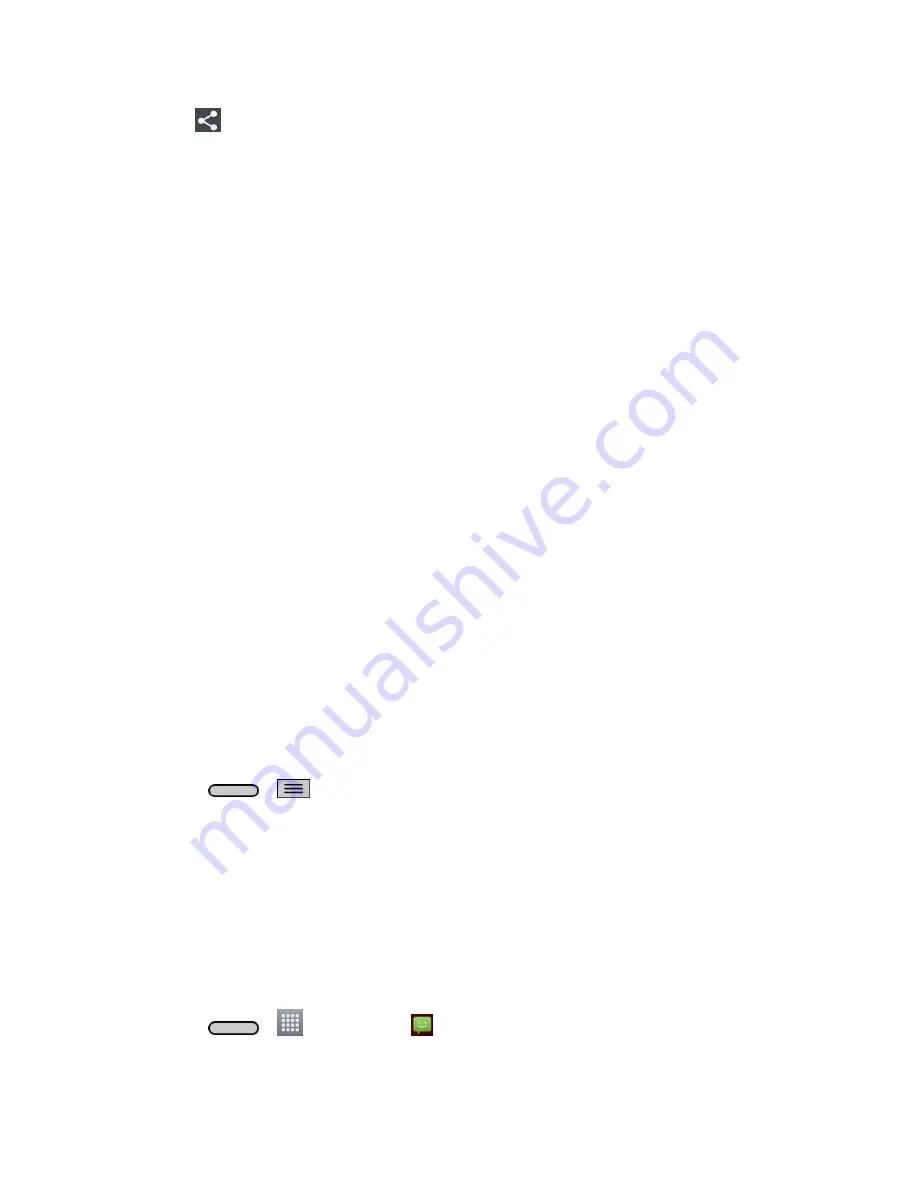
Tools and Calendar
118
2. Tap
, then Choose the file you want to send (or check
Select all
to send all files).
3. Tap
Share
and tap
Bluetooth
. The Bluetooth menu appears.
4. Tap
Search for devices
at the bottom of the screen to find the phone you want to send
the file to.
Then tap the phone and pair the devices to start the transfer.
- or -
If the phone that may receive your file was already paired, it would be on the list of
PAIRED DEVICES. Tap the phone to start the transfer.
Note
: Any applications supporting
Share
, such as
Music
and ThinkFree Viewer, can send files
via Bluetooth.
Update Your Phone
From time to time, updates may become available for your phone. You can download and apply
updates through the
Settings
>
System updates
menu.
Update Your Phone Firmware
You can update your phone's software using the
Update Firmware
option.
Before Updating Your Firmware
Updating your phone firmware will erase all user data from your phone. You must back up all
critical information before updating your phone firmware.
Back Up All Data Prior to Update
To back up your email accounts:
1. Press
>
>
System settings
>
Accounts & sync
.
2. Touch the
Auto-sync data
option to enable the feature (checkmark).
If the Auto-sync option is on, email, Calendar and Contacts automatically
synchronize whenever a change is made.
If the Auto-sync option is off, touch the
account to reveal the account‘s
synchronization settings screen and then touch an account field to sync now.
To back up stored text messages:
1. Press
>
>
Messaging
.
2. Select the text message from the list to view the message thread.
Summary of Contents for LS620
Page 1: ...LS620 User Guide...






























