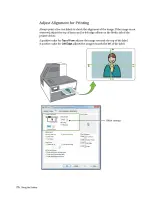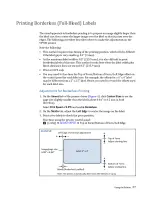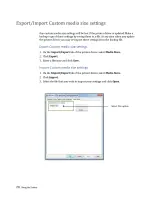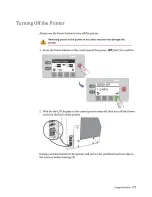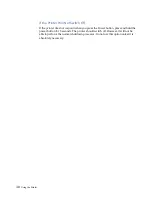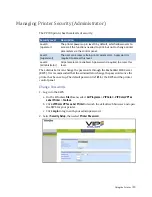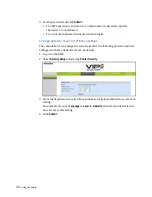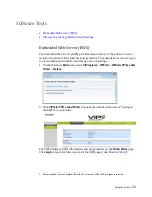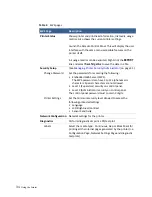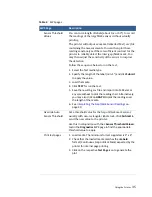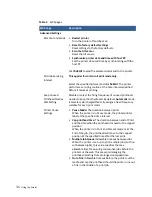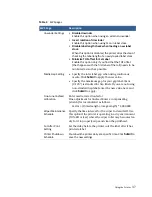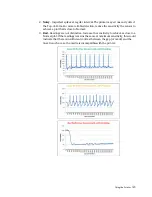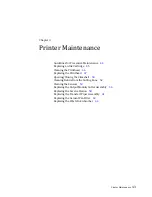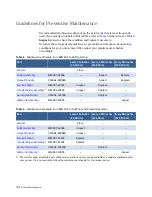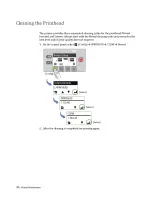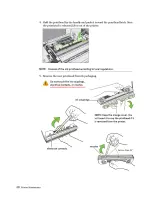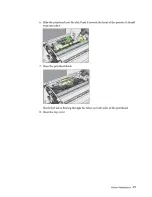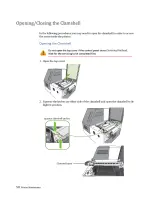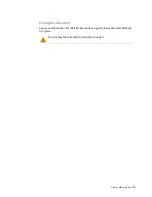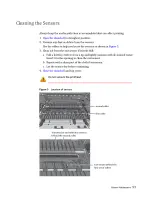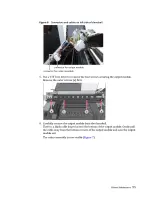40
Using the Printer
Interpreting the Gap/Mark Sensor Readings
Import the test result .csv file into MS Excel (or any spreadsheet) using comma as
the delimiter. Column “a2d_refl” and “a2d_st” reflects the gap (transmissive) and
mark (reflective) sensor readings respectively.
Next, create a line graph using the appropriate column of data.
There are 3 possible types of plot ‐
1.
Normal
‐ Sharp spikes at regular interval indicating that the sensor can clearly
detect a gap (or mark) on the media.
Other settings
• Display last job page count when printer is idle
When enabled, the number of labels printed will
continue to display on the front panel until the next print
job starts.
•
Disable COM port
When enabled, the printer will ignore or not transmit
signals through the COM port, which is used mainly for
debugging.
•
Disable Input sensor detection while printing
When enabled, the printer will ignore the input sensor.
This feature is useful to prevent the printer from falsely
recognizing the End of the roll where the label stock has
thick liner that makes gap or black mark detection
difficult.
•
Print blank page after every job in Multiple Job Queue
When enabled, the printer will not print on the first label
of the job in the multiple job queue mode.
•
Enable advanced end of roll handling
When the printer encounters End‐of‐Roll while printing
Roll‐Roll with a label in the cutter module, enabling this
feature will pause the printer to allow the user to release
the media from the core first, print the last label before
ejecting the remaining media from the printer. Please
note that the user will need to press the eject button on
the control panel to eject the media.
Import/Export Settings
•
Import Settings
Import the
<Advanced Settings>
from another printer.
•
Export Settings
Export the
<Advanced Settings>
to another printer.
Table 4
EWS pages
EWS Page
Description
Summary of Contents for VP7 Series
Page 1: ...VIPColor U s e r G u i d e VP7xx Printer Series ...
Page 8: ......
Page 9: ......
Page 10: ......
Page 11: ......
Page 12: ......
Page 16: ......
Page 17: ......
Page 18: ......
Page 19: ......
Page 20: ......
Page 21: ......
Page 22: ......
Page 24: ......
Page 26: ......
Page 27: ......
Page 28: ......
Page 29: ......
Page 45: ......
Page 46: ......
Page 47: ......
Page 48: ......
Page 49: ......
Page 50: ......
Page 52: ......
Page 53: ......
Page 54: ......
Page 55: ......
Page 56: ......
Page 57: ......
Page 58: ......
Page 59: ......
Page 60: ......
Page 61: ......
Page 62: ......
Page 63: ......
Page 64: ......
Page 70: ......
Page 73: ......
Page 75: ......
Page 76: ...76 Troubleshooting ...
Page 78: ......
Page 83: ......