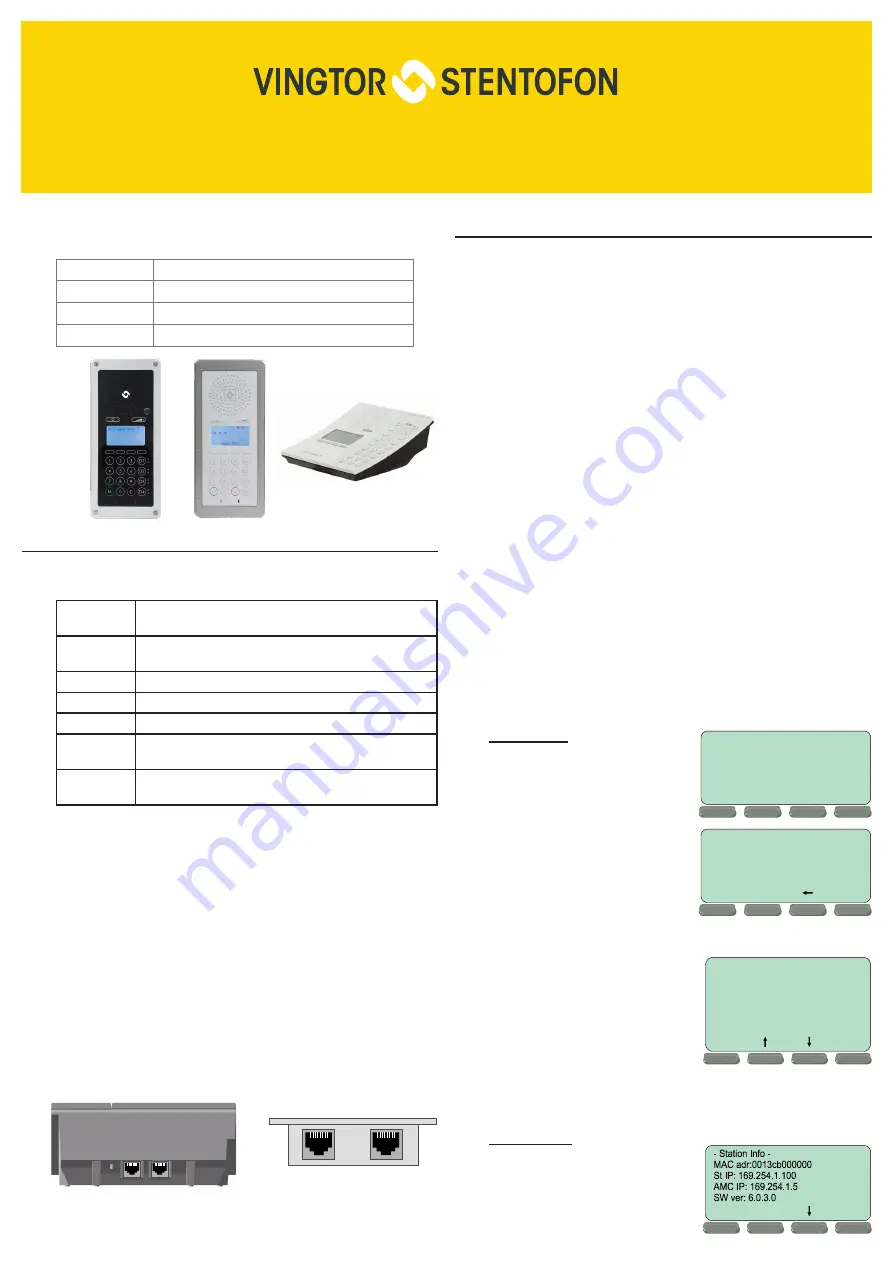
IP Master Stations Getting Started Guide
The information in this document pertains to the following
Vingtor-Stentofon IP Master Stations:
1008431000
CRM-V IP Flush Master Station V2
1008415000
IP Clean Room Master Station V2
1008400000
IP Desktop Master Station V2
1008401000
IP Desktop Master Station with Handset V2
1 Installation
The table below is an overview of the main connectors involved
when installing the IP Master Stations.
LAN
10/100 Mbps RJ45 port for LAN (uplink) connection. Supports
PoE (802.3af). Draws power from either spare line or signal line.
AUX
10/100 Mbps RJ45 ports for auxiliary equipment such as PC and
IP camera.
Handset Port
RJ11 (only for IP Flush Master Station and IP Master Kit)
Headset Port
RJ11 (only for IP Flush Master Station and IP Master Kit)
Input/Output
Pluggable screw terminal (all stations except IP Desktop Station)
Extension Unit
(IP DAK-48)
RJ45 (only for IP Flush Master Station and IP Master Kit)
Local Power
Pluggable screw terminal, 17-27 VDC Idle 4W, max. 8W (all
stations except IP Desktop Station)
1.1 Power Supply
The IP Master Station supports Power over Ethernet (PoE,
IEEE 802.3 a-f) where power can be drawn from either the
spare line or signal line. If PoE is not available, the IP Master
Station (except for IP Desktop) can be connected to a local
power. A 24 VDC power supply should be used.
1.2 Network Connection
There are two RJ45 ports on the IP Master stations:
●
LAN port is for connecting to the network and the
ICX-AlphaCom server/exchange.
●
AUX port is for connecting to auxiliary equipment
such as a PC.
RJ45 Ports on Desktop
Master Station
RJ45 Ports on CRM-V and
Clean Room Master Stations
LAN
AUX
2
Configuration
The station can operate in different modes: ICX-AlphaCom,
Edge, SIP. The default mode is
Edge
. The description in the
rest of this document uses the
ICX-AlphaCom
mode as an
example. There are two ways of configuring the IP Master
Station:
●
Via the station keypad
●
Via a web browser
For ICX-AlphaCom configuration, there are essentially three
parameters to set:
●
ICX-AlphaCom IP address
●
Station directory number
●
Station IP address
2.1
Configuration via Station Keypad
When the IP Master Station is not connected to the ICX-
AlphaCom server, an offline menu is displayed. The offline
menu can be used to configure the station and is navigated with
the 4 buttons below the display. The button on the left is used
as a
Select
or
Ok
button as shown in the display, while the
button on the right is used as a
Back
button. The two buttons
in the middle are used to navigate up or down according to
the arrows. When configuring IP settings, the
M-key
is used to
insert a “
.
” (dot) and the
right-middle button
is used to delete
a character.
Main menu
To enter the setup menu:
1. Press the
Setup
button
on the left
2. Enter the password
1851
3. Press the
Ok
button
A menu with six options will be
displayed. Use the two arrow
buttons in the middle to navigate
through the menu options.
Press the
Sel
button on the left
to select the menu option and
the
Ok
button to confirm data
entered. When entering data,
the left-arrow is used for deleting
characters.
Station Info
This shows the station MAC and
IP addresses, the configured
ICX-AlphaCom IP address and
software version.
Not configured
Setup
- Enter password
1851
Ok
Esc
- Main Menu -
Station Info -->
IP Settings -->
Station Mode -->
SIP Settings -->
Load Defaults -->
Restart -->
Sel
Back
Back
LAN
AUX


