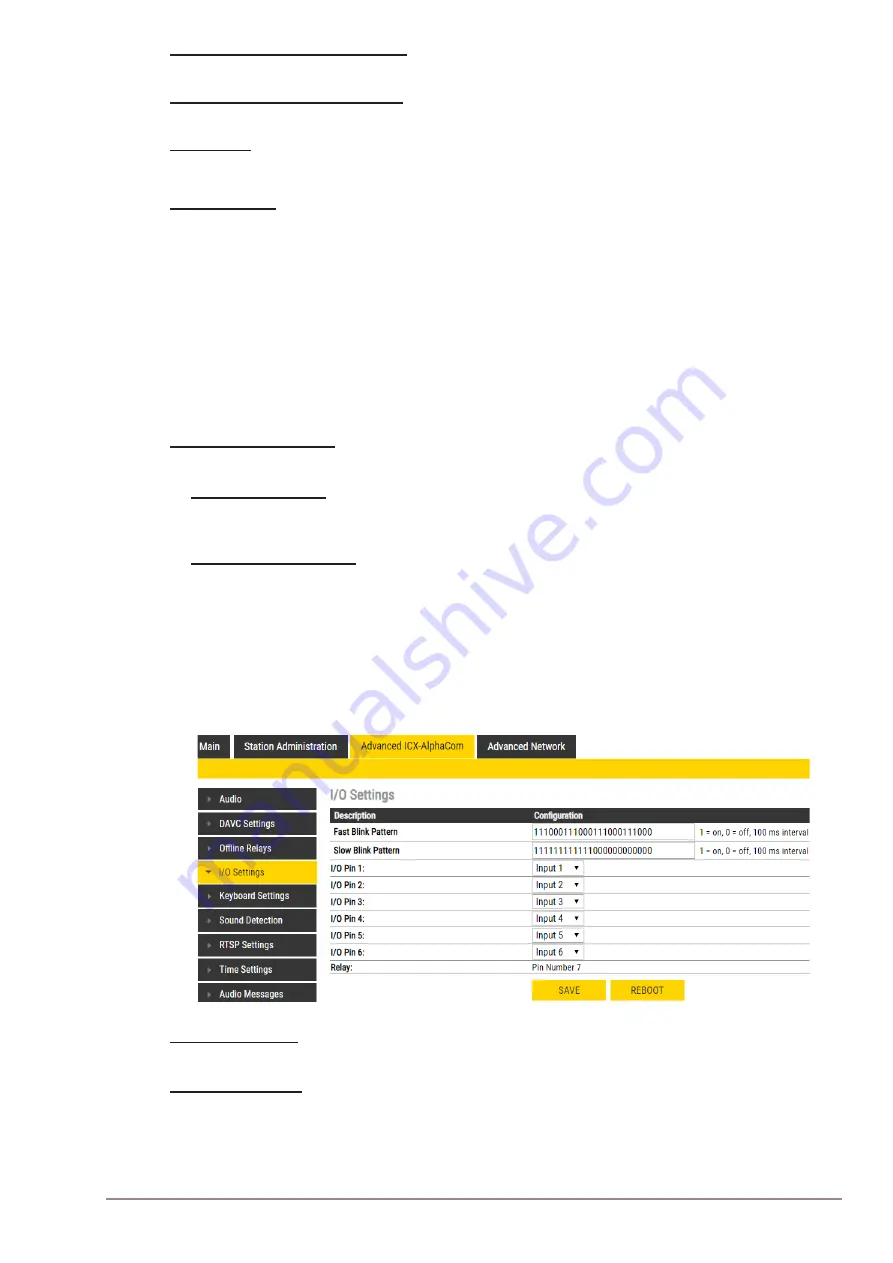
29
Turbine Station Configuration Guide
A100K11194
Add number of “Mixer Channels”
ICX-AlphaCom Multi-Conference Mixer function.
Automatic Volume Control (AVC)
Automatically adjusts the volume according to background noise level.
AVC Debug
Shows current volume level on OLED display.
AVC Advanced
-
AVC Lower Threshold
: Threshold level for AVC starts working. Valid range: [-92..0] dBm0
-
AVC Upper Threshold
: Threshold level for AVC stops working. Valid range: [-92..0] dBm0
-
AVC Attack Rate
: How fast gain is raised when ambient noise level is increasing. Valid range:
[0..100] 1/10th db/sec ([0.1..10] dB/sec)
-
AVC Decay Rate
: How fast gain is reduced when ambient noise level is falling. Valid range:
[0..100] 1/10th db/sec ([0.1..10] dB/sec)
-
AVC Hysteresis
: Required mic signal change level before new gain is adjusted. This is applied
when there is a change in gain directions. Valid range: [1..10] db
-
AVC Lockout Time
: Time for successive frames after AVC lock, due to far-end active or
optional high near-end signal, before commencing AVC adjustments. A negative sign locks
AVC if signal is above upper threshold. Valid range: [1..10] db
Far-End Audio Squelch
Enables Audio Squelch on Far-End Signal (suppresses audio on low signal levels).
Squelch Threshold
Signal level below this theshold will be suppressed to silence. Range is 0dB to -92dB. Default is
-60dB.
Squelch Activate Delay
Delays time with signal below threshold level before squelch is activated. Squelch is turned off
again on first audio frame with level above threshold. This will implement a simple hysteresis
hindering too rapid on/off with a signal changing around threshold.
5.4 I/O Settings
The I/Os can either be configured as an Input or as an Output. By default all I/Os are set as Inputs.
● Select
Advanced ICX-AlphaCom
>
I/O Settings
Fast Blink Pattern
● Set the fast blink pattern for the LEDs
Slow Blink Pattern
● Set the slow blink pattern for the LEDs
● Select either
Input
or
Output
options from the drop-down box for
I/O Pins
1
to
6
Summary of Contents for ECPIR-3P
Page 1: ...TECHNICAL MANUAL Turbine IP Intercoms TCIS TCIV TFIE TFIX TMIS ECPIR 3P A100K11194 PRE 14 0029...
Page 22: ...22 A100K11194 Turbine Station Configuration Guide 3 6 Turbine Relay Module TA 10...
Page 77: ...77 Turbine Station Configuration Guide A100K11194 A 6 Front Board Front A 7 Front Board Rear...
Page 79: ...79 Turbine Station Configuration Guide A100K11194...
















































