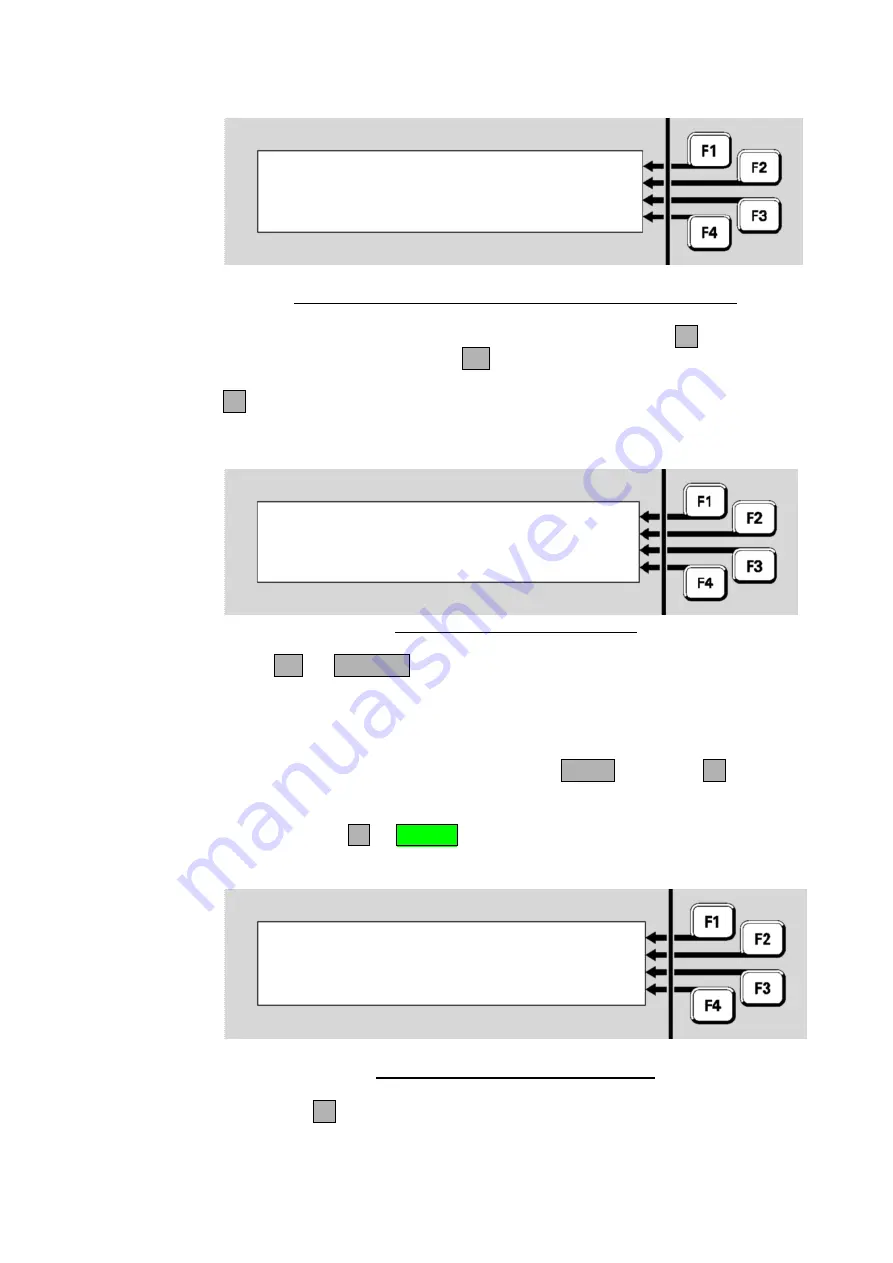
Document: LT0439 Vigilant
MX1-Au
Operator Manual
Issue 1.73
23 October 2018
Page 6-3
Reset zone: | -TO-
Enter nnn for single zone |
or nnn F1 nnn for a range |
F4 to backspace | <-
Fig 6-4 – Zone Number Entry Display – Showing Range Option
Enter the first zone in the range to be reset. Then press
F1
and enter the
last zone in the range. Press
OK
.
F4
can be used as a backspace key.
The resulting menu offers one or more reset options and a cancel option.
Fig 6-5 – Zone Reset Option Menu
Press
OK
, or
CANCEL
. The system will perform the reset on the
configured zones in the range and then display the recall zone status
display for the first zone so that the result of the command can be
viewed.
From the recall point status display, press
MENU
or
MENU
F4
to display
the point commands.
Press
RESET
F1
or
RESET
to reset the point. There are several
options for resetting a point:
Reset point | FULL
P1.1.0 MIM800 MX Device | HISTORY
| TRACK
Select reset option or CANCEL |
Fig 6-6 – Options For Resetting A Point
FULL
F1
is the basic reset to restore a point to a Normal state. The
alarm and fault states are cleared (if possible) and any tests in
progress are cancelled. This option would normally be used only for
Resetting a
Point
Zones 1-to-3
Press OK to full reset
or CANCEL






























