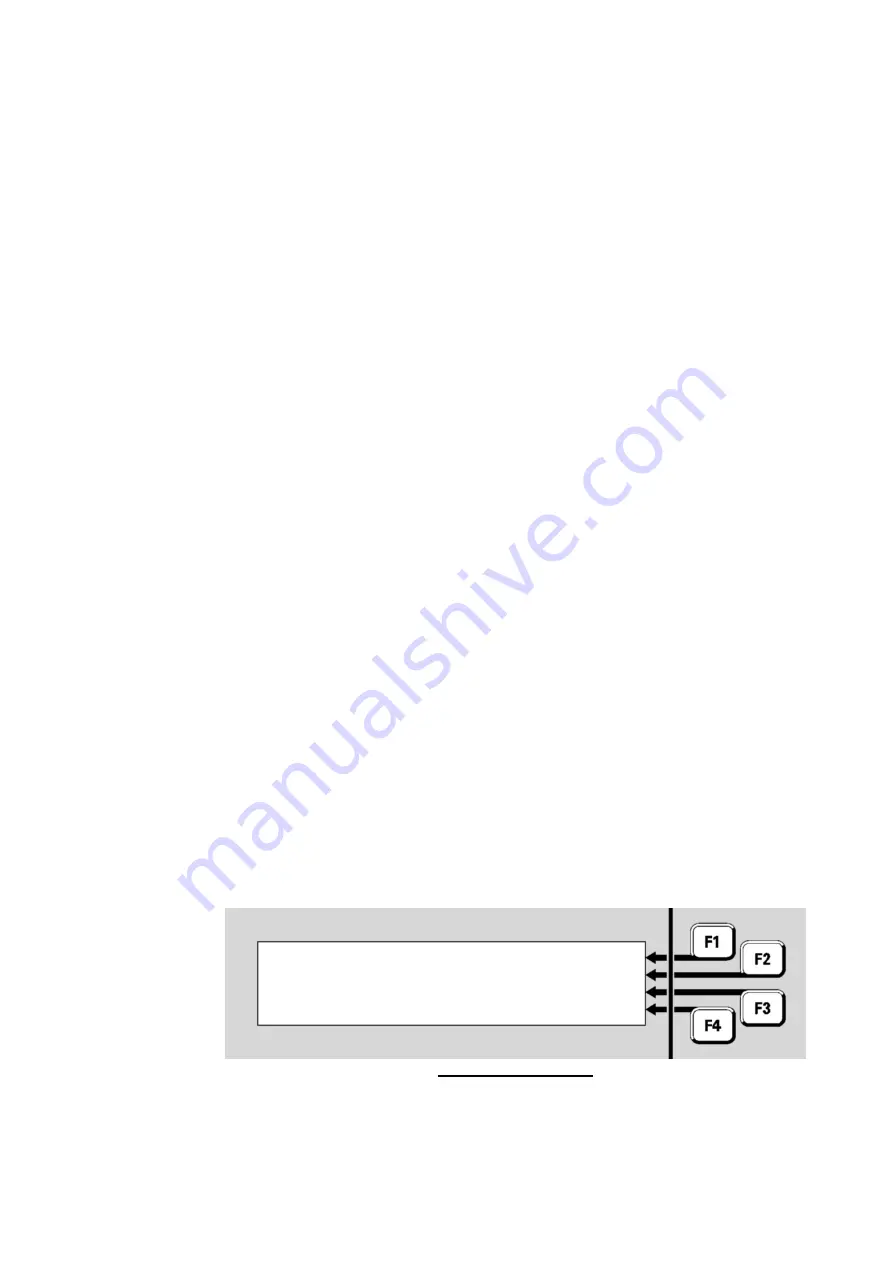
Document: LT0439 Vigilant
MX1-Au
Operator Manual
Issue 1.73
23 October 2018
Page 9-3
When entering zone and point numbers on the keyboard there are two
formats that can be used:
(i)
Point and zone number(s) without the SID. These numbers can be
used for accessing zones and points on the local panel. E.g., Point
23.4.0 and Zone 57. Note that when these points are displayed
they will include the SID.
(ii)
Point and zone number(s) including the SID. These numbers can
be used for accessing zones and points on the local or on a
remote panel. Multiply the SID by 1000 and add it to the point or
zone number. E.g., point 12034.4.1 (Point 34.4.1 on SID 12) and
zone 32105 (Zone 105 on SID 32).
E.g. Z1057
is Zone 57
on
MX1
number 1
Z35218
is Zone 218
on
MX1
number 35
P5023.4.1 is Point 23.4.1 on
MX1
number 5
Note that all zeroes must be entered, e.g., for Zone 1 on Panel 2,
the entry must be 2001, i.e., the intermediary 0s are necessary.
Note that any point or zone range that extends across more than
one
MX1
, e.g., Z35097 to Z36002, is illegal.
It is possible to take control of a remote panel on the network and
operate it as if you were standing in front of it. Keypresses are sent
across the network to the remote panel and display updates are sent
back to be displayed locally. The common LEDs on the local front panel
always show the status of the local panel and do not show the status of
the remote panel. It is only the content of the LCD from the remote panel
that is shown at the local panel.
From the base display press: MENU twice and select TANDEM.
Enter the SID number (1 to 254) of the remote panel to access followed
by the ENTER key as per the example in Figure 9-1.
Fig 9-1 – Entering SID
If you have successfully connected to the remote panel the remote
panel’s SID, software details and site name will be displayed for about 2
seconds as per the example in Figure 9-2.
Tandem Mode
Enter SID number to tandem to
: 23






























