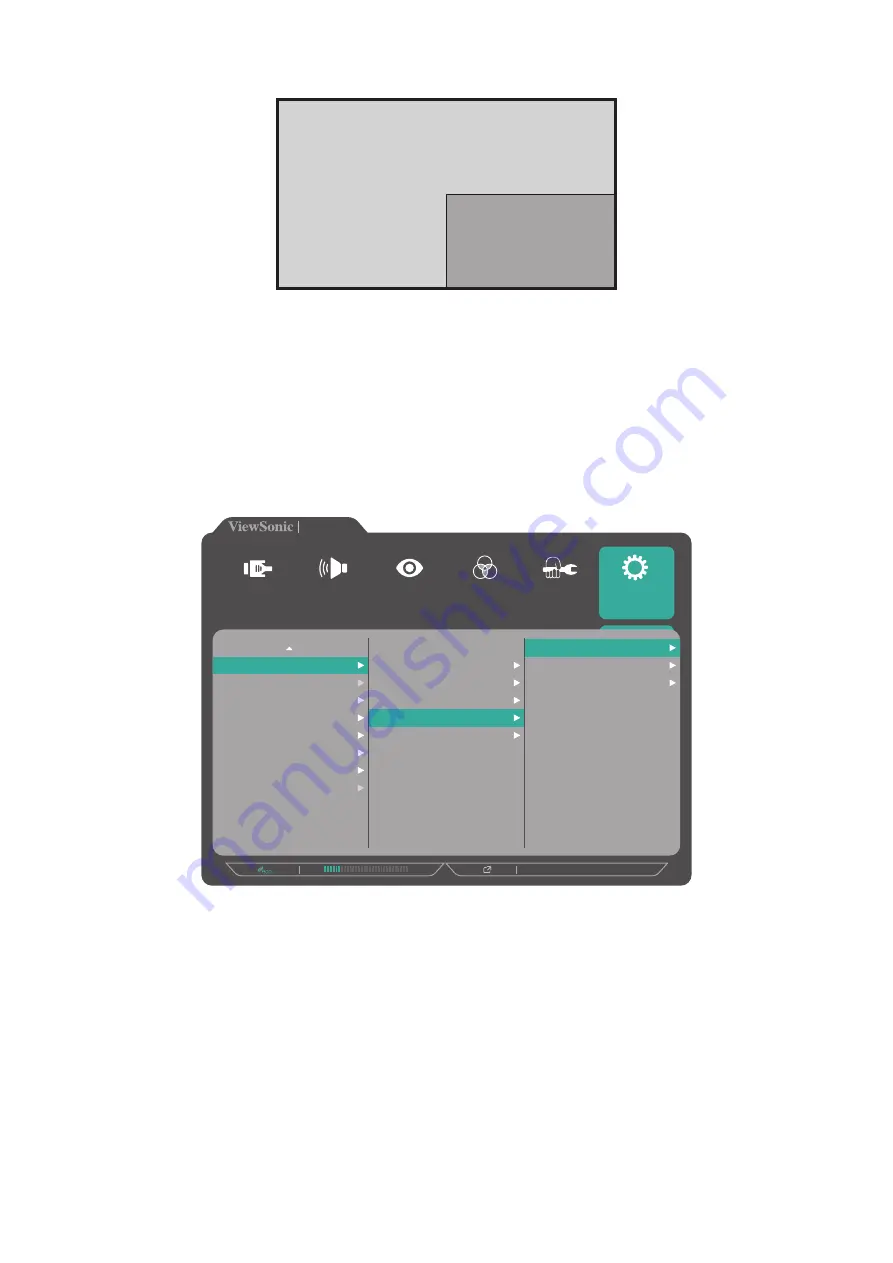
65
PIP (Picture-in-Picture)
Main Window
Inset Window
To configure the PIP settings:
1.
Open the OSD Menu and select the
Setup Menu
menu. Then touch the
3
key to
enter the menu.
2.
Touch the
1
or
2
key to select
Multi-Picture
. Then touch the
3
key to enter its
sub-menu.
3.
Touch the
1
or
2
key to select
PIP
. Then touch the
3
key to enter its sub-menu.
4.
Do the following:
720P60
VP2785-4K
Multi-Picture
ECO Mode
DisplayPort 1.2
HDMI 2.0
USB 3.1
DDC/CI
Save As
Backlight Sensor
All Recall
Off
Quad Windows
PBP Top-Bottom
PBP Left-Right
PIP
Dual Color
PIP Source Select
PIP Position
PIP Size
Swap
Setup Menu
Color Adjust
ViewMode
Manual Image
Adjust
Input
Select
Audio Adjust
•
To change the input source for the inset window, select
PIP Source Select
and
touch the
3
key. Then touch the
1
or
2
key to select the desired input source
and touch the
3
key to confirm.
•
To adjust the inset window position, select
PIP Position
and touch the
3
key.
ͫ
Touch the
3
key to select
PIP H.Position
or
PIP V.Position
.
ͫ
Touch the
1
or
2
key to adjust the setting and touch the
3
key to confirm.
•
To adjust the inset window size, select
PIP Size
and touch the
3
key. Then touch
the
1
or
2
key to adjust the setting.
•
To swap the two windows, select
Swap
and touch the
3
key to confirm.






























