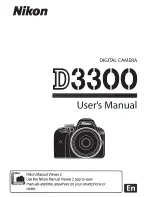ViewSonic
VFM836
1
1.
Precautions
Warnings
Please read this manual carefully before operating and save it for future
reference.
Avoid exposing this device to water, moisture
or high humidity. Do not place it near
swimming pool, bathtub or sink where it may
come in contact with water.
Clean only with a dry soft cloth; do not use
any chemical liquid for cleaning.
To ensure reliable operation of the device az
from overheating, do not block any ventilation
openings.
Only use accessories specified by the
manufacturer.
Do not step on the power cable, plug or
adapter to avoid electrical shock.
Do not attempt to service this device yourself.
Opening or removing covers may expose you
to electrical shock or other hazards. Refer all
services to a qualified service personnel.
Please unplug this device during the
thunderstorm or not in use for a long period.
Do not apply force on the LCD screen during
transport or usage. Avoid sharp objects.
Summary of Contents for VFM836
Page 27: ......