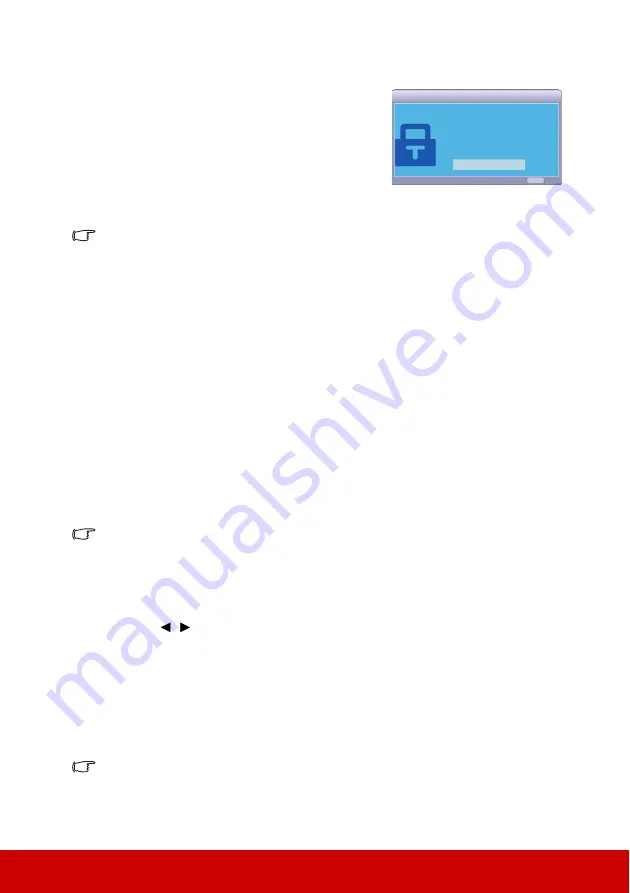
23
Entering the password recall procedure
1.
Press and hold
Auto Sync
on the remote control
for 3 seconds. The projector will display a coded
number on the screen.
2.
Write down the number and turn off your
projector.
3.
Seek help from the local service center to decode
the number. You may be required to provide
proof of purchase documentation to verify that
you are an authorized user of the projector.
The "XXX" shown in the above screenshot are numbers that vary depending on different
projector models.
Changing the password
1.
Open the OSD menu and go to the
SYSTEM SETTING: ADVANCED
>
Advanced
>
Security Settings
>
Change Password
menu.
2.
Press
Enter
. The message
'INPUT CURRENT PASSWORD'
is displayed.
3.
Enter the old password.
•
If the password is correct, another message
'INPUT NEW PASSWORD'
is
displayed.
•
If the password is incorrect, the password error message is displayed lasting for
5 seconds, and the message
'INPUT CURRENT PASSWORD'
is displayed
for your retry. You can press
Exit
to cancel or try another password.
4.
Enter a new password.
5.
Confirm the new password by re-entering the new password.
6.
You have successfully assigned a new password to the projector. Remember to enter
the new password next time the projector is started.
7.
To leave the OSD menu, press
Exit.
The digits being input will be displayed as asterisks on-screen. Do make a note of your
password, and then keep the note in a safe place for later recall.
Disabling the password function
1.
Open the OSD menu and go to the
SYSTEM SETTING: ADVANCED
>
Advanced
>
Security Settings > Power On Lock
menu.
2.
Press
/
to select
Off
.
3.
The message
'INPUT PASSWORD'
is displayed. Enter the current password.
•
If the password is correct, the OSD menu returns to the
Security Settings
page
with
'Off'
shown in the row of
Power On Lock
. You will not have to enter the
password next time you turn on the projector.
•
If the password is incorrect, the password error message is displayed lasting for
5 seconds, and the message
'INPUT PASSWORD'
is displayed for your retry.
You can press
Exit
to cancel or try another password.
Though the password function is disabled, you need to keep the old password in hand should
you ever need to re-activate the password function by entering the old password.
Please write down the recall code,
and contact ViewSonic
Customer Center.
Recall code:
X X X X
RECALL PASSWORD
Exit
MENU
Summary of Contents for PJD5353LS
Page 84: ......






























