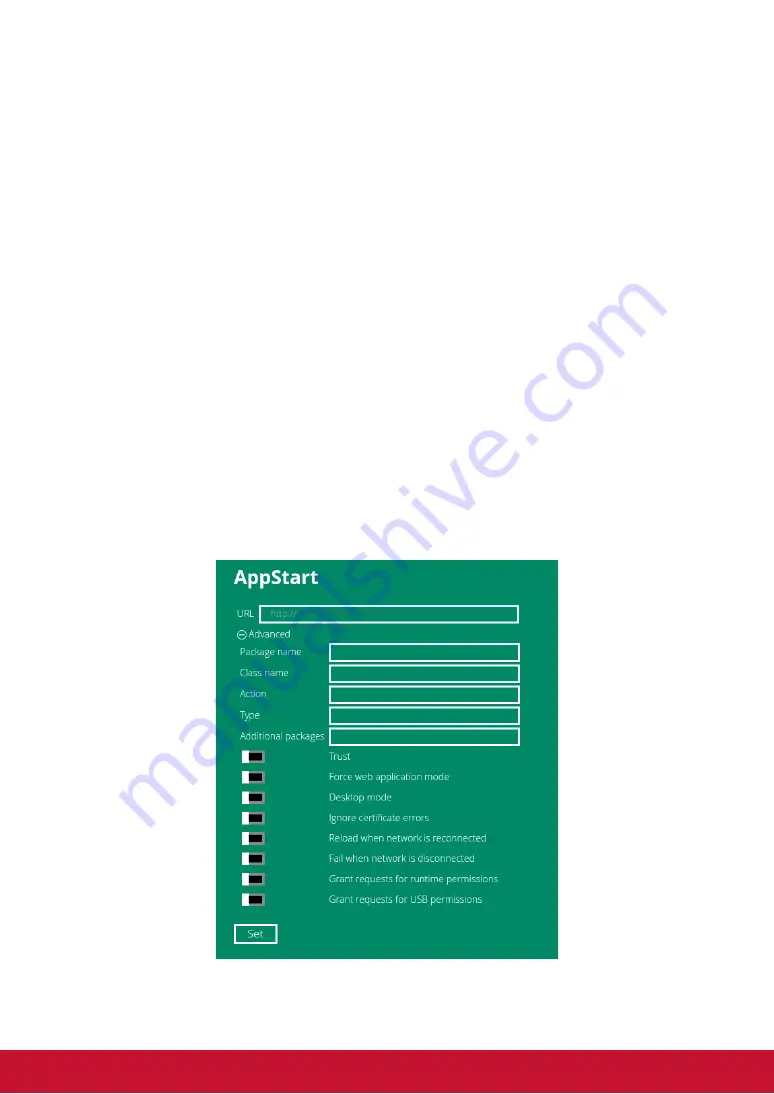
14
2.7. Content configuration
– AppStart
User can assign the URL and App after system start up.
1. Click on the
Advanced
button. The advanced configuration menu will be
launched. (Fig. 2.6.1)
2. Click on
Content
, and then click
AppStart
.
3. Enter the valid URL of HTML/SMIL in AppStart. (Fig. 2.7.1)
4. Auto run can be disabled from here. Auto run will automatically be
enabled when content is played.
In most cases, the network needs to be re-configured on site, so this
prevents the device from starting playback automatically when powered
up for the first time on-site.
5. The Advanced option is used for the 3rd-party App configurations only.
Trust:
Switch to
Enabled
to set whether the content can access sensitive data:
such as intent extras, client credentials, access token..., etc.
Desktop mode:
Switch to
Enabled
to force player to play content in Desktop
mode. Please note: not all the contents are created for Desktop mode, please
ask your content provider for details.
Ignore certificate errors:
Switch to
Enabled
to ignore the certificate on HTML5
contents; if there is a certificate on HTML5 content, it will cause a playback error.
Reload when network is reconnected:
Switch to
Enabled
to reload web page
as soon as network connection becomes available.
Trigger failover when network is disconnected:
Switch to
Enabled
to
load
failover content when network is disconnected.
(Fig. 2.7.1)






























