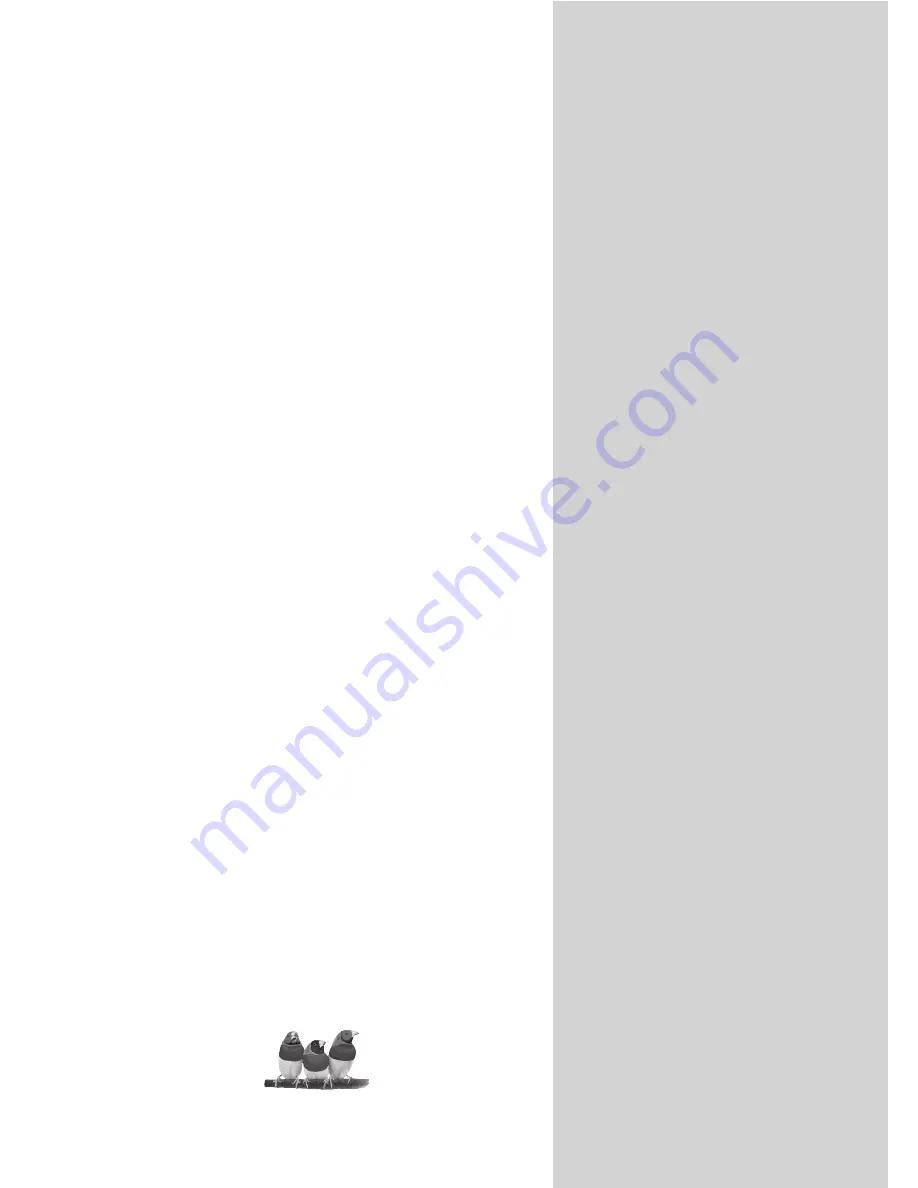
ViewSonic
®
ViewSonic
®
Model No. :
VS11457-1E
N3246w/N3746w
LCD TV
- User Guide
- Guide de l utilisateur
- B edienung sa nl eitung
- Guía del usuario
-
Guida
del l'utente
-
-
-
-
-
Podr
ę
cznik u
ż
ytkownika
Käyttöopas
οδηγός
χρηστών
Gebruiker Gids
-
Användarhandbok
Brugervejledning
'
VS11709-2E
- Kullan
ι
c
ι
k
ι
lavuzu
-
Py
ководство
пользователя
Summary of Contents for N3246w
Page 42: ...ViewSonic Q41T3701709 2A ...


































