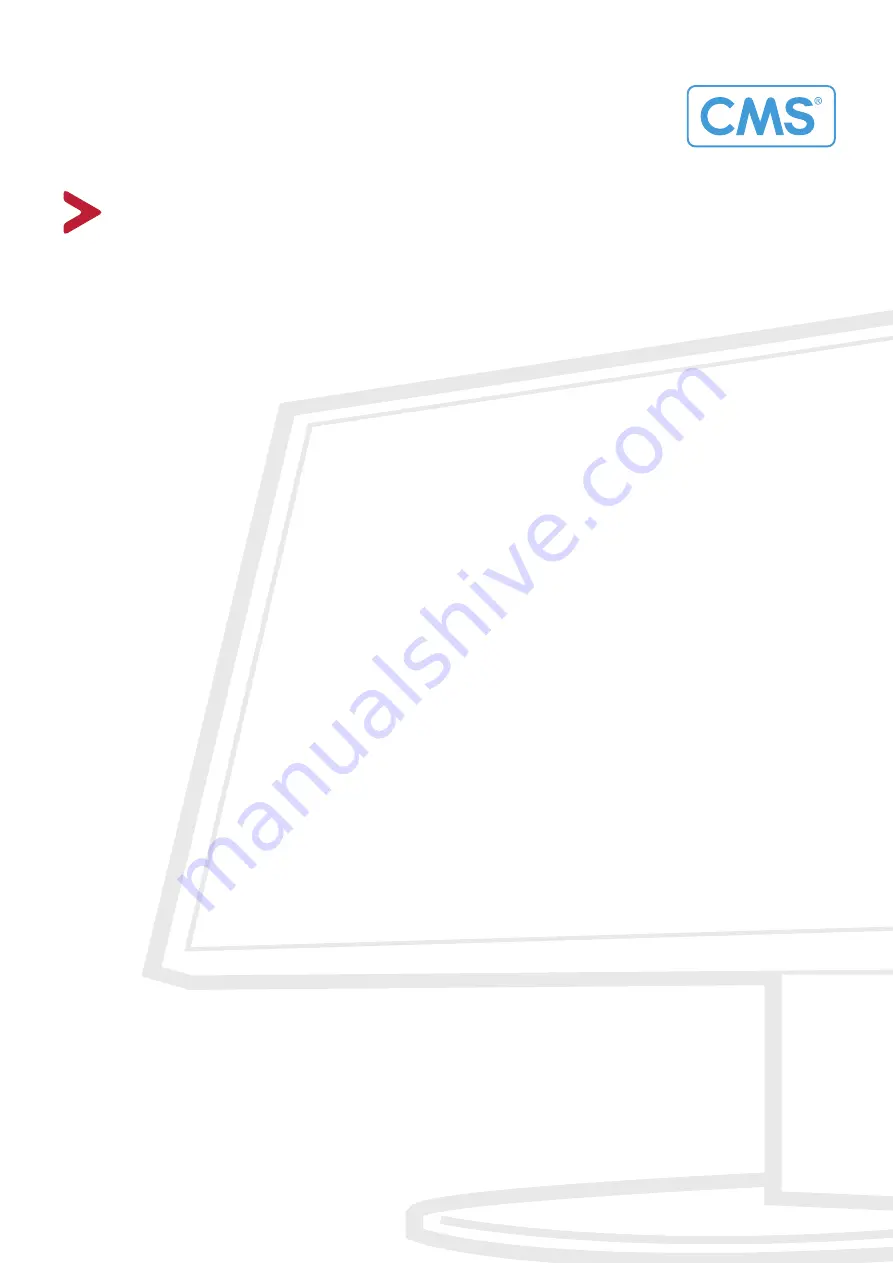
VA2215-H-VN1
Display
User Guide
Model No. VS18811
P/N: VA2215-H-VN1
IMPORTANT: Please read this User Guide to obtain important information on installing and using your product in
a safe manner, as well as registering your product for future service. Warranty information contained in this User
Guide will describe your limited coverage from ViewSonic
®
Corporation, which is also found on our web site at
http://www.viewsonic.com in English, or in specific languages using the Regional selection box in the upper right
corner of our website.
Summary of Contents for CMS VS18811
Page 14: ...14 Connecting External Devices HDMI VGA IN VGA VGA IN HDMI HDMI...
Page 45: ......


































