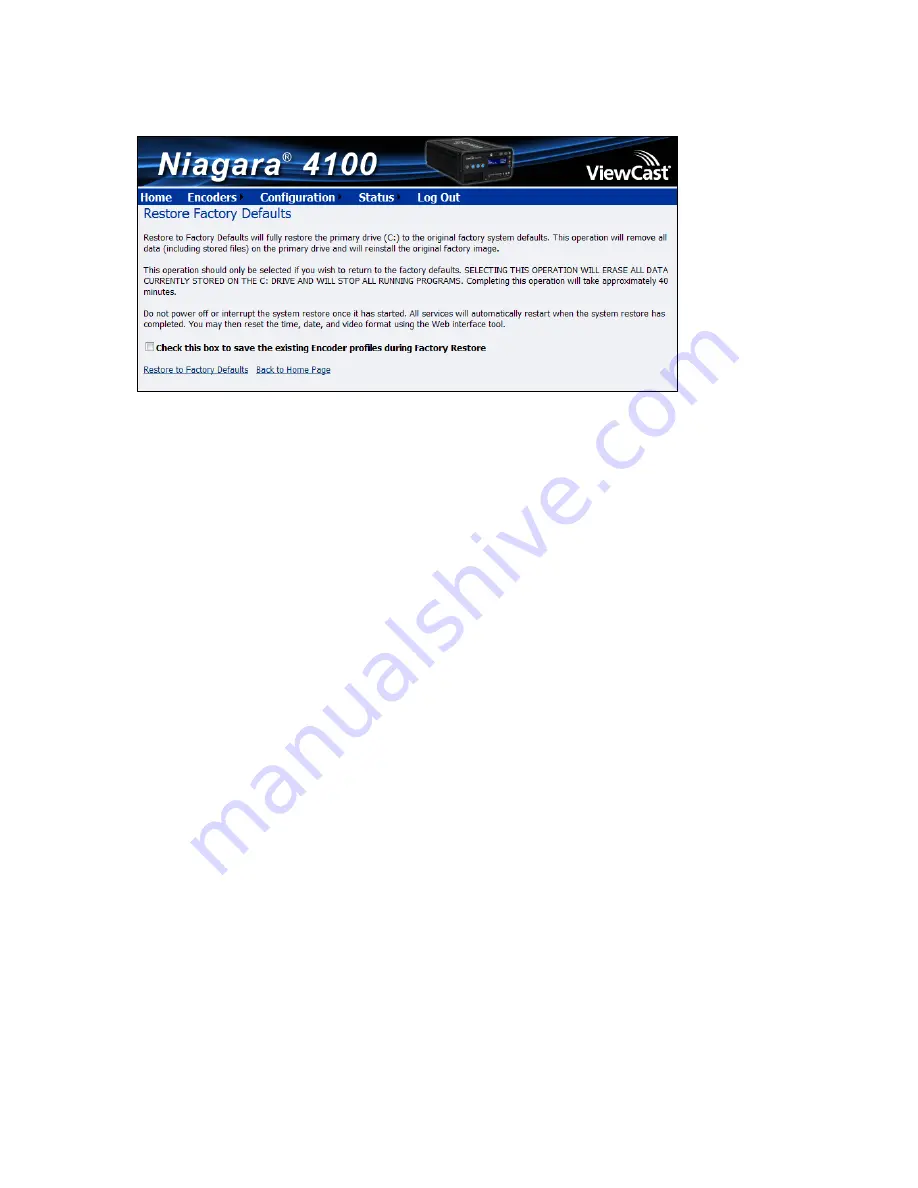
Niagara 4100 User Guide
ViewCast
105
Figure 125. Restore Factory Defaults window
The window provides you details regarding the process you are about to execute and allows you the
opportunity to once again cancel the process by clicking
Back to Home Page
.
Note: Restore to Factory Defaults rebuilds the Niagara 4100 primary disk drive C with the original
system image. You lose all custom settings and any files saved to drive C. You cannot reverse this
process. However, you can manually re-enter your custom settings once the Niagara 4100 restore
process completes.
Use the default directory, D:\AV Files\, for saving your audio and video files. The system only re-
images drive C when you use the Restore Factory Defaults option. It preserves all files and folders on
drive D. Always use the default directory – drive D – for storage of personal files to ensure the system
does not remove your personal files.
IMPORTANT! Remember that the system deletes all previously stored encoder profiles and groups when
you restore it to its factory defaults unless the checkbox to save profiles is checked.
Summary of Contents for Niagara 4100
Page 1: ......
Page 14: ......
Page 26: ......
Page 34: ......
Page 120: ......
Page 146: ...Appendix D System Menu 140 ViewCast Encoder menu Encoder start Encoder stop Encoder status...
Page 147: ...Niagara 4100 User Guide ViewCast 141 Access Health menu CPU status Memory available...
Page 148: ...Appendix D System Menu 142 ViewCast Setup system menu Network link status Network MAC address...
Page 149: ...Niagara 4100 User Guide ViewCast 143 View network settings Enable DHCP...
Page 150: ...Appendix D System Menu 144 ViewCast Set static IP addresses x 3 x 4 x6 x 5 x 3 x 4...
Page 151: ...Niagara 4100 User Guide ViewCast 145 Set gateway address x 2 x 5 x 5 x 2 x 5 x 5 x 2 x 5 x 5...






























