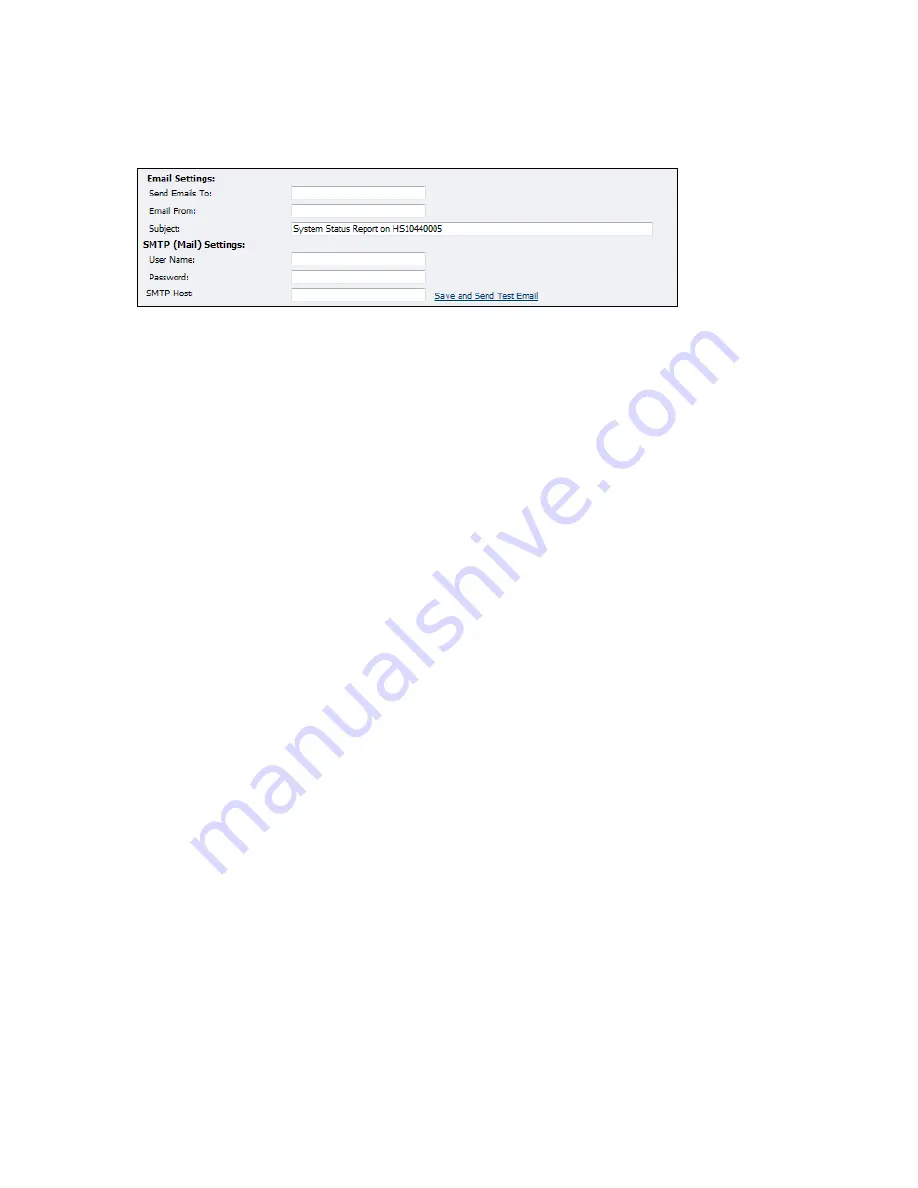
Niagara 4100 User Guide
ViewCast
101
Configuring email/SMTP settings
Figure 121. Email/SMTP Settings fields
To configure email settings:
1.
Enter the email address you want the system to send the email. Separate multiple email
addresses with a comma.
2.
Enter a valid originating email address.
3.
Enter a subject line for your email alert.
To configure SMTP (mail) settings:
1.
Enter the SMTP user name for server access.
Note: If you are unfamiliar with setting up an SMTP email account for sending email,
contact your network administrator for assistance.
2.
Enter the password if required.
Note: For security purposes, the password for your account does not display once the
system enters it into the Niagara 4100 settings. Although this field appears blank after
you click Submit, the system retains the password information.
If you change any information in this dialog box, you need to re-enter your SMTP
password before clicking Submit. Not doing so overwrites the previously entered
password with a blank entry.
3.
Enter the name of the SMTP server.
4.
Click the
Save and Send Test Email
to test your settings. The resulting window reports the
email as successful or it sends information that a send failure occurred.
5.
Click
Submit
.
Summary of Contents for Niagara 4100
Page 1: ......
Page 14: ......
Page 26: ......
Page 34: ......
Page 120: ......
Page 146: ...Appendix D System Menu 140 ViewCast Encoder menu Encoder start Encoder stop Encoder status...
Page 147: ...Niagara 4100 User Guide ViewCast 141 Access Health menu CPU status Memory available...
Page 148: ...Appendix D System Menu 142 ViewCast Setup system menu Network link status Network MAC address...
Page 149: ...Niagara 4100 User Guide ViewCast 143 View network settings Enable DHCP...
Page 150: ...Appendix D System Menu 144 ViewCast Set static IP addresses x 3 x 4 x6 x 5 x 3 x 4...
Page 151: ...Niagara 4100 User Guide ViewCast 145 Set gateway address x 2 x 5 x 5 x 2 x 5 x 5 x 2 x 5 x 5...
















































