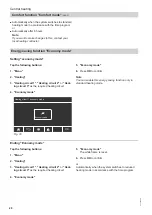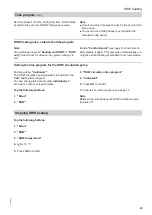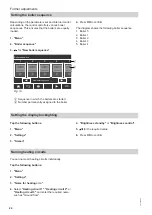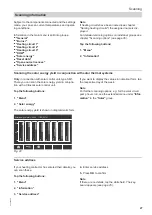27
Subject to the components connected and the settings
made, you can scan current temperatures and operat-
ing conditions.
Information in the main menu is split into groups:
■
"General"
■
"Burner"
■
"Heating circuit 1"
■
"Heating circuit 2"
■
"Heating circuit 3"
■
"DHW"
■
"Solar energy"
■
"Reset data"
■
"Open source licences"
■
"Service address"
Note
If heating circuits have been named (see chapter
"Naming heating circuits") the assigned name is dis-
played.
For detailed scanning options on individual groups see
chapter "Scanning options" (see page 35).
Tap the following buttons:
1. "Menu"
2. "Information"
Scanning the solar energy yield in conjunction with solar thermal systems
Only
in connection with solar control unit, type SM1.
There you can scan the solar energy yield in conjunc-
tion with a Vitosolic solar control unit.
Tap the following buttons:
1. "Menu"
2. "Solar energy"
The solar energy yield is shown in diagrammatic form.
Solar energy history (04/06 - 11/06/2014)
40
0
We
Th
Fr
Sa
Su
Mo
Tu
80
Today
Fig. 22
If you want to display the values in numerical form, tap
the respective day of the week.
Note
For further scanning options, e.g. for the solar circuit
pump hours run, see the extended menu under
"Infor-
mation"
in the
"Solar"
group.
Service address
If your heating contractor has entered their details, you
can scan these.
Tap the following buttons:
1. "Menu"
2. "Information"
3. "Service address"
4.
Enter service address.
5.
Press
OK
to confirm
Note
If there are no details, tap the white field. The key-
board appears (see page 25).
Scanning
Scanning information
5546 498 CA