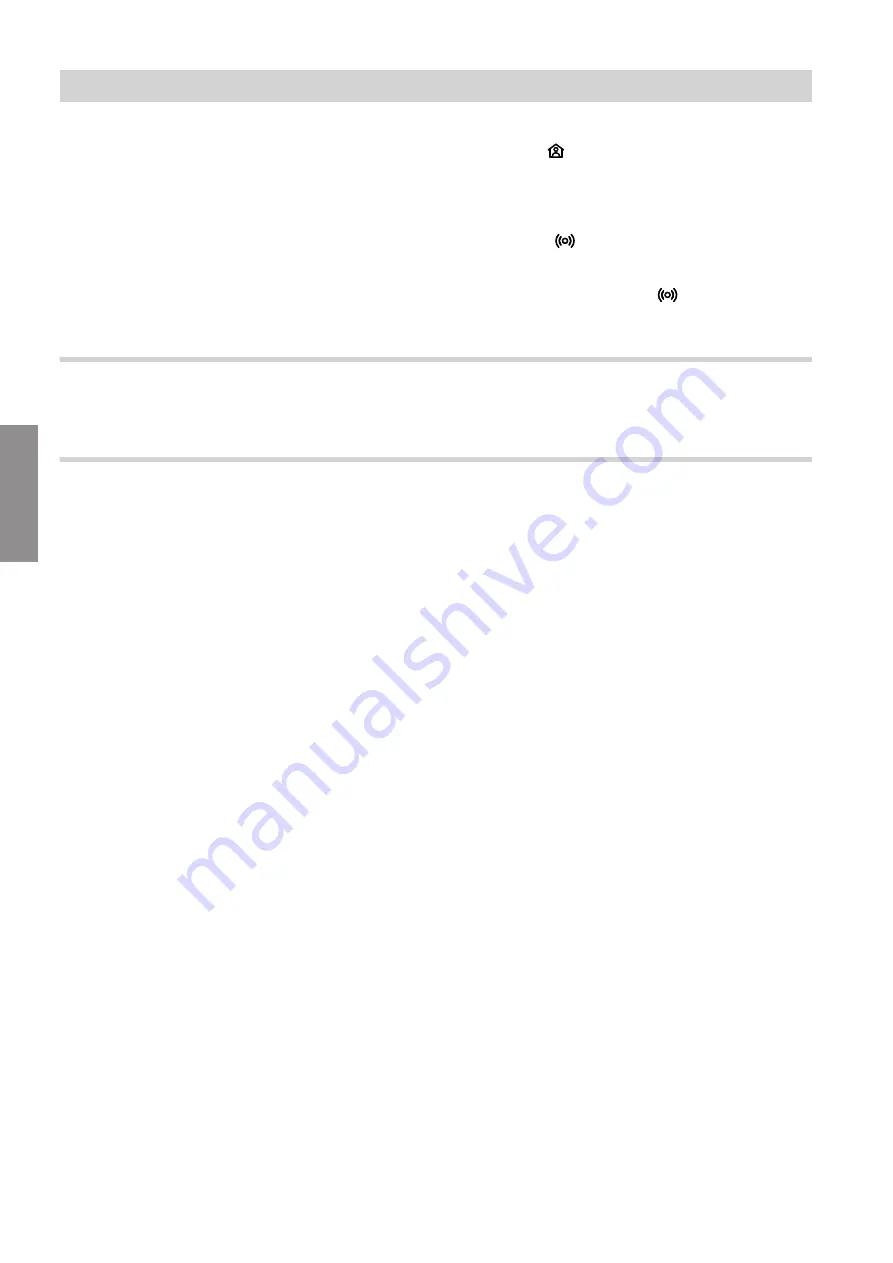
20
3.
Follow the instructions in the ViCare app.
4.
Scan the QR code.
Or
Enter
"S/N"
and
"ID"
.
Note
QR code,
"S/N"
and
"ID"
: See supplied Vitocon-
nect label.
5.
Set up the WiFi for the Vitoconnect: See the follow-
ing chapter.
6.
Connect the Vitoconnect to your home network.
■
The LED illuminates
white
to indicate that the
Vitoconnect and the ViCare app have been set
up: See chapter "Display and controls".
Note
This process may take up to 5 minutes.
■
If the LED
illuminates
red
, the attempt to
establish a connection has failed: See chapter
"Troubleshooting measures".
■
Once the LED illuminates
green
, connect the
Vitoconnect to your home network again.
Android operating system: Setting up the WiFi
Connection is automatically established with WiFi
"VITOCONNECT-<xxxx>"
.
iOS operating system: Setting up the WiFi
1.
Call up the WiFi settings on your smartphone.
2.
Connect your smartphone to the WiFi
"VITOCONNECT-<xxxx>"
.
You will be asked to enter a password.
Note
The WPA2 password is automatically placed on
the clipboard.
3.
Paste the WPA2 password from the clipboard.
Commissioning
Registering the user and setting up the heating…
(cont.)
5834169
Commissioning
Summary of Contents for VITOCONNECT OPTO2
Page 28: ...28 Certification Certification 5834169 Appendix...
Page 31: ...31 5834169...



























