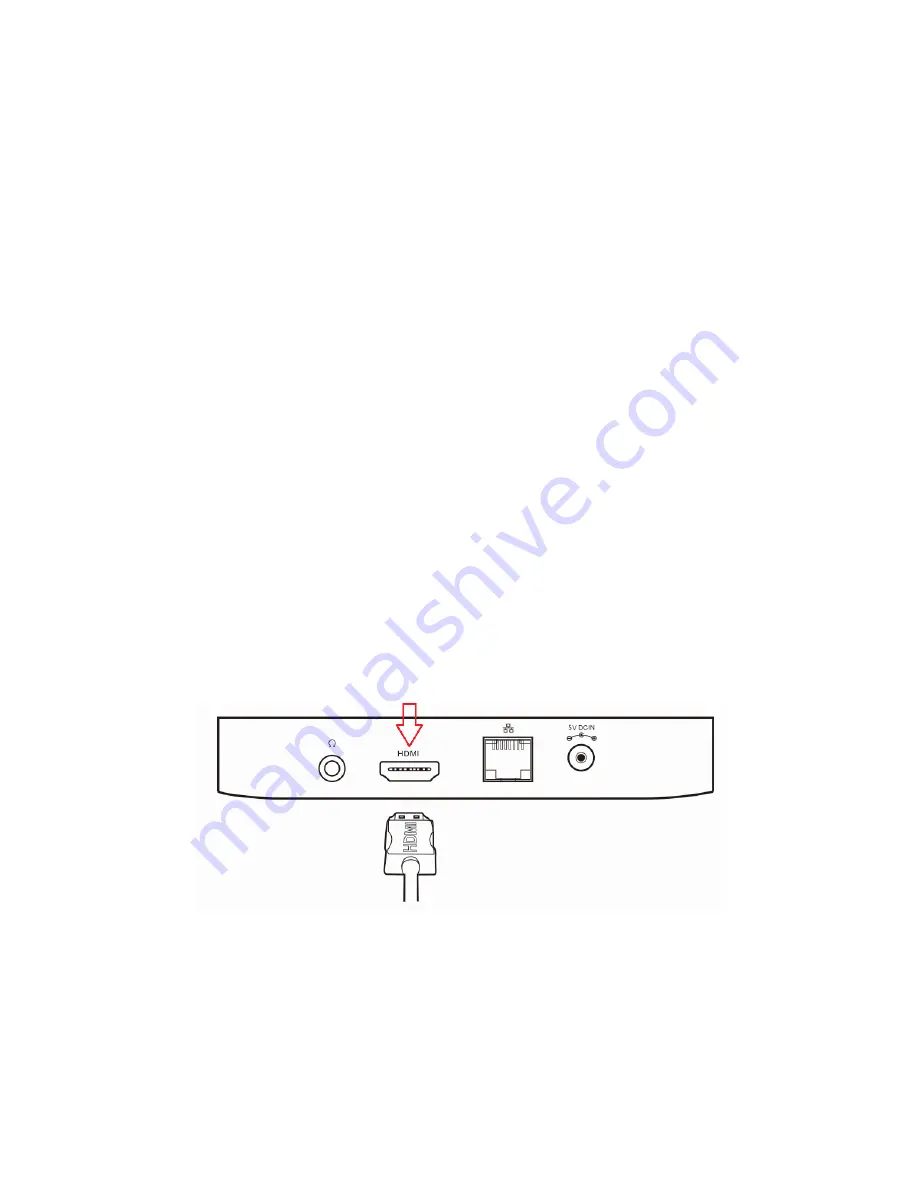
~ 44 ~
○
1
Up:
Move upward
○
2
OK:
To confirm a particular action, or as an “Enter” button
○
3
Left:
Move left
○
4
Down:
Move downward
○
5
Volume Down:
Turn the system volume down
○
6
Settings:
Call out the basic settings menu
○
7
Battery Compartment:
Two AAA batteries are required to power the VidOn IR-Remote
○
8
Power:
To wake up from or put the VidOn DVDWatchBox into sleep mode. Be aware that
this does not power off the box.
○
9
Right:
Move right
○
10
Back:
Return to previous screen running or canceling an activity
○
11
Volume Up:
Turn the system volume up
○
12
Home:
Return to the home screen
○
13
Menu:
Call out the options menu for your current screen or running application
5.3 Get Everything Connected
Before connecting the VidOn DVDWatchBox to your TV (better be a large screen smart TV with
higher resolution), or your home theater system, you’d better take a close look at the ports on
the side/back of TV or home theater system to make sure you’ve got the correct cables.
5.3.1 Connect to an HDMI Enabled TV
If you have a large screen TV included with an HDMI port at home, go over 5.3.1 to check how to
connect the VidOn DVDWatchBox to your TV in full details.
Step 1:
Plug
one end of the HDMI cable into the HDMI port on the back of your DVDWatchBox.
Step 2:
Plug the
other end of the HDMI cable into the HDMI IN port on your TV.






































