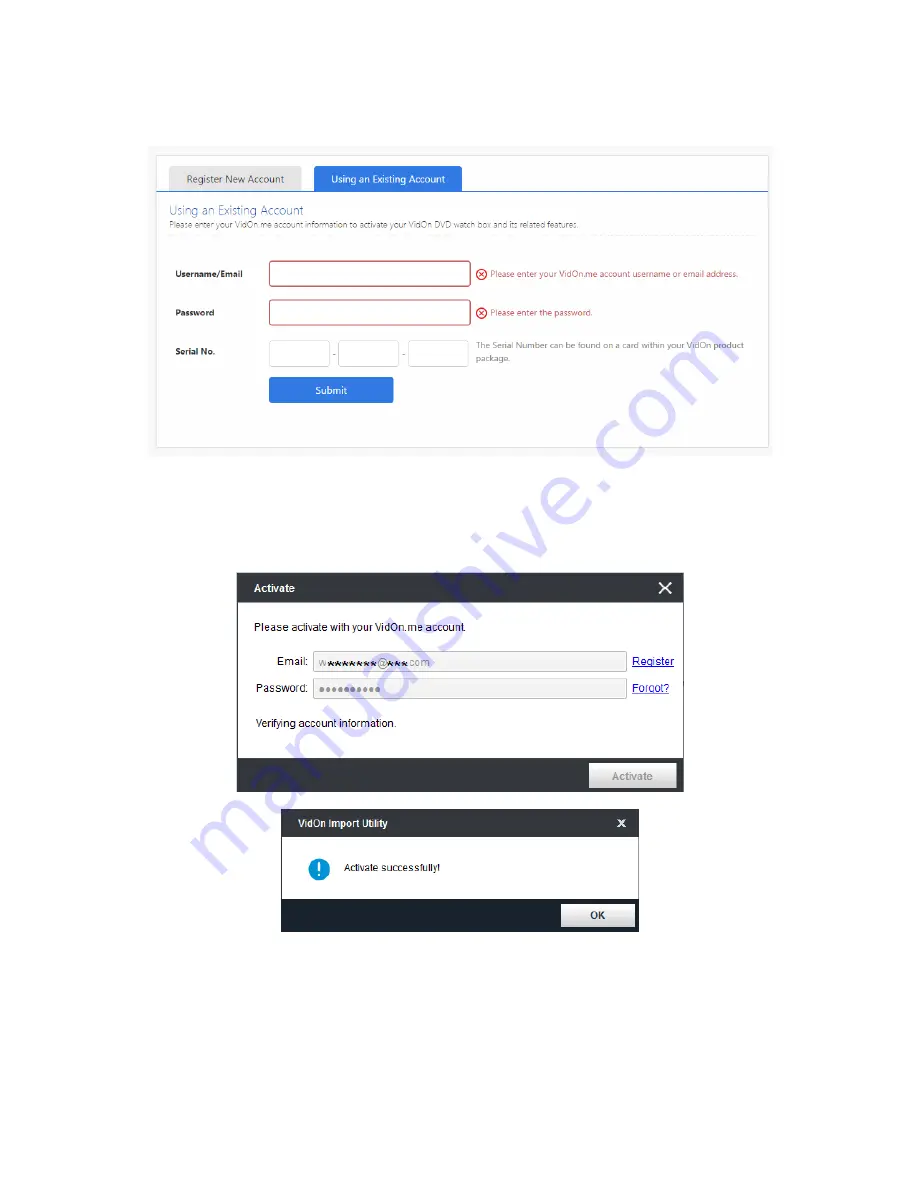
~ 20 ~
the “Using an Existing Account” tab, and then enter your account information and also still the
serial number to submit your activation request.
Step 4: Activate VidOn Import Utility
Once your VidOn.me Membership Account is successfully created, go back to the VidOn Import
Utility activation window, and activate the software with the account you’ve just created.
3.3 Common Settings










































