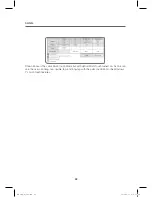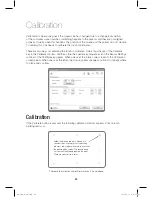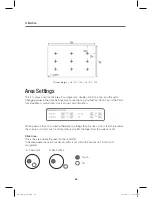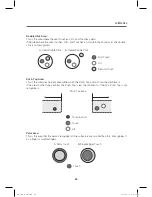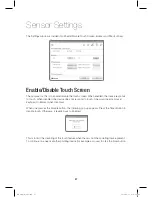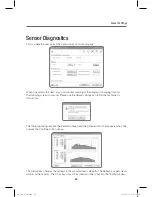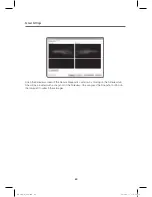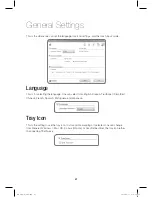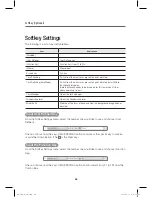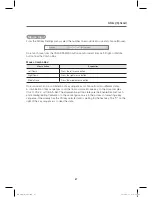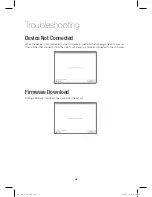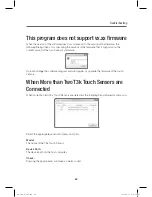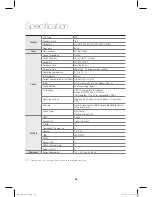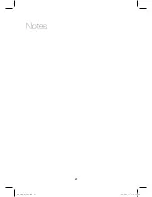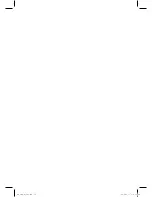Softkey (Optional)
46
47
Softkey Settings
The following is a list of user settable items.
Item
Explanation
(Disabled)
-
(User Defined)
User Defined key
(Function Key)
Function keys from F1 to F24
(Mouse)
Mouse input
Escape key
Esc key
Task Switching
Switch from the many tasks present on one’s desktop.
Task Switching (Aero Mode)
Switch from the many tasks present on one’s desktop but with Aero
functionality turned on.
(Aero functionality needs to be turned on for this to work on Vista or
above operating system.)
Task Manager
Opens the task manager.
Windows Explorer
Opens the Windows Explorer.
Minimize All
Minimize all the tasks at hand and view the background image on one’s
desktop.
Input User Defined Key
From the Softkey Settings menu, select the number one would like to use and choose (User
Defined).
One can choose from the keys Ctrl/Alt/Shift/Win buttons and press the specific key to make a
user defined combination. (The is the Clear key.)
Input the Function Key
From the Softkey Settings menu, select the number one would like to use and choose (Function
Key).
One can choose from the keys Ctrl/Alt/Shift/Win buttons and/or select from F1 to F24 from the
Combo Box.
IEB_UM_Vidi_Euro.indd 46
2013-03-11 오후 1:28:23