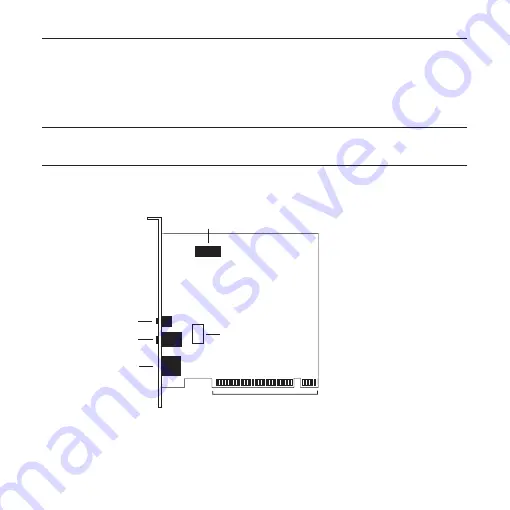
- 4 -
Captivator PCI User Guide
Installing Captivator PCI
Installing the hardware
Warning
: Always switch off your computer before removing the cover and observe the
warnings specified in the manufacturer’s documentation.
The following diagram shows the connectors on the card:
audio out
audio out
composite video in
PCI bus
S-video or composite video in
(for manufacturer’s use only)
composite video out
1. Switch off your computer, monitor, and any hardware devices such as printers connected
to your computer. Leave the power cable connected to the power outlet so that your
computer is grounded.















