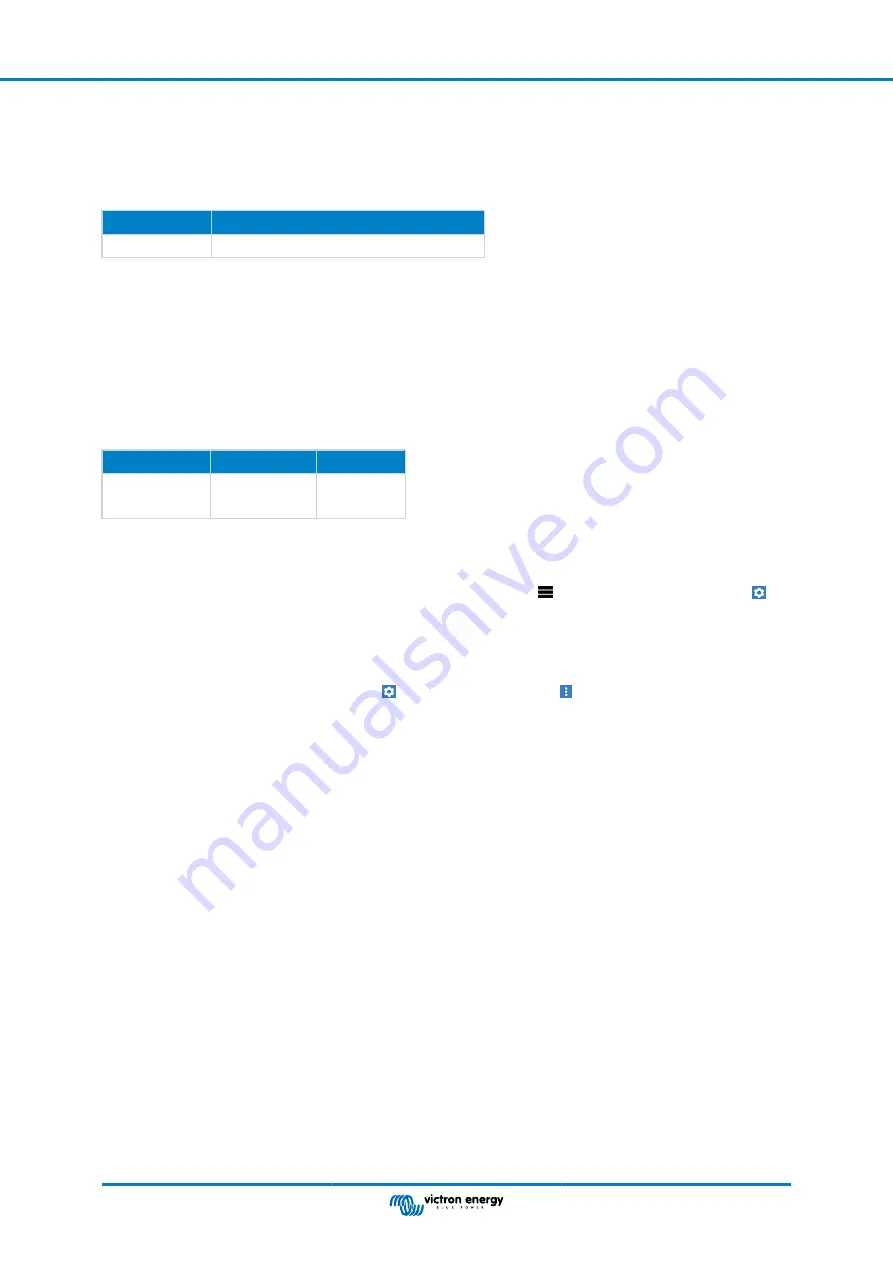
7.3. Miscellaneous settings
7.3.1. Aux input
This setting sets the function of the auxiliary input. Select between: None, Starter battery, Midpoint or Temperature
Default Setting
Range
None
None / Starter battery / Midpoint / Temperature
7.3.2. Temperature coefficient
This setting is only available after the Aux input setting has been set to “Temperature”.
The available battery capacity decreases with temperature. The temperature coefficient (delta T) is the percentage the battery
capacity changes with temperature when temperature decreases to less than 20°C (above 20°C the influence of temperature on
capacity is relatively low and is not taken into account). Typically, the reduction, compared to the capacity at 20°C, is 18% at 0°C
and 40% at -20°C.
The unit of this value is “%cap/°C” or percent capacity per degree Celsius.
The typical value (below 20°C) is 1%cap/°C for lead acid batteries, and 0.5%cap/°C for LFP batteries.
Default setting
Range
Step size
0.0%cap/°C
0.0%cap/°F
0 - 2.0%cap/°C
0 - 3.6%cap/°F
0.1%cap/°C
0.1%cap/°F
7.4. Temperature unit setting
This setting can be found in the settings of the VictronConnect App itself. Leave the SmartShunt by clicking on the ← arrow. This
will bring you back to the device list of the VictronConnect App. Click on the menu
symbol and then click on the settings
symbol. Here you can select the “Display temperature unit”. Selecting Celsius will display the temperature in °C and selecting
Fahrenheit will display the temperature in °F.
7.5. Product settings
To access these settings, click on the setting symbol and then on the menu symbol .
7.5.1. Reset to defaults
To set all settings back to default select “Reset to defaults”. Please note that this only resets all settings to their default values, the
history is not reset.
7.5.2. Custom name
In the SmartShunt product information screen, you can change the name of the SmartShunt. By default, it is called by its product
name. But a more applicable name might be needed, especially if you are using multiple SmartShunts in close proximity of each
other it might become confusing with which SmartShunt you are communicating. You can, for example, add identification numbers
to their name, like: SmartShunt A, SmartShunt B and so on.
7.5.3. Firmware
Both the SmartShunt and its Bluetooth interface run on firmware. Occasionally a newer firmware version is available. New
firmware is released to either add features or to fix a bug. The Product overview of both the SmartShunt and its Bluetooth
interface items both display the firmware number. It also indicates whether the firmware the latest version and there is a button
you can press to update the firmware.
On first install it is always recommended to update to the most recent firmware (if available). Whenever you connect to the
SmartShunt with a “up to date” version of VictronConnect, it will check firmware and it will ask you to update firmware if there is a
newer version available. VictronConnect includes the actual firmware files, so an internet connection is not needed to update to
the most recent firmware, as long as you are using the most up to date version of VictronConnect.
A firmware update is not mandatory. If you choose not to update the firmware, you can only read out the SmartShunt, but you
cannot change settings. Settings can only be changed if the SmartShunt runs on the most recent firmware.
7.5.4. Changing PIN code
In the SmartShunt Bluetooth interface product info the PIN code can be changed.
Manual - SmartShunt
Page 24
All features and settings



























