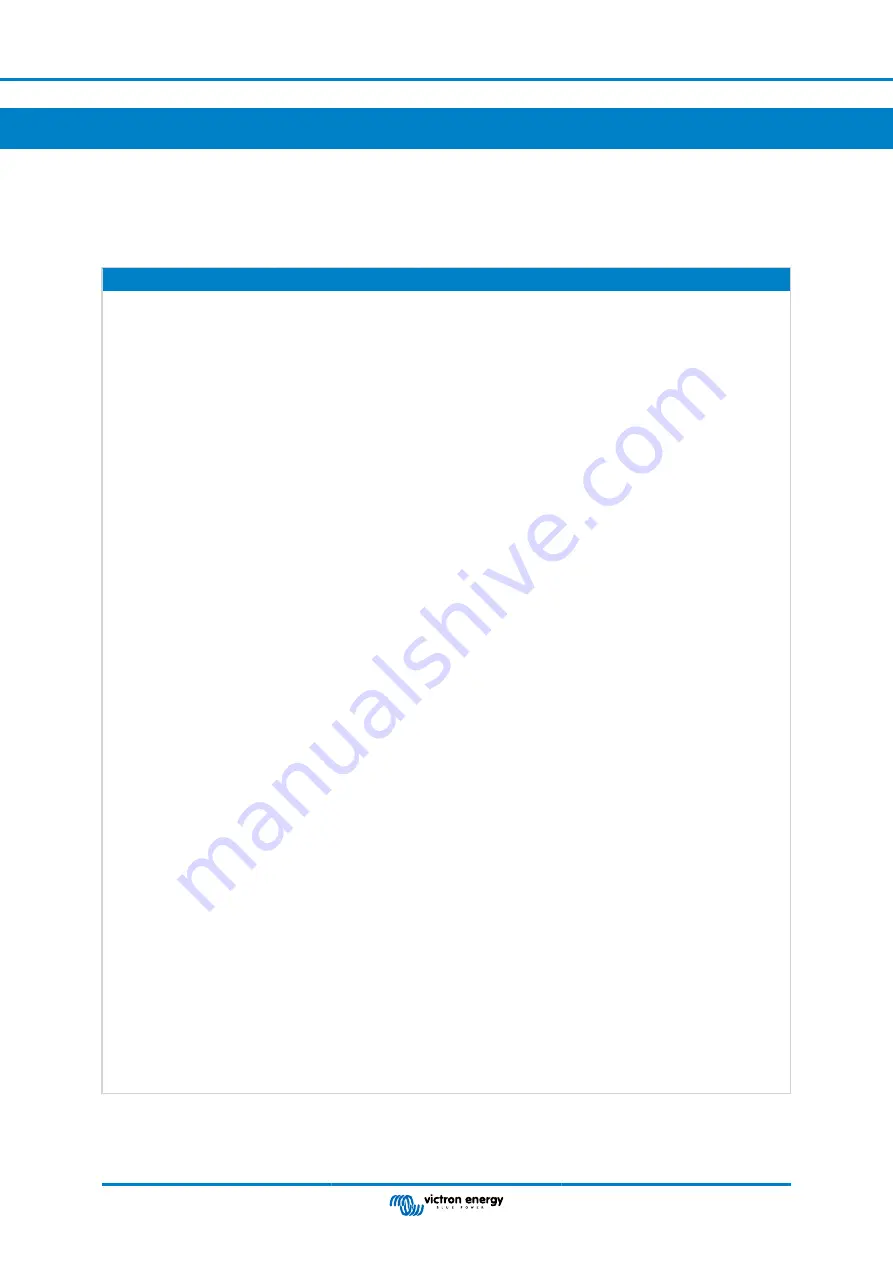
5. Configuration
5.1. Menu structure and configurable parameters
After completing the installation and setting up the internet connection (if required), go through the menu from top to bottom to
configure the CCGX:
Item
Default
Description
General
Access level
User and installer
Set this to 'User' to prevent accidental and unwanted changes to
the configuration. Installer has additional privileges and once
changed from default requires a password. Password is available
from your dealer.
Remote support
No
No / Yes - Enable this to allow Victron engineers to access your
system in case there is a problem.
Reboot?
Reboots the GX device
Audible alarm
Yes
When there is an alarm on the CCGX or a connected product,
the CCGX will beep - unless this setting is set to 'Off'.
Demo mode
Disabled
Demonstrates product and installation features to a client or at
an exhibition. This simulation mode will allow better
understanding without (yet) changing any settings. Note that this
will add simulated devices to a VRM installation. Demos for ESS,
Boat and Motorhome are available.
Firmware
Firmware Version
x.xx
Displays the currently installed firmware version
Online updates: Auto
update
Check only
If this is Enabled, the GX device will check with the server to see
if there is a new version available. It is possible to set to disable,
or update automatically
Online updates: Update to
Latest release
Use the default setting unless you want to participate in test
versions. End-user systems should certainly be set to 'Latest
release'.
Install firmware from SD/USB
Use this menu to install a new version from a microSD card or
USB stick. Insert the card or stick that holds the new
firmware .swu file.
Stored backup firmware
With this feature you can go back to the previously installed
firmware version.
Date & time
Date/Time UTC
Automatic from
internet
-
Date/Time local
Automatic from
internet
When connected to the internet, time will be automatically
synchronised regardless of this setting. Toggle this setting to
Manually input the time where no internet connection is present.
Change time zone
Select the correct local time zone.
Remote Console
-
Read full feature description [17]
Disable password check
Password authentication not required for remote console access.
Enable password check
Choose password to allow remote console access.
Enable on VRM
No
No / Yes - Enabling on VRM will allow connection to the CCGX
from anywhere via the VRM portal.
Remote Console on VRM -
Status
-
Displays the connection state of the VRM Remote Console
Feature, eg Online, Offline, Disabled.
Color Control GX Manual
Page 21
Configuration






























