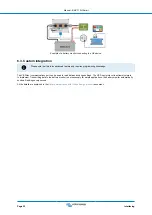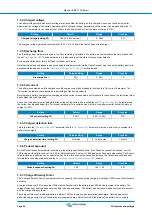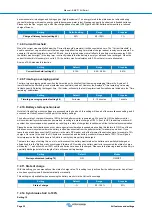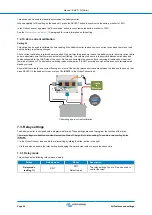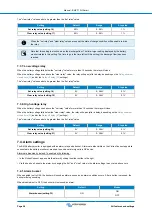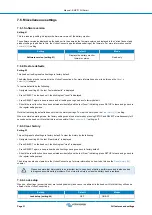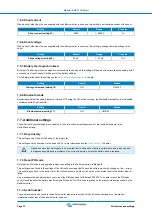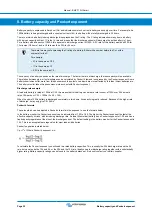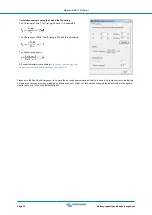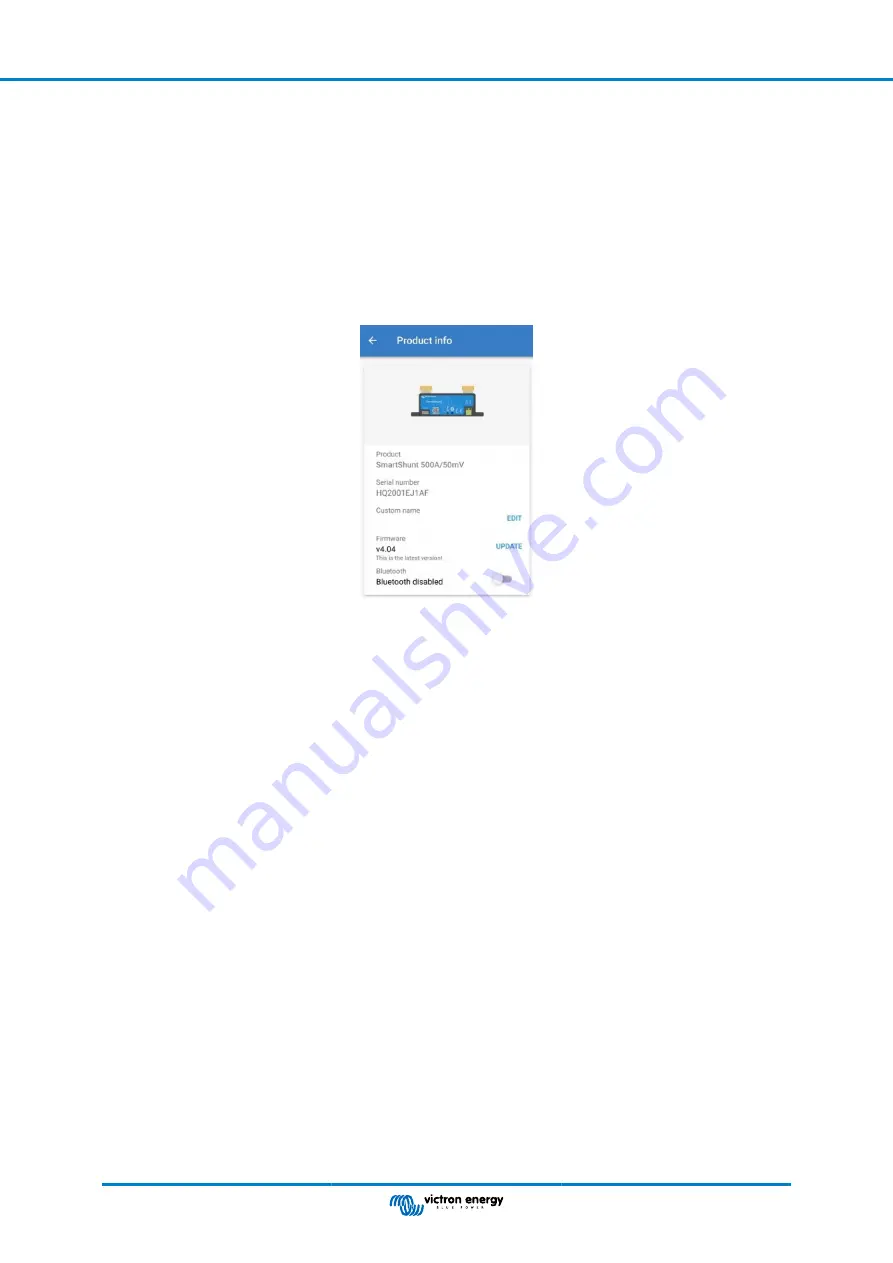
7.7.4. Disabling and re-enabling Bluetooth
Bluetooth is enabled by default in the battery monitor. If Bluetooth is not wanted it can be disabled. This is done by sliding the
Bluetooth switch in the product settings.
A reason to disable Bluetooth could be for security reasons, or to eliminate unwanted transmission from the Battery monitor.
As soon as Bluetooth has been disabled the only way to communicate with the battery monitor is via its VE.Direct port.
This is done via the USB to VE.Direct interface or via a GX device connected to the battery monitor via a VE.Direct cable or the
USB to VE.Direct interface. For more info see the
VictronConnect app via USB [21]
Bluetooth can be re-enabled by connecting to the battery monitor with VictronConnect via the VE.Direct – USB interface. Once
connected you can navigate to the product settings menu and re-enable Bluetooth.
For more information also see the
.
VictronConnect product info screen.
7.7.5. Changing PIN code
In the battery monitor Bluetooth interface product info the PIN code can be changed.
7.7.6. Custom name
In the battery monitor product information screen, you can change the name of the battery monitor. By default, it is called by
its product name. But a more applicable name might be needed, especially if you are using multiple battery monitors in close
proximity of each other it might become confusing with which battery monitor you are communicating. You can, for example, add
identification numbers to their name, like: Battery Monitor A, Battery Monitor B and so on.
7.7.7. Firmware
Both the battery monitor and its Bluetooth interface run on firmware.
Occasionally a newer firmware version is available. New firmware is released to either add features or to fix a bug. The product
overview in the VictronConnect app displays the battery monitor and the Bluetooth interface firmware version. It also indicates
whether the firmware is the latest version, and there is a button you can press to update the firmware.
On the first installation, it is always recommended to update to the most recent firmware (if available). Whenever you connect
to the battery monitor with an up-to-date version of the VictronConnect app, it will check the firmware, and if there is a newer
version available, it will ask you to update the firmware. The VictronConnect app contains the actual firmware files, so an internet
connection is not needed to update to the most recent firmware as long as you are using the most up-to-date version of the
VictronConnect app.
A firmware update is not mandatory. If you choose not to update the firmware, you can only read out the battery monitor, but you
cannot change settings. Settings can only be changed if the battery monitor runs on the most recent firmware.
For more information on firmware updates also see the VictronConnect app manual
.
This setting is also available via the head unit
setting. But note that this is a read-only setting. The firmware
cannot be updated via the head unit.
7.7.8. Reset to defaults
To set all settings back to default select “Reset to defaults”. Please note that this only resets all settings to their default values, the
history is not reset.
Manual - BMV-710H Smart
Page 33
All features and settings