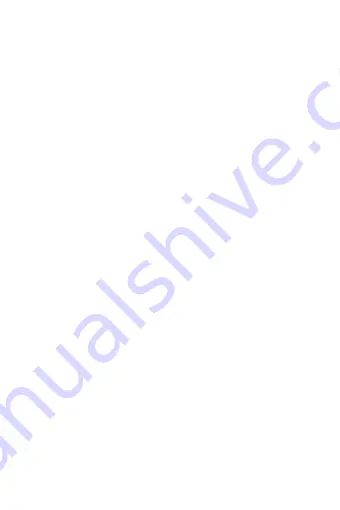
15
Storage
View and manage the data storage on your phone.
SD card: Monitor and manage the use of your Memory card from this
screen: 1. View how much space you are using on your memory card.
2. Select to use your memory card as USB mass storage when your
phone is connected to your computer (selected by default) 3.
Unmount /eject your memory card from your phone. Note that when
your phone is connected to your computer via USB, you cannot view
pictures or play any media stored on the card from your phone.
Internal phone storage: Reports how much internal storage is free.
Date & time
Set time, time zone, and date: Use Automatic unless you need to
override the network values.
Time format: Select from 12 or 24 hour formats.
Date format: Select from a variety of formats.
About phone
View your phone Status: This screen lists a variety of information,
including your phone number, the network you are currently using,
the type of network, signal strength, whether you are roaming or not,
any WLAN addresses you‟re connected to, and more.
View the model number and version information for your phone.
4 ActiveSync
4.1 Data synchronization
Some Google applications on your phone (Gmail, Calendar, and
Contacts) give you access to the same personal information that you
can add, view, and edit on your computer using Google Web
applications. This means that when you add, change, or delete your
information in any of these applications on the Web, the updated
information also appears on your phone, and vice versa. Also, if you
lose your phone or if your phone is destroyed, your personal
information is not lost and will appear, as before, on a replacement
phone.
















































