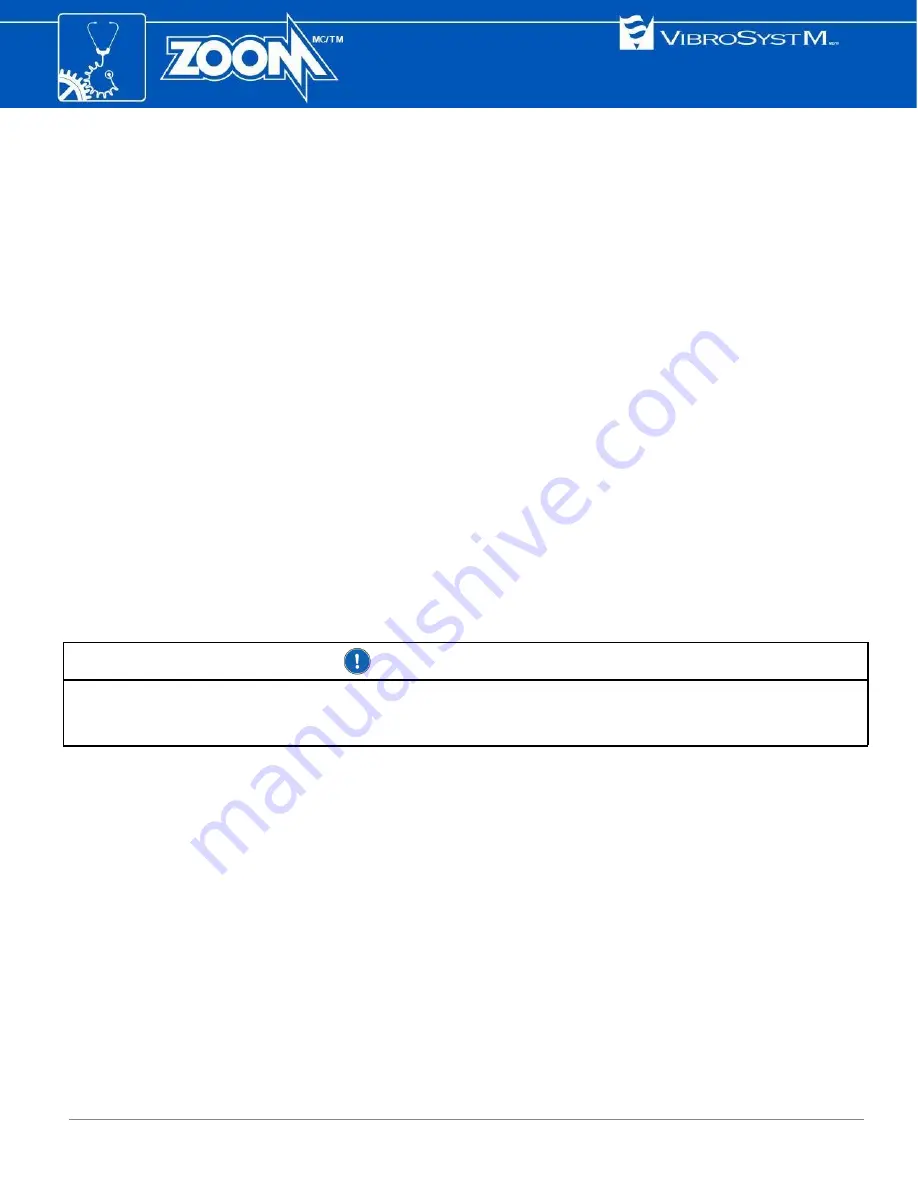
3.4.3 View information about VibroSystM
•
Select
Information → About VibroSystM
This screen displays VibroSystM contact information.
3.4.4 View the ZPU-5000 system information
•
Select
Information → System
This screen shows information about the ZPU-5000 unit.
3.4.5 View the modules information
•
Select
Information → Modules
This screen displays information about the operation of various modules in the form of a table.
3.4.6 Export alarms
•
Select
Information → Alarms → Export ...
You will be prompted to enter a USB key and press ENTER. Follow the instructions displayed on the front
panel by the automatic assistant.
3.4.7 View or acknowledge alarms
Important Information
•
The View/Acknowledge and Acknowledge All tabs only appear when alarms have been triggered. If no
alarms are triggered, only the Export Alarms tab appears.
•
Select
Information → Alarms → View/Acknowledge
This command displays a list of active alarms.
Use the up or down arrow to select an alarm, and press ENTER to view the details of this individual alarm.
Press ENTER to acknowledge the alarm.
3.4.8 Acknowledge all alarms
•
Select
Information → Alarms → Acknowledge All
This screen allows the user to acknowledge all active alarms in a single operation by pressing ENTER.
3.4.9 View System OK information
•
Select
Information → System OK Detail
This screen gives you an explanation on a
SYSTEM NOT OK
status.
If
SYSTEM OK
only is displayed, then the system is operating normally.
36
ZPU-5000 Acquisition and Processing Unit with ZOOM Version 7.4 - User’s Manual

























