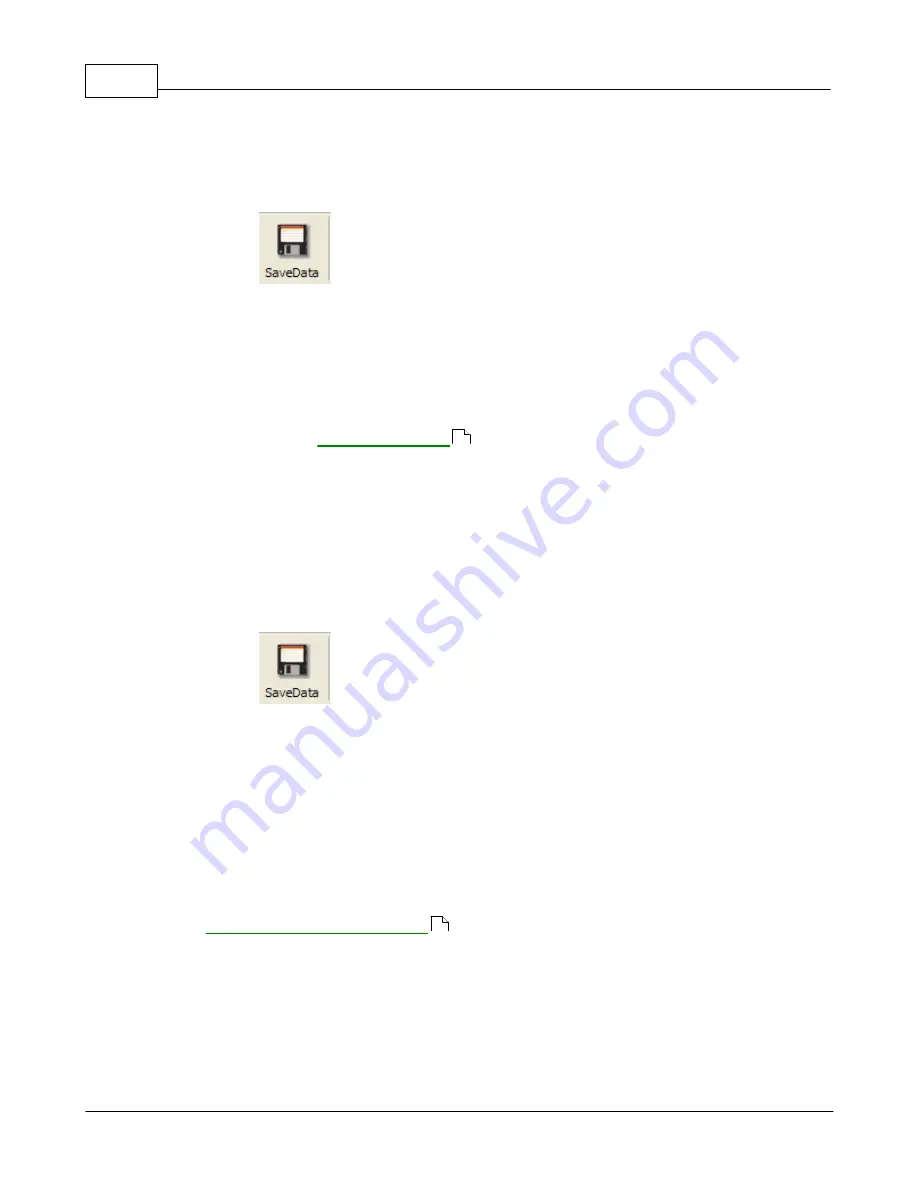
VibrationVIEW Help
85
© 1995-2005 Vibration Research Corporation. All rights reserved.
occurrence in an FDR playback file), click the "Save" button as soon as you see the data appear in the
graphs. This data may then be loaded again for analysis. In this way, the Save Data command may
be used as a form of freeze-frame for the live data.
Shortcuts
Toolbar:
Keys:
Ctrl+S
3.2.4
Save as...
3.2.4.1
VibrationVIEW Data File
Save As..VibrationVIEW Data File command (
File menu
)
Use this command to store the active data set to a file that may then be loaded back into
VibrationVIEW
using the
menu command for viewing and printing. This
command will bring up a Save As... dialog box with a default file name derived from the date and time
the test began and an index that is incremented every time a data set is stored. The file name may be
changed if you so desire. Click on the "Save" button to save the data to a file.
Note:
The live data stored in the file is the data that is displayed when the "Save" button is pressed in
the Save As... dialog box. If you want to save a particular set of data (for example, a transient
occurrence in an FDR playback file), click the "Save" button as soon as you see the data appear in the
graphs. This data may then be loaded again for analysis. In this way, the Save Data command may
be used as a form of freeze-frame for the live data.
Shortcuts
Toolbar:
Keys:
Ctrl+S
3.2.4.2
Report Document File
Save As Report Document File command (
File Menu
)
This command will save a document with a variety of useful information and graphs. The information
saved depends on the template that you choose.
To create a report select the File..Save As..Report Document File menu command, choose a template,
decide where to store the report and under what name and click the "OK" button.
See Also:
How to create customized reports
Shortcuts
Menus:
File..Save As..Report Document File
3.2.4.3
Text File
Save As Text File command (
File menu
)
Use this command to store the active data set to a file that may then be loaded into a word processor
84
54
Summary of Contents for VibrationVIEW
Page 15: ...Document Revision Part I ...
Page 17: ...How To Part II ...
Page 96: ...Menu commands Part III ...
Page 142: ...Test Definition Part IV ...
Page 217: ...Control Centers Part V ...
Page 227: ...Accelerometer Toolbars Part VI ...
Page 231: ...Stop Codes Part VII ...
Page 263: ...Typical Views Part VIII ...
Page 268: ...VibrationVIEW Help 255 1995 2005 Vibration Research Corporation All rights reserved ...
Page 269: ...Dialog Boxes Part IX ...
Page 303: ...Windows Elements Part X ...
Page 309: ...APPENDIX Part XI ...
Page 311: ...APPENDIX 298 1995 2005 Vibration Research Corporation All rights reserved ...






























