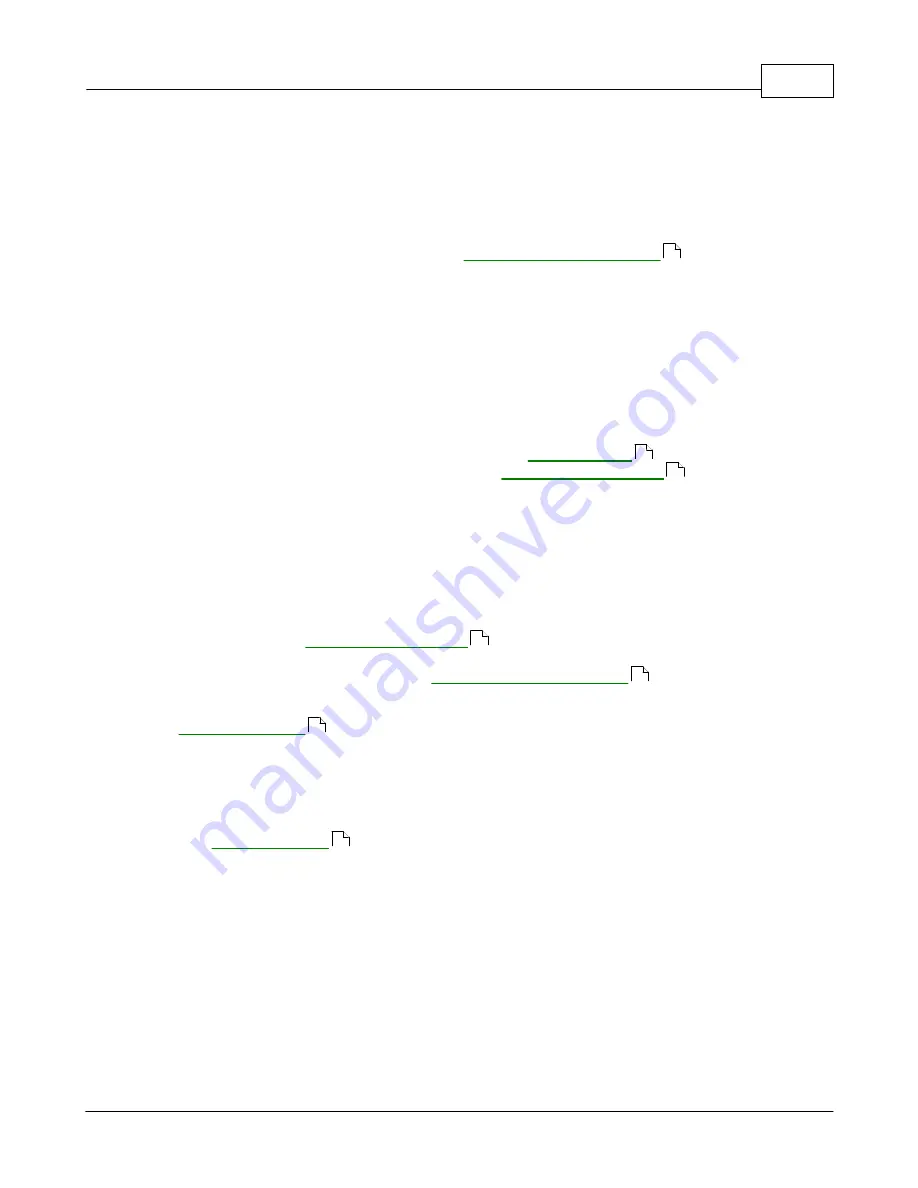
Menu commands
114
© 1995-2005 Vibration Research Corporation. All rights reserved.
3.4.17 Create Standard Drive File command
Create Standard Drive File command (
Test menu
)
Use this command to save the current random drive signal to the standard drive file. The standard
drive may then be imported into other tests to be used as a memorized drive signal.
The difference between this command and the
is that the standard
drive file is used to exchange drive signals between tests. The standard drive file is created using one
test, and then imported into a second test to be used as a memorized drive in that test.
This command is only available for Random tests.
Procedure for using Standard Drive signals:
1.
Run a test until the drive signal is well equalized.
2.
Select the Test..Create Standard Drive File menu command.
3.
Stop the test.
4.
Open a different random test, or define a new random test.
5.
Edit the test, and click the "Schedule..." button in the
dialog box.
6.
Click the "Start with standard drive" button in the
dialog box. This will
read the standard drive file, shape it to match the test profile, and save it to the test's memorized
drive signal. It will also enable the "Enable memorized drive" check box.
7.
The next time you run this test, it will start running with the drive signal created from the standard
drive file.
Notes:
·
To switch back to starting the test from a low level signal and equalizing the system on startup (i.e.
disable the memorized drive function), remove the check mark next to the "Enable memorized
drive" option in the
dialog box.
·
The standard drive option is useful for getting a reasonable approximation to the drive signal
required for a new test. However, the
will get the memorized
drive much closer because it will use a drive signal tailored to a particular test. Therefore, after
starting and equalizing a new test using a standard drive signal, we recommend selecting the
menu command to save a more accurate memorized drive signal.
3.4.18 Create Resonance Table
Create Resonance Table (
Test menu
)
of the current sine test.
Shortcuts:
Keys: Ctrl+T
3.5
Record menu
3.5.1
Record Data command
Record Data command (
Record menu
)
This command starts recording real time input data to the data storage directory specified with the
Recorder Buttons control bar.
Use the menu item View .. Recorder Buttons to display the Recorder Buttons control bar.
113
149
151
151
113
113
261
Summary of Contents for VibrationVIEW
Page 15: ...Document Revision Part I ...
Page 17: ...How To Part II ...
Page 96: ...Menu commands Part III ...
Page 142: ...Test Definition Part IV ...
Page 217: ...Control Centers Part V ...
Page 227: ...Accelerometer Toolbars Part VI ...
Page 231: ...Stop Codes Part VII ...
Page 263: ...Typical Views Part VIII ...
Page 268: ...VibrationVIEW Help 255 1995 2005 Vibration Research Corporation All rights reserved ...
Page 269: ...Dialog Boxes Part IX ...
Page 303: ...Windows Elements Part X ...
Page 309: ...APPENDIX Part XI ...
Page 311: ...APPENDIX 298 1995 2005 Vibration Research Corporation All rights reserved ...






























