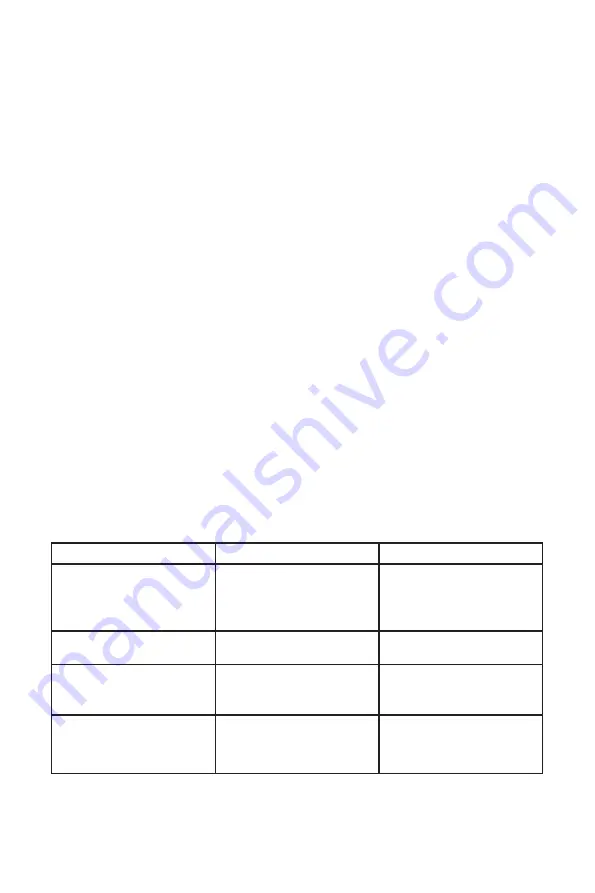
11
6.
Cleaning and Troubleshooting
6.1. Cleaning
Caution When Using the Display
•
Do not bring your hands, face or objects close to the ventilation holes of the display. The top of the display is
usually very hot due to the high temperature of exhaust air being released through the ventilation holes. Burns
or personal injuries may occur if any body parts are brought too close. Placing any object near the top of the
display could also result in heat related damage to the object as well as the display itself.
•
Be sure to disconnect all cables before moving the display. Moving the display with its cables attached may
damage the cables and thus cause fire or electric shock.
•
Disconnect the power plug from the wall outlet as a safety precaution before carrying out any type of cleaning
or maintenance procedure.
Front Panel Cleaning Instructions
•
The front of the display has been specially treated. Wipe the surface gently using only a cleaning cloth or a soft,
lint-free cloth.
•
If the surface becomes dirty, soak a soft, lint-free cloth in a mild detergent solution. Wring the cloth to remove
excess liquid. Wipe the surface of the display to remove dirt. Then use a dry cloth of the same type to dry.
• Do not scratch or hit the surface of the panel with fingers or hard objects of any kind.
•
Do not use volatile substances such as insert sprays, solvents and thinners.
Back Panel Cleaning Instructions
•
If the cabinet becomes dirty, wipe the cabinet with a soft, dry cloth.
•
If the cabinet is extremely dirty, soak a lint-free cloth in a mild detergent solution. Wring the cloth to remove as
much moisture as possible. Wipe the cabinet. Use another dry cloth to wipe over until the surface is dry.
•
Do not allow any water or detergent to come into contact with the surface of the display. If water or moisture
gets inside the unit, operating problems, electrical and shock hazards may result.
• Do not scratch or hit the cabinet with fingers or hard objects of any kind.
•
Do not use corrosive substances such as insert sprays, solvents and thinners on the cabinet.
•
Do not place anything made from rubber or PVC near the cabinet for extended periods of time.
6.2. Troubleshooting
Symptom
Possible Cause
Remedy
No picture is displayed.
1. The power cord is disconnected
2. The power switch is not switched
on
3. The display is in standby mode
1. Plug in the power cord
2. Make sure the power switch is on
3. Touch the display to exit standby
Interference on the display or
audible noise.
Caused by surrounding electrical
appliances or fluorescent lights.
Move the display to another location
to see if the interference is reduced.
No sound is heard.
1. Volume is turned all the way
down
2. Mute is turned on.
1. Press [+] or [-] button to hear
sound.
2. Switch MUTE off
After-images can still be seen on the
display after the display is turned off.
A still picture is displayed for an over
extended period of time.
Do not allow a still image to be
displayed for an extended period of
time as this can cause a permanent
after-image to remain on the display.


















