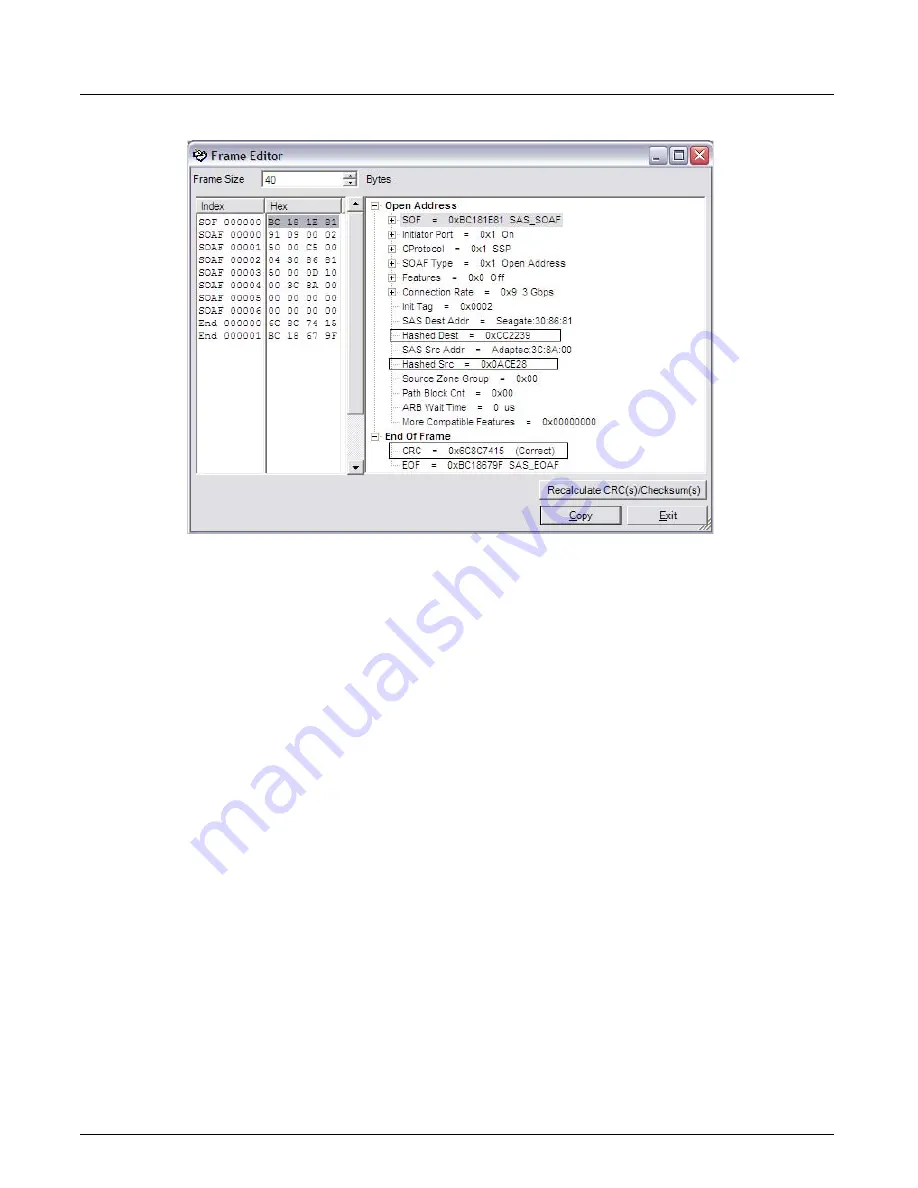
Using the Details Pane
Chapter 14, Using the Secondary Panes in Xgig TraceView
Xgig Analyzer User’s Guide
331
Figure 149: Edit Frame Dialog SAS Open Frame
The frame size is indicated at the top of the window. You can adjust the frame size within the
limits defined by the protocol and frame content.
To manually define the frame, type hexadecimal values directly into the center column of the
window. To set individual bits in any field, double-click the hex entry to open the Binary Editor. In
the hex view, partially defined hex characters appear as question marks:
X001=?
The software automatically recalculates the applicable CRCs, and checksums each time you
change the frame. If the CRC or checksum is incorrect, an entry is displayed in the frame contents
next to the incorrect CRC or checksum showing the correct value of the CRC. To apply the correct
recalculation of the CRC and checksum, click the
Recalculate CRC(s)/Checksum(s)
button at
the bottom of the window.
Decode Switches Menu
Some templates allow you to specify decode switches. If the template you are creating has this
option, the
Decode Switches
menu
appears in the upper left corner of the window. The decode
switches provide detailed contextual options for decode; for example, further decode of response
and data frames. The Decode Switches menu is context sensitive and will only show the decode
options available for the specific template you are creating.
The
Decode Switches
menu is intended to help you create a user-defined template. When
creating a User Library template, Decode Switches are stored inside the template so they are still
ON the next time you open this particular template.
Decode switches allow you to further decode Response and Data frames that can't be decoded
without knowing what the associated command frame is. For more information about decode
switches, see
Summary of Contents for Xgig
Page 1: ...Xgig Analyzer Version 7 3 User s Guide ...
Page 2: ......
Page 3: ...Viavi Solutions 1 844 GO VIAVI www viavisolutions com Xgig Analyzer Version 7 3 User s Guide ...
Page 6: ...Xgig Analyzer User s Guide Page iv Version 7 3 December 2015 ...
Page 7: ...v CONTENTS ...
Page 15: ...1 PART ONE Using Xgig Analyzer ...
Page 16: ...PART ONE Using Xgig Analyzer 2 Xgig Analyzer User s Guide ...
Page 27: ...13 PART TWO Using Xgig TraceControl ...
Page 28: ...PART TWO Using Xgig TraceControl 14 Xgig Analyzer User s Guide ...
Page 29: ...15 Chapter 2 About Xgig TraceControl In this chapter Introduction to TraceControl ...
Page 176: ...Chapter 6 Xgig TraceControl Hints and Tips Keyboard Shortcuts 162 Xgig Analyzer User s Guide ...
Page 177: ...163 PART THREE Using Xgig Performance Monitor ...
Page 178: ...PART THREE Using Xgig Performance Monitor 164 Xgig Analyzer User s Guide ...
Page 223: ...209 PART FOUR Using Xgig TraceView ...
Page 224: ...PART FOUR Using Xgig TraceView 210 Xgig Analyzer User s Guide ...
Page 225: ...211 Chapter 11 About Xgig TraceView In this chapter Introducing Xgig TraceView ...
Page 382: ...Chapter 15 Xgig TraceView Histograms Histogram Controls 368 Xgig Analyzer User s Guide ...
Page 383: ...369 Chapter 16 Xgig TraceView Template Editor In this chapter Using Template Editor ...
Page 437: ...423 PART FIVE Using Xgig Expert ...
Page 438: ...PART FIVE Using Xgig Expert 424 Xgig Analyzer User s Guide ...
Page 442: ...Chapter 21 Xgig Expert 428 Xgig Analyzer User s Guide Figure 194 Xgig Expert Graph View ...
Page 443: ...429 PART SIX Appendices ...
Page 444: ...PART SIX Appendices 430 Xgig Analyzer User s Guide ...
Page 454: ...Appendix C Protocol Display Color Coding 440 Xgig Analyzer User s Guide ...
Page 461: ...447 INDEX ...
Page 467: ......
















































