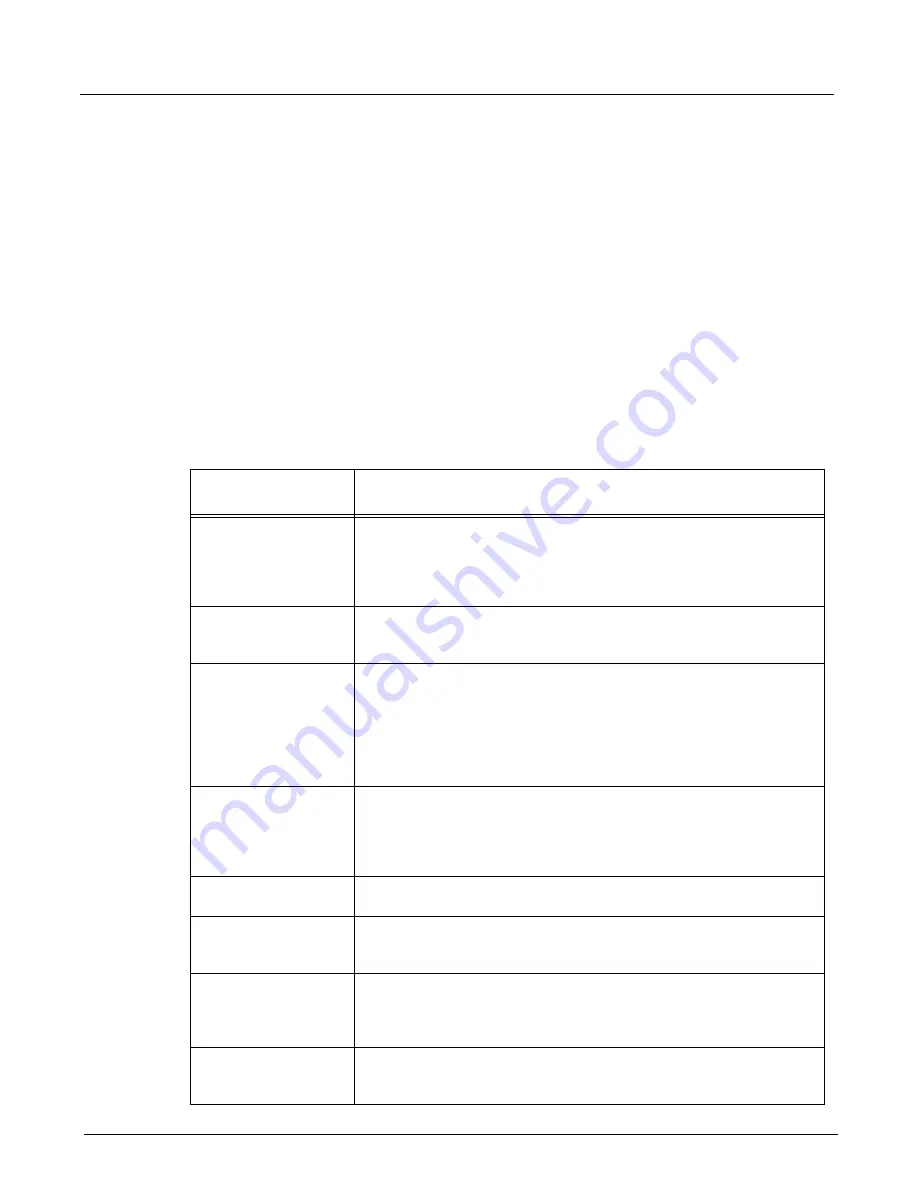
Chapter 13, Configuring Xgig TraceView
Working With Columns
296
Xgig Analyzer User’s Guide
To show/hide grid lines:
>>
Select the
Show grid lines
box to display grid lines. Remove the check from the
Show grid
lines
box to hide grid lines.
Context Menu Options for Columns
The primary display for trace data is a column and row spreadsheet. Rows contain events
discovered in the trace. Columns provide the interpretation of the data.
A variety of controls are provided in menus when you click the right mouse button over a column
value or column heading. The right mouse button is context sensitive in Xgig TraceView. You will
see a list of options that make sense for the column value or column header you have selected.
The following table describes the menu items that may appear when you right mouse click a
column header.
Table 25: Right Mouse Options for Column Headers
Column Header Right
Mouse Options
Description
Display Interpretation
Displays the interpretation of the data for each field in the column. For
example, the interpretation for a TCP
SPort
field value 3260 is
iSCSI
. If no
interpretation is found, the raw data is displayed in the default field format (for
example, ASCII, IP dotted notation, decimal etc.). This option is the default for
all columns.
Display
Value&Interpretation
Same as Display Interpretation, except that the raw data is always displayed
when a field has an interpretation. For example, a column would display
3260
iSCSI
for a TCP SPort field value of 3260.
Display Shorter
Interpretation
Same as Display Interpretation, except that a shorter interpretation is
displayed if one is available. Among others, when a field value is displayed in
hexadecimal as the default format, then this option strips the leading zeros for
the field. For example, the Fibre Channel Header field S_Id is a 24 bit
hexadecimal field; when a hexadecimal S_Id field value of
000012
is
displayed for the Display Interpretation option, the shorter value
12
is
displayed with this option.
Display Hexadecimal
Displays the raw value of the data for each field in hexadecimal format. For
example, if you select
Display Hexadecimal
for the
Summary
column, it
will display the raw bytes of each event (a maximum of 32 bytes is displayed).
For Fibre Channel frames, the
Summary
column displays the raw bytes of
the payload, skipping the Fibre Channel header.
Display Uninterpreted
Displays the port designation only, chassis number, blade number, port
number within the blade, for example, 1,1,5.
Display Decimal
Displays the raw value of the data for each field in decimal format. For
example, if you select
Display Decimal
for the
CRC
column, it will display
the 32- bit CRC values in decimal format.
Display Default Format
Displays the raw value of the data in the default format for each field. For
example, if you select
Display Default Format
for a TCP
SPort
field
interpreted as iSCSI, it will show the raw value 3260 in the default decimal
format for the
SPort
field.
Show Frame Word Offset
When this context menu option is selected, a three-digit decimal word offset is
shown at the beginning of each Dword view or LaneView line belonging to a
frame.
Summary of Contents for Xgig
Page 1: ...Xgig Analyzer Version 7 3 User s Guide ...
Page 2: ......
Page 3: ...Viavi Solutions 1 844 GO VIAVI www viavisolutions com Xgig Analyzer Version 7 3 User s Guide ...
Page 6: ...Xgig Analyzer User s Guide Page iv Version 7 3 December 2015 ...
Page 7: ...v CONTENTS ...
Page 15: ...1 PART ONE Using Xgig Analyzer ...
Page 16: ...PART ONE Using Xgig Analyzer 2 Xgig Analyzer User s Guide ...
Page 27: ...13 PART TWO Using Xgig TraceControl ...
Page 28: ...PART TWO Using Xgig TraceControl 14 Xgig Analyzer User s Guide ...
Page 29: ...15 Chapter 2 About Xgig TraceControl In this chapter Introduction to TraceControl ...
Page 176: ...Chapter 6 Xgig TraceControl Hints and Tips Keyboard Shortcuts 162 Xgig Analyzer User s Guide ...
Page 177: ...163 PART THREE Using Xgig Performance Monitor ...
Page 178: ...PART THREE Using Xgig Performance Monitor 164 Xgig Analyzer User s Guide ...
Page 223: ...209 PART FOUR Using Xgig TraceView ...
Page 224: ...PART FOUR Using Xgig TraceView 210 Xgig Analyzer User s Guide ...
Page 225: ...211 Chapter 11 About Xgig TraceView In this chapter Introducing Xgig TraceView ...
Page 382: ...Chapter 15 Xgig TraceView Histograms Histogram Controls 368 Xgig Analyzer User s Guide ...
Page 383: ...369 Chapter 16 Xgig TraceView Template Editor In this chapter Using Template Editor ...
Page 437: ...423 PART FIVE Using Xgig Expert ...
Page 438: ...PART FIVE Using Xgig Expert 424 Xgig Analyzer User s Guide ...
Page 442: ...Chapter 21 Xgig Expert 428 Xgig Analyzer User s Guide Figure 194 Xgig Expert Graph View ...
Page 443: ...429 PART SIX Appendices ...
Page 444: ...PART SIX Appendices 430 Xgig Analyzer User s Guide ...
Page 454: ...Appendix C Protocol Display Color Coding 440 Xgig Analyzer User s Guide ...
Page 461: ...447 INDEX ...
Page 467: ......






























