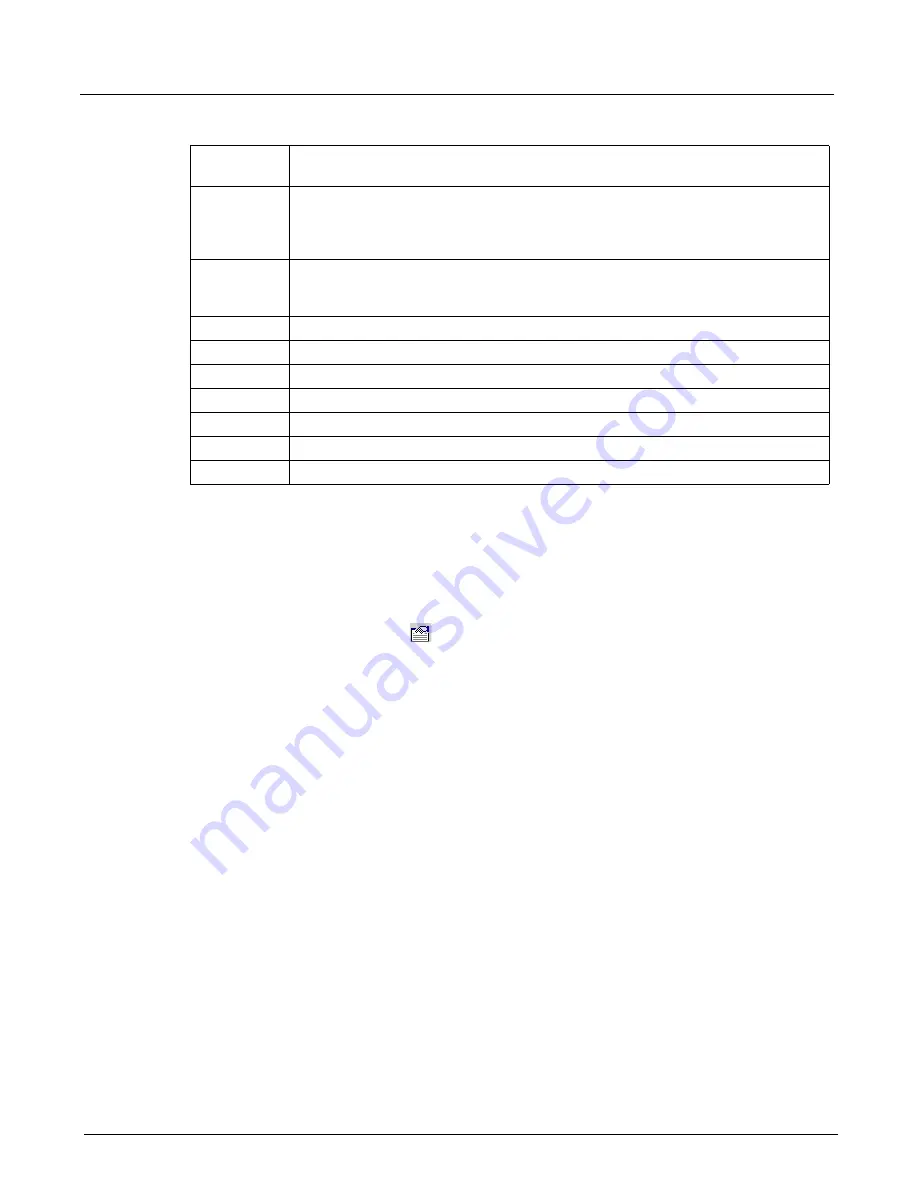
Chapter 13, Configuring Xgig TraceView
Working With Columns
294
Xgig Analyzer User’s Guide
Spreadsheet Options
The spreadsheet options dialog allows you to customize the spreadsheet display of trace data. You
can set up ports with different colors, select a protocol-based color scheme, or choose not to use
any color coding. You can also change the font and grid lines of the spreadsheet.
Click the
Spreadsheet Options
button to customize the appearance of the spreadsheet. This
action opens the
Spreadsheet Options
dialog box. You can also use the
View > Spreadsheet
Options...
menu item.
Set the
Do Not Use Any Color
to completely remove any color coding from the display.
Select
Use Color Based on Protocol (Bus Doctor)
to use a protocol-based color scheme for
display. The protocol-based color scheme is the same color scheme used by Viavi’s Bus Doctor
Plus bus analyzer product. See
“Protocol Display Color Coding” on page 437
for information on
the meaning of this color scheme.
Colors in the Dword View will be applied to the summary cell of the Dword matching the field
code or event type.
<number>
A numeric value in the Icon column indicates the speed of the link associated with the
event. For example, 3 indicates 3Gbps.
Bm
Indicates that a bookmark has been set for this event. The name of the bookmark will
appear in the
Bookmark
column. If the background color is blue, the bookmark was
created in the main spreadsheet. If the background color of the bookmark is magenta, the
bookmark was created in the
Dword
view.
Red Diamond
Indicates that the event has been marked as bookmark named
Global Cursor 1
or
Global Cursor 2
. See
for more information on using the
preset bookmark names.
Tf
Indicates a training frame
Tp
Indicates a training pattern for 16G Fibre Channel
Dp
Indicates the DLLP protocol layer in PCIe.
Tp
Indicates the TLP protocol layer in PCIe.
Idl
Indicates a logical idle for PCIe.
Ei
Indicates an electrical idle for PCIe.
Ed
Indicates an EDS token for PCIe.
Table 24: Icon Meanings in the Icon Column (continued)
Summary of Contents for Xgig
Page 1: ...Xgig Analyzer Version 7 3 User s Guide ...
Page 2: ......
Page 3: ...Viavi Solutions 1 844 GO VIAVI www viavisolutions com Xgig Analyzer Version 7 3 User s Guide ...
Page 6: ...Xgig Analyzer User s Guide Page iv Version 7 3 December 2015 ...
Page 7: ...v CONTENTS ...
Page 15: ...1 PART ONE Using Xgig Analyzer ...
Page 16: ...PART ONE Using Xgig Analyzer 2 Xgig Analyzer User s Guide ...
Page 27: ...13 PART TWO Using Xgig TraceControl ...
Page 28: ...PART TWO Using Xgig TraceControl 14 Xgig Analyzer User s Guide ...
Page 29: ...15 Chapter 2 About Xgig TraceControl In this chapter Introduction to TraceControl ...
Page 176: ...Chapter 6 Xgig TraceControl Hints and Tips Keyboard Shortcuts 162 Xgig Analyzer User s Guide ...
Page 177: ...163 PART THREE Using Xgig Performance Monitor ...
Page 178: ...PART THREE Using Xgig Performance Monitor 164 Xgig Analyzer User s Guide ...
Page 223: ...209 PART FOUR Using Xgig TraceView ...
Page 224: ...PART FOUR Using Xgig TraceView 210 Xgig Analyzer User s Guide ...
Page 225: ...211 Chapter 11 About Xgig TraceView In this chapter Introducing Xgig TraceView ...
Page 382: ...Chapter 15 Xgig TraceView Histograms Histogram Controls 368 Xgig Analyzer User s Guide ...
Page 383: ...369 Chapter 16 Xgig TraceView Template Editor In this chapter Using Template Editor ...
Page 437: ...423 PART FIVE Using Xgig Expert ...
Page 438: ...PART FIVE Using Xgig Expert 424 Xgig Analyzer User s Guide ...
Page 442: ...Chapter 21 Xgig Expert 428 Xgig Analyzer User s Guide Figure 194 Xgig Expert Graph View ...
Page 443: ...429 PART SIX Appendices ...
Page 444: ...PART SIX Appendices 430 Xgig Analyzer User s Guide ...
Page 454: ...Appendix C Protocol Display Color Coding 440 Xgig Analyzer User s Guide ...
Page 461: ...447 INDEX ...
Page 467: ......






























