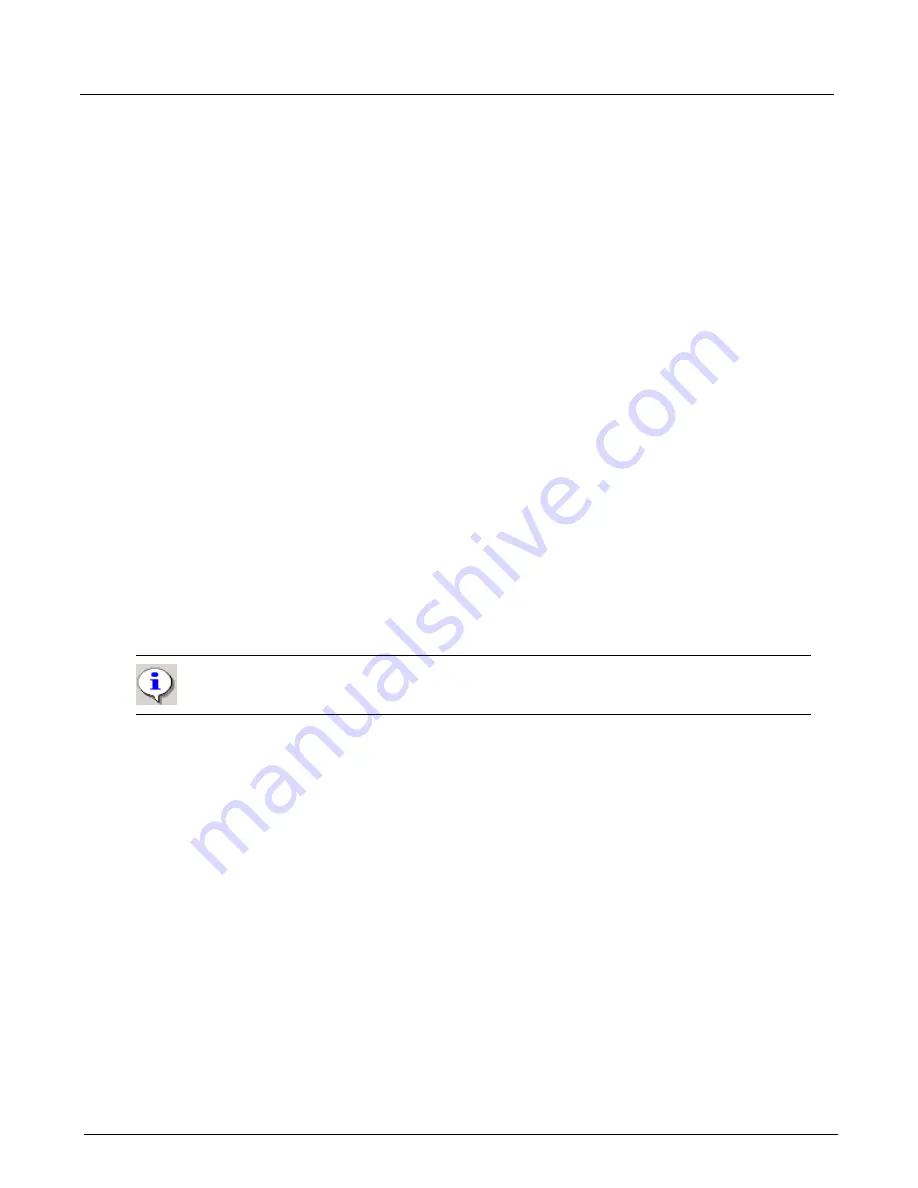
Chapter 13, Configuring Xgig TraceView
Filter And Hide
256
Xgig Analyzer User’s Guide
3
The dialog box displays the information field you have selected, a logical operator, and the
value of the field in the display.
4
Select the
Hide
radio button.
5
Click the
Hide
button. This action removes all events that meet the condition.
You can also use the menus or control keys,
Edit > Quick Find/Filter/Hide (Ctrl+F3)
, to bring up
the dialog box. Once Quick Hides have been established, you can clear the list by selecting the
Clear
button from the
Quick Find/Filter/Hide
dialog box.
Quick Hide Options
When you select a field, the option in the pull-down box of
Quick Find/Filter/Hide
dialog is set to
the value of the field. Quick Hide options are identical to the options for Quick Find. See
for a more detailed description of the options and examples. The
options are:
•
Field
•
Template
•
Fixed hex
•
Sliding hex
•
ASCII string
•
Unicode string
•
EBCDIC string
•
Decoded string
Advanced Quick Hide
You can use Quick Hide to set up more elaborate filtering operations. You can change the type of
field, the logical operator, or the value of the field.
For columns containing numerical data, the
Quick Hide
feature can also be used with the logical
operators
equal to
(=),
not equal to
(!=),
(&) and, less than
(<),
greater than
(>),
Match if the value
is anyone in the comma-separated list (in), Do not match if the value is anyone in the
comma-separated list (! in), Match if the value is within the dash-separated range X-Y specified
(where X and Y are included in the comparison) (range),
and
Do not match if the value is within
the dash-separated range X-Y specified (!range).
For non-numerical data, only the equal to and not
equal to operators are available. For OOB fields, only the equal to operator is available.
You can also use the
OR>>
button to add an additional condition to your Quick Hide. Using the
OR>>
button means that BOTH
conditions will be hidden. Use the pull-down menus to select the
field for the second Quick Hide and the value of the field to hide.
Important:
The
EBCDIC string
method is only available if you have upgraded your Xgig
Chassis server software to version 3.2.
Summary of Contents for Xgig
Page 1: ...Xgig Analyzer Version 7 3 User s Guide ...
Page 2: ......
Page 3: ...Viavi Solutions 1 844 GO VIAVI www viavisolutions com Xgig Analyzer Version 7 3 User s Guide ...
Page 6: ...Xgig Analyzer User s Guide Page iv Version 7 3 December 2015 ...
Page 7: ...v CONTENTS ...
Page 15: ...1 PART ONE Using Xgig Analyzer ...
Page 16: ...PART ONE Using Xgig Analyzer 2 Xgig Analyzer User s Guide ...
Page 27: ...13 PART TWO Using Xgig TraceControl ...
Page 28: ...PART TWO Using Xgig TraceControl 14 Xgig Analyzer User s Guide ...
Page 29: ...15 Chapter 2 About Xgig TraceControl In this chapter Introduction to TraceControl ...
Page 176: ...Chapter 6 Xgig TraceControl Hints and Tips Keyboard Shortcuts 162 Xgig Analyzer User s Guide ...
Page 177: ...163 PART THREE Using Xgig Performance Monitor ...
Page 178: ...PART THREE Using Xgig Performance Monitor 164 Xgig Analyzer User s Guide ...
Page 223: ...209 PART FOUR Using Xgig TraceView ...
Page 224: ...PART FOUR Using Xgig TraceView 210 Xgig Analyzer User s Guide ...
Page 225: ...211 Chapter 11 About Xgig TraceView In this chapter Introducing Xgig TraceView ...
Page 382: ...Chapter 15 Xgig TraceView Histograms Histogram Controls 368 Xgig Analyzer User s Guide ...
Page 383: ...369 Chapter 16 Xgig TraceView Template Editor In this chapter Using Template Editor ...
Page 437: ...423 PART FIVE Using Xgig Expert ...
Page 438: ...PART FIVE Using Xgig Expert 424 Xgig Analyzer User s Guide ...
Page 442: ...Chapter 21 Xgig Expert 428 Xgig Analyzer User s Guide Figure 194 Xgig Expert Graph View ...
Page 443: ...429 PART SIX Appendices ...
Page 444: ...PART SIX Appendices 430 Xgig Analyzer User s Guide ...
Page 454: ...Appendix C Protocol Display Color Coding 440 Xgig Analyzer User s Guide ...
Page 461: ...447 INDEX ...
Page 467: ......






























