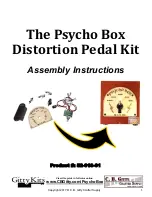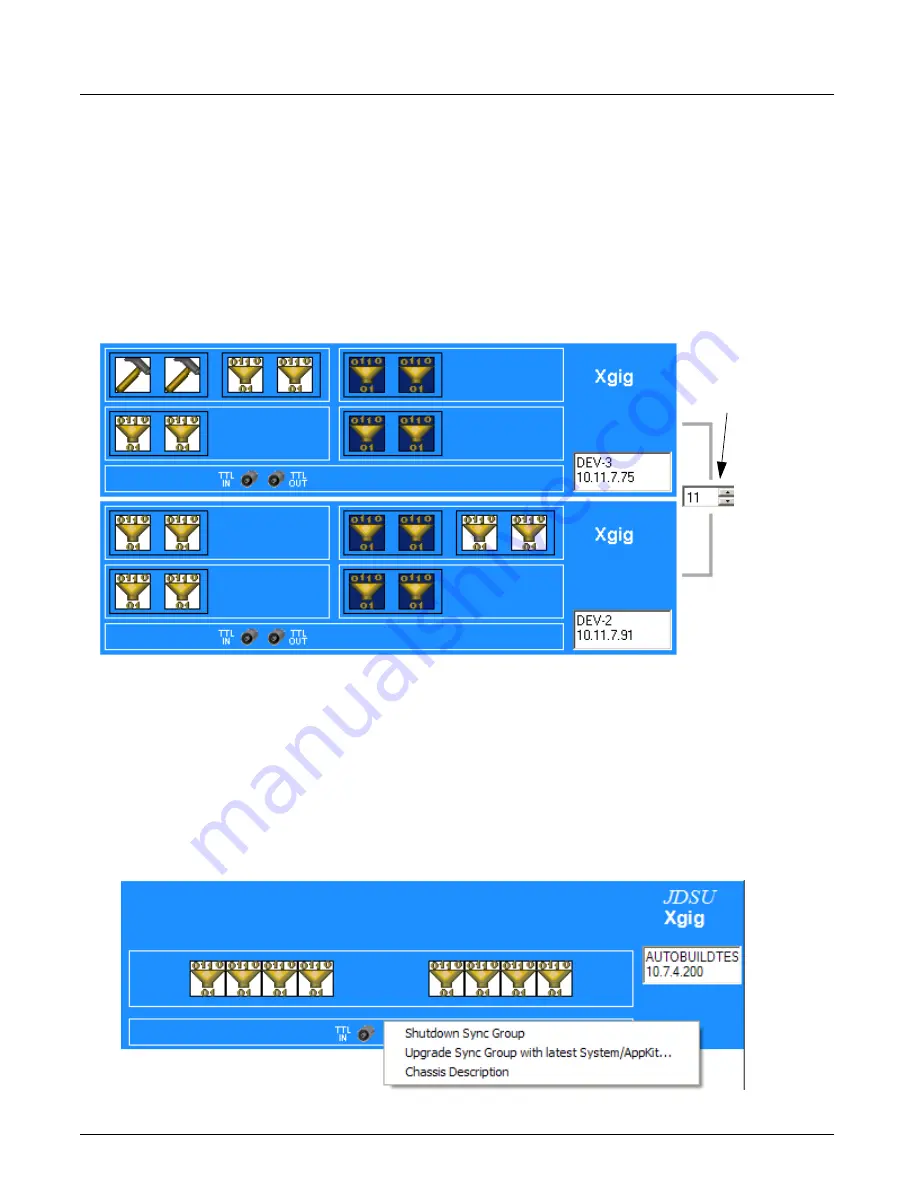
Chassis Upgrade and Maintenance Options
Chapter 9, Xgig Performance Monitor Port Configuration
Xgig Analyzer User’s Guide
175
Setting Cable Lengths for Interconnected Chassis
You can specify the length of the sync cable(s) between chassis if you are required to use sync
cables other than the ones provided with a chassis. Chassis can only sync using straight through
RJ-45 cables and the Cascade In and Out ports on the chassis. The minimum value is 1 foot and
the maximum value is 100 feet. The default is 3 feet, which is the length of the cable provided with
the chassis. If authentication is enabled, you must provide the Xgig password prior to setting the
cable length. Providing the proper sync cable length(s) is essential to ensure that the captures are
properly time-aligned.
Chassis Upgrade and Maintenance Options
Chassis software upgrade and chassis shut down are available from the Select Ports to Monitor
dialog box of Performance Monitor. Right-click a chassis, and select the option from the context
menu. Refer to
“Chassis Upgrade and Maintenance Options” on page 51
for complete
information. Note that Performance Monitor has more tolerance than other Xgig applications for
incompatibilities between client and server software version levels.
Figure 71: Chassis Context Menu, Performance Monitor Select Ports to Monitor Dialog
Provide the Correct
Cable Length
Summary of Contents for Xgig
Page 1: ...Xgig Analyzer Version 7 3 User s Guide ...
Page 2: ......
Page 3: ...Viavi Solutions 1 844 GO VIAVI www viavisolutions com Xgig Analyzer Version 7 3 User s Guide ...
Page 6: ...Xgig Analyzer User s Guide Page iv Version 7 3 December 2015 ...
Page 7: ...v CONTENTS ...
Page 15: ...1 PART ONE Using Xgig Analyzer ...
Page 16: ...PART ONE Using Xgig Analyzer 2 Xgig Analyzer User s Guide ...
Page 27: ...13 PART TWO Using Xgig TraceControl ...
Page 28: ...PART TWO Using Xgig TraceControl 14 Xgig Analyzer User s Guide ...
Page 29: ...15 Chapter 2 About Xgig TraceControl In this chapter Introduction to TraceControl ...
Page 176: ...Chapter 6 Xgig TraceControl Hints and Tips Keyboard Shortcuts 162 Xgig Analyzer User s Guide ...
Page 177: ...163 PART THREE Using Xgig Performance Monitor ...
Page 178: ...PART THREE Using Xgig Performance Monitor 164 Xgig Analyzer User s Guide ...
Page 223: ...209 PART FOUR Using Xgig TraceView ...
Page 224: ...PART FOUR Using Xgig TraceView 210 Xgig Analyzer User s Guide ...
Page 225: ...211 Chapter 11 About Xgig TraceView In this chapter Introducing Xgig TraceView ...
Page 382: ...Chapter 15 Xgig TraceView Histograms Histogram Controls 368 Xgig Analyzer User s Guide ...
Page 383: ...369 Chapter 16 Xgig TraceView Template Editor In this chapter Using Template Editor ...
Page 437: ...423 PART FIVE Using Xgig Expert ...
Page 438: ...PART FIVE Using Xgig Expert 424 Xgig Analyzer User s Guide ...
Page 442: ...Chapter 21 Xgig Expert 428 Xgig Analyzer User s Guide Figure 194 Xgig Expert Graph View ...
Page 443: ...429 PART SIX Appendices ...
Page 444: ...PART SIX Appendices 430 Xgig Analyzer User s Guide ...
Page 454: ...Appendix C Protocol Display Color Coding 440 Xgig Analyzer User s Guide ...
Page 461: ...447 INDEX ...
Page 467: ......