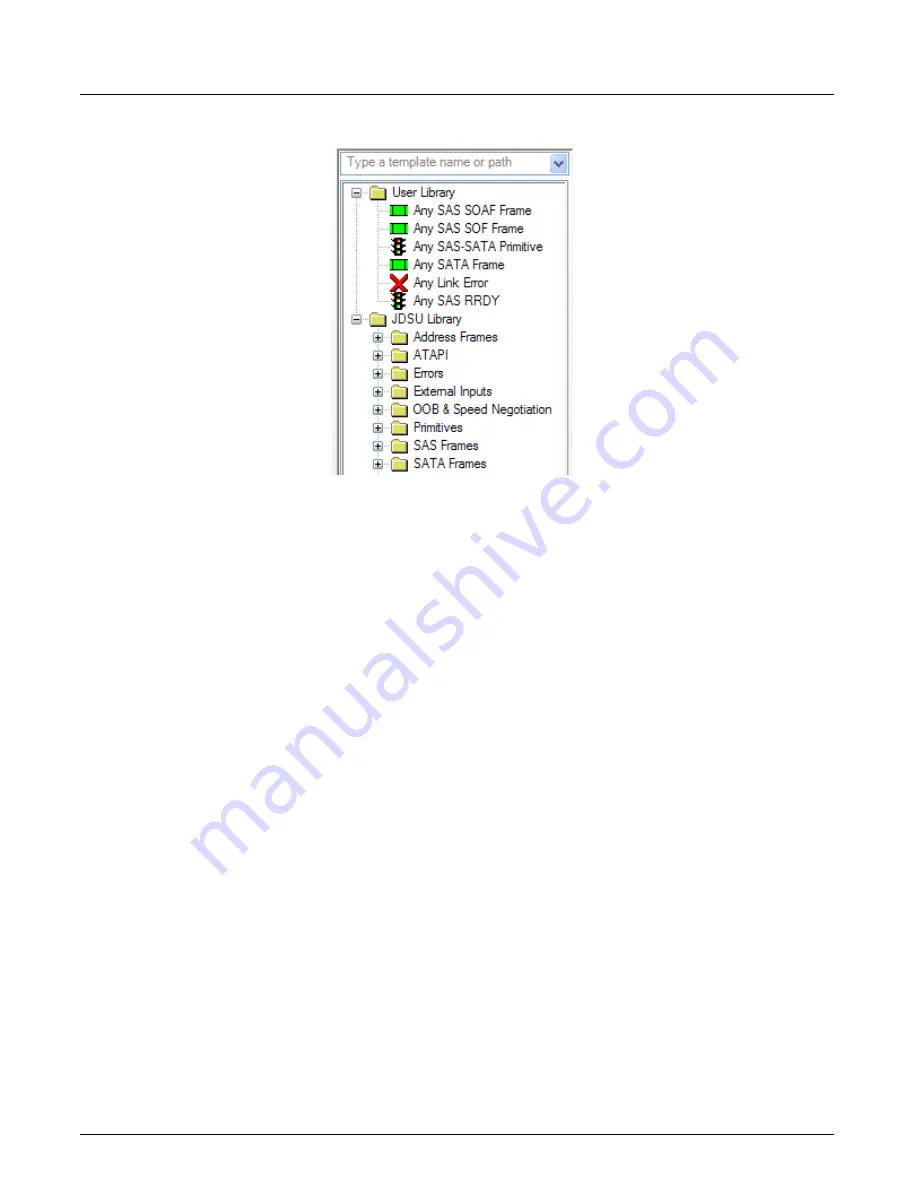
Template Browser
Chapter 5, Template Browser/Template Editor
Xgig Analyzer User’s Guide
145
Figure 62: Available Templates Browser Example
Pre-Defined and User-Defined Templates
Two types of templates are available from the
Available Templates Browser
, pre-defined
templates and user-defined templates. Pre-defined templates are found in the
Viavi Library
section. User-defined templates are found in the
User Library
section. The
Viavi Library
section is
read-only; pre-defined templates cannot be changed or deleted. You cannot move templates into
this section, rename templates, change templates, or change the structure. You can drag templates
from the
Viavi or User Library
to the
Capture these
and the
But not these
panes when defining
the capture settings for a state, and you can drag templates from these libraries to the
Wait for any
of these
and the
And NOT these
panes when defining trigger settings for a transition.
User-defined templates are created by the user. They can be identical to the pre-defined templates
available in the
Viavi Library
. The
User Library
section can store the templates you use most
often, identified by names you create.
You can define unique templates that are not available in the
Viavi Library
. User-defined templates
are typically created using a pre-defined template as a starting point. Add the values, patterns, and
qualifiers to create a unique template. Double-click any template in the
User Library
section to
bring up the
Template Editor.
Use the editor to create and store user-defined templates. Once you
have created and saved a user-defined template, you can access it from the
User Library
area of
the
Available Templates Browser
.
The templates you create in the
User Library
will also be available from the
Available Templates
Browser
in Xgig TraceView. When you create a new template, it is strongly suggested that you
copy the template and rename it. This prevents confusion resulting from changing the contents of a
template without changing the name.
Creating a New Folder in User Library:
1
Click
User Library
.
2
Right-click to view a pull-down menu. Select
New Folder
.
Summary of Contents for Xgig
Page 1: ...Xgig Analyzer Version 7 3 User s Guide ...
Page 2: ......
Page 3: ...Viavi Solutions 1 844 GO VIAVI www viavisolutions com Xgig Analyzer Version 7 3 User s Guide ...
Page 6: ...Xgig Analyzer User s Guide Page iv Version 7 3 December 2015 ...
Page 7: ...v CONTENTS ...
Page 15: ...1 PART ONE Using Xgig Analyzer ...
Page 16: ...PART ONE Using Xgig Analyzer 2 Xgig Analyzer User s Guide ...
Page 27: ...13 PART TWO Using Xgig TraceControl ...
Page 28: ...PART TWO Using Xgig TraceControl 14 Xgig Analyzer User s Guide ...
Page 29: ...15 Chapter 2 About Xgig TraceControl In this chapter Introduction to TraceControl ...
Page 176: ...Chapter 6 Xgig TraceControl Hints and Tips Keyboard Shortcuts 162 Xgig Analyzer User s Guide ...
Page 177: ...163 PART THREE Using Xgig Performance Monitor ...
Page 178: ...PART THREE Using Xgig Performance Monitor 164 Xgig Analyzer User s Guide ...
Page 223: ...209 PART FOUR Using Xgig TraceView ...
Page 224: ...PART FOUR Using Xgig TraceView 210 Xgig Analyzer User s Guide ...
Page 225: ...211 Chapter 11 About Xgig TraceView In this chapter Introducing Xgig TraceView ...
Page 382: ...Chapter 15 Xgig TraceView Histograms Histogram Controls 368 Xgig Analyzer User s Guide ...
Page 383: ...369 Chapter 16 Xgig TraceView Template Editor In this chapter Using Template Editor ...
Page 437: ...423 PART FIVE Using Xgig Expert ...
Page 438: ...PART FIVE Using Xgig Expert 424 Xgig Analyzer User s Guide ...
Page 442: ...Chapter 21 Xgig Expert 428 Xgig Analyzer User s Guide Figure 194 Xgig Expert Graph View ...
Page 443: ...429 PART SIX Appendices ...
Page 444: ...PART SIX Appendices 430 Xgig Analyzer User s Guide ...
Page 454: ...Appendix C Protocol Display Color Coding 440 Xgig Analyzer User s Guide ...
Page 461: ...447 INDEX ...
Page 467: ......






























