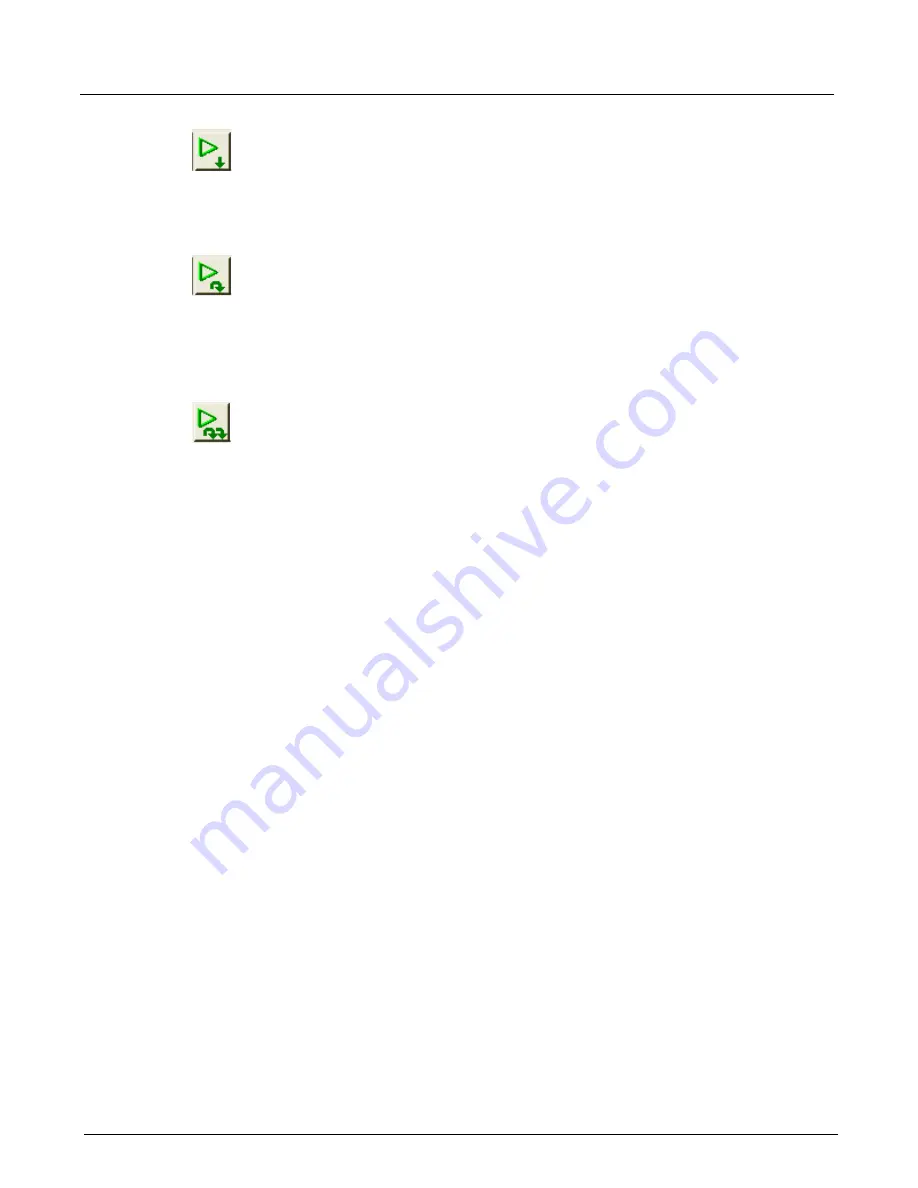
Chapter 4, Xgig TraceControl Capture Configuration
Segment Capture Options
140
Xgig Analyzer User’s Guide
Start Capture on Selected Segment
This capture mode uses the current segment for capture. Once the segment is full, the capture
stops. This is the default mode. Note that starting a second capture in this mode will overwrite the
data from the first capture in this same segment.
Start Capture on Next Segment
This capture mode works similar to the mode above, but advances the capture to the next segment
before starting capture. Once the segment is full, the capture will wrap within the segment or stop,
depending on the trigger mode. Note that starting a capture after all segments are full will
overwrite capture data, starting with the first segment used for capture.
Start Capture on All Segments from Selected to Last
This capture mode captures in the current segment, and the capture will wrap within the segment
until the capture is stopped. After capture is stopped in this segment, TraceControl will
automatically switch to the next segment and start a capture again and wait to be stopped. This
sequence of captures ends when the last segment has stopped or when the user clicks on the
Stop
button. Note that starting a capture in this mode will overwrite any data in all segments from the
current segment to the last segment.
Note that the
Start Capture on All Segments from Selected to Last
mode is not valid when you
are in a trigger mode that requires the stop button to be pushed (
Stop When Stop Button is
Clicked (No trigger)
. For this condition, the capture is started in the selected segment and you
MUST click the
Stop
button to stop the capture, and the
Stop
button will also stop the sequence of
captures. If you select one of this invalid combination, a message will appear to notify you that the
configuration must be changed.
Examples of Using Segmented Capture Buffer
The examples below will help you see some of uses and advantages of segmenting the capture
buffer.
Tracking a Frequent but Intermittent Drive Error
Assume you need to capture all instances of a SCSI Check Condition that occur over time. For
instance, a drive may be reporting Medium Errors or Recovered Errors and you want to track
down the exact I/O stream and LBA location that caused each one of them. The segmented buffer
allows these instances to be captured back-to-back without missing critical events between
captures. Without the Segmented Capture Buffer feature, you would need to capture/save/repeat in
a script. The time required to save and re-start capture can miss critical instances of the trigger;
having segmented buffers absolutely minimizes the time between trigger and re-start capture.
For this application, you might use the
Start Capture on All Segments from Selected to Last
mode and divide the capture buffer into many segments.
Summary of Contents for Xgig
Page 1: ...Xgig Analyzer Version 7 3 User s Guide ...
Page 2: ......
Page 3: ...Viavi Solutions 1 844 GO VIAVI www viavisolutions com Xgig Analyzer Version 7 3 User s Guide ...
Page 6: ...Xgig Analyzer User s Guide Page iv Version 7 3 December 2015 ...
Page 7: ...v CONTENTS ...
Page 15: ...1 PART ONE Using Xgig Analyzer ...
Page 16: ...PART ONE Using Xgig Analyzer 2 Xgig Analyzer User s Guide ...
Page 27: ...13 PART TWO Using Xgig TraceControl ...
Page 28: ...PART TWO Using Xgig TraceControl 14 Xgig Analyzer User s Guide ...
Page 29: ...15 Chapter 2 About Xgig TraceControl In this chapter Introduction to TraceControl ...
Page 176: ...Chapter 6 Xgig TraceControl Hints and Tips Keyboard Shortcuts 162 Xgig Analyzer User s Guide ...
Page 177: ...163 PART THREE Using Xgig Performance Monitor ...
Page 178: ...PART THREE Using Xgig Performance Monitor 164 Xgig Analyzer User s Guide ...
Page 223: ...209 PART FOUR Using Xgig TraceView ...
Page 224: ...PART FOUR Using Xgig TraceView 210 Xgig Analyzer User s Guide ...
Page 225: ...211 Chapter 11 About Xgig TraceView In this chapter Introducing Xgig TraceView ...
Page 382: ...Chapter 15 Xgig TraceView Histograms Histogram Controls 368 Xgig Analyzer User s Guide ...
Page 383: ...369 Chapter 16 Xgig TraceView Template Editor In this chapter Using Template Editor ...
Page 437: ...423 PART FIVE Using Xgig Expert ...
Page 438: ...PART FIVE Using Xgig Expert 424 Xgig Analyzer User s Guide ...
Page 442: ...Chapter 21 Xgig Expert 428 Xgig Analyzer User s Guide Figure 194 Xgig Expert Graph View ...
Page 443: ...429 PART SIX Appendices ...
Page 444: ...PART SIX Appendices 430 Xgig Analyzer User s Guide ...
Page 454: ...Appendix C Protocol Display Color Coding 440 Xgig Analyzer User s Guide ...
Page 461: ...447 INDEX ...
Page 467: ......






























