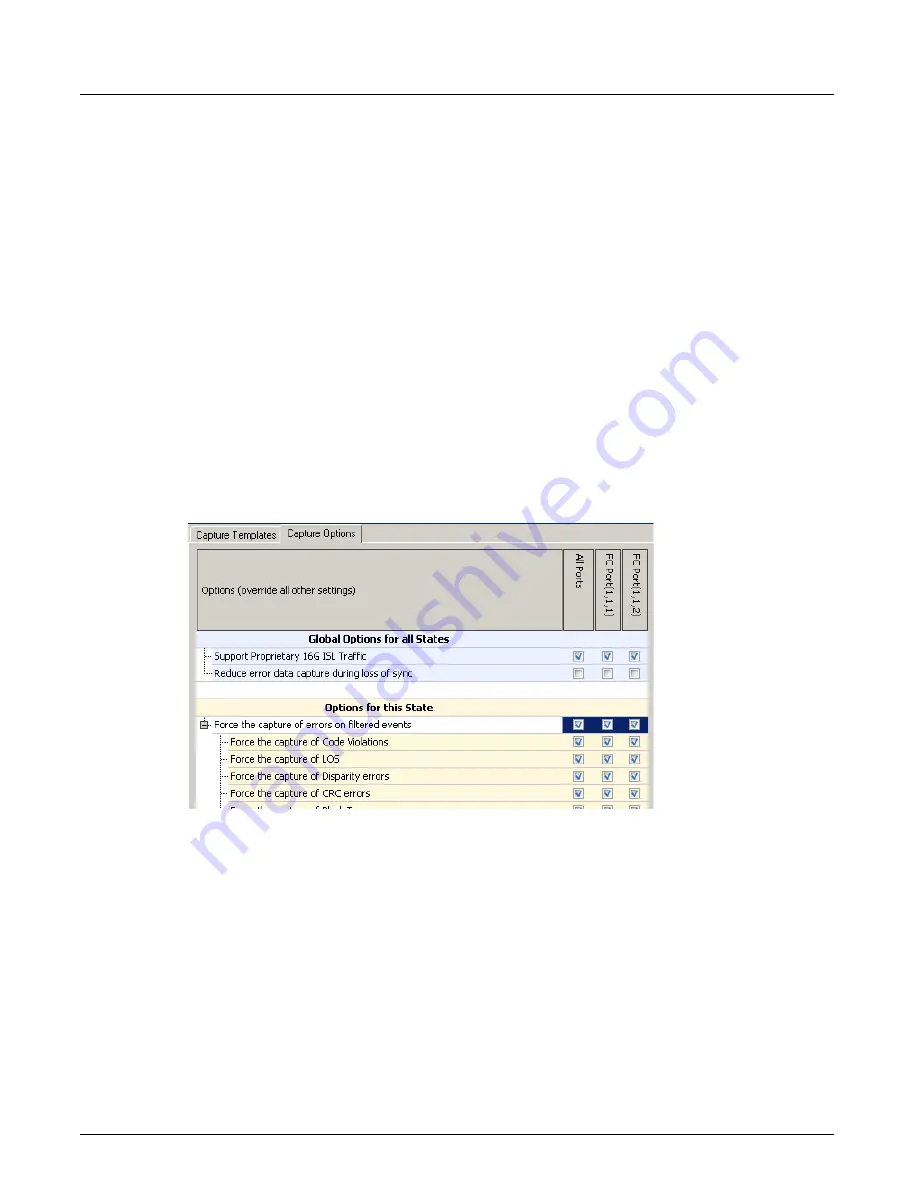
Capture and Trigger Setup
Chapter 4, Xgig TraceControl Capture Configuration
Xgig Analyzer User’s Guide
113
The
Ports Selection for Current Template
sections of the panes indicate which ports are in the
current state machine. You can select or un-select individual ports to include in the configuration.
You can select any combination of ports in the
But Not These
section. However, only 6G SAS/
SATA, 12G SAS, and PCIe allow you to have both the
Capture These
and the
But Not These
populated for any one port.
User-defined templates can be created for capture filters. Double-click a template to bring up the
Template Editor. Selection and creation of templates works exactly the same way as in Xgig
TraceView.
If you want to apply the capture filters in one state to all states, use the
Apply to All States
. First,
highlight the state with the templates to want to apply and then click the
Apply to All States
button. The capture filters in the selected state are now listed in all states.
Capture Options
A
Capture Options
tab appears in the Capture Filter Editor for configuring capture options for all
protocols. The options displayed will be different based on the protocol. Some options are global
for all states while others can be set per state.
Figure 52: Capture Options
Capture Options Listed Alphabetically
The capture options are listed alphabetically in the remainder of this section.
Capture EI (when seen on all lanes)
When checked, this option forces the hardware to capture Electrical Idle (EI) when present in all
lanes. Trace View shows an EI event with a repetition count. The intention is that if the DUT is in
ASPM mode, you will see an EI event in Trace View when the DUT goes in L0s state instead of
nothing if the errors are filtered out. The setting is set by default.
Summary of Contents for Xgig
Page 1: ...Xgig Analyzer Version 7 3 User s Guide ...
Page 2: ......
Page 3: ...Viavi Solutions 1 844 GO VIAVI www viavisolutions com Xgig Analyzer Version 7 3 User s Guide ...
Page 6: ...Xgig Analyzer User s Guide Page iv Version 7 3 December 2015 ...
Page 7: ...v CONTENTS ...
Page 15: ...1 PART ONE Using Xgig Analyzer ...
Page 16: ...PART ONE Using Xgig Analyzer 2 Xgig Analyzer User s Guide ...
Page 27: ...13 PART TWO Using Xgig TraceControl ...
Page 28: ...PART TWO Using Xgig TraceControl 14 Xgig Analyzer User s Guide ...
Page 29: ...15 Chapter 2 About Xgig TraceControl In this chapter Introduction to TraceControl ...
Page 176: ...Chapter 6 Xgig TraceControl Hints and Tips Keyboard Shortcuts 162 Xgig Analyzer User s Guide ...
Page 177: ...163 PART THREE Using Xgig Performance Monitor ...
Page 178: ...PART THREE Using Xgig Performance Monitor 164 Xgig Analyzer User s Guide ...
Page 223: ...209 PART FOUR Using Xgig TraceView ...
Page 224: ...PART FOUR Using Xgig TraceView 210 Xgig Analyzer User s Guide ...
Page 225: ...211 Chapter 11 About Xgig TraceView In this chapter Introducing Xgig TraceView ...
Page 382: ...Chapter 15 Xgig TraceView Histograms Histogram Controls 368 Xgig Analyzer User s Guide ...
Page 383: ...369 Chapter 16 Xgig TraceView Template Editor In this chapter Using Template Editor ...
Page 437: ...423 PART FIVE Using Xgig Expert ...
Page 438: ...PART FIVE Using Xgig Expert 424 Xgig Analyzer User s Guide ...
Page 442: ...Chapter 21 Xgig Expert 428 Xgig Analyzer User s Guide Figure 194 Xgig Expert Graph View ...
Page 443: ...429 PART SIX Appendices ...
Page 444: ...PART SIX Appendices 430 Xgig Analyzer User s Guide ...
Page 454: ...Appendix C Protocol Display Color Coding 440 Xgig Analyzer User s Guide ...
Page 461: ...447 INDEX ...
Page 467: ......






























