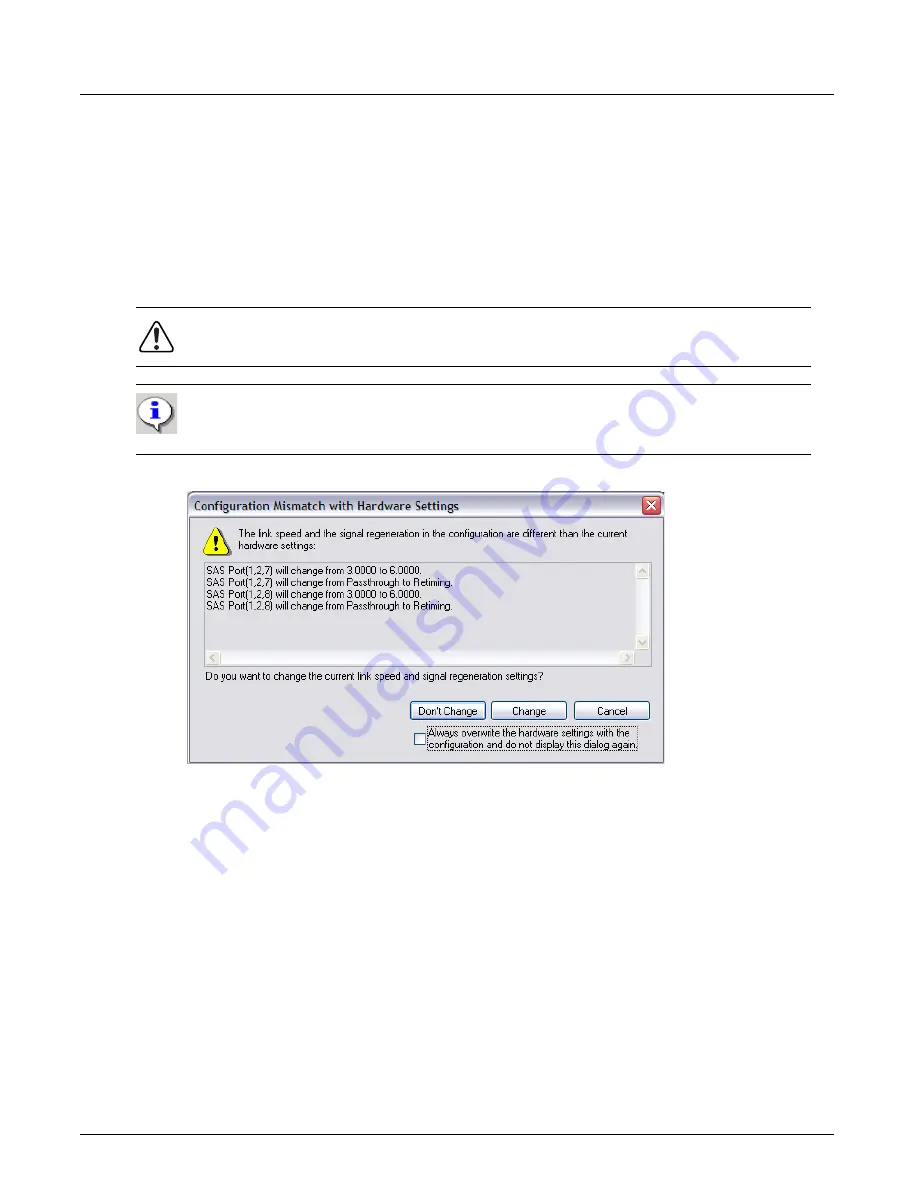
General Settings
Chapter 4, Xgig TraceControl Capture Configuration
Xgig Analyzer User’s Guide
99
Changing the Link Speed
A warning message appears when the new settings are different than the current hardware settings.
Press
Change
to proceed with the signal regeneration or link speed change and send the new
configuration to the hardware. If you press
Don't Change
, the configuration in the software will
be updated to reflect the current setting for the hardware. Check the
Always overwrite the
hardware settings with the configuration and do not display this dialog again
to avoid
receiving this warning message in the future. Use the
Options
dialog in the
Tools > Options
menu to directly set the option for this dialog box.
Figure 47: Link Speed and Signal Regeneration Mismatch Warning
Signal Regeneration
Digital signals that are received and passed through the analyzer are weakened very slightly by the
optical-electrical-optical pass-through process. For most applications, the slight reduction in signal
strength will not be a factor. However, for some applications, especially where the signal is passed
through multiple analyzers, the reduction in signal strength can affect throughput.
To select the signal regeneration mode, follow these steps:
1
Place the cursor in the
Signal Regeneration
field.
2
Select an option.
Analyzer configuration in TraceControl gives you the option to retime/regenerate the signal at its
optimum level.
Warning:
Changing the link speed when the signal is digitally retimed may cause data loss.
Important:
When changing the link speed from 3.0000 Gbps to the “Auto SATA 6/3G”
setting, a link error may occur during the speed change, and TraceControl LEDs will briefly
flash red.
Summary of Contents for Xgig
Page 1: ...Xgig Analyzer Version 7 3 User s Guide ...
Page 2: ......
Page 3: ...Viavi Solutions 1 844 GO VIAVI www viavisolutions com Xgig Analyzer Version 7 3 User s Guide ...
Page 6: ...Xgig Analyzer User s Guide Page iv Version 7 3 December 2015 ...
Page 7: ...v CONTENTS ...
Page 15: ...1 PART ONE Using Xgig Analyzer ...
Page 16: ...PART ONE Using Xgig Analyzer 2 Xgig Analyzer User s Guide ...
Page 27: ...13 PART TWO Using Xgig TraceControl ...
Page 28: ...PART TWO Using Xgig TraceControl 14 Xgig Analyzer User s Guide ...
Page 29: ...15 Chapter 2 About Xgig TraceControl In this chapter Introduction to TraceControl ...
Page 176: ...Chapter 6 Xgig TraceControl Hints and Tips Keyboard Shortcuts 162 Xgig Analyzer User s Guide ...
Page 177: ...163 PART THREE Using Xgig Performance Monitor ...
Page 178: ...PART THREE Using Xgig Performance Monitor 164 Xgig Analyzer User s Guide ...
Page 223: ...209 PART FOUR Using Xgig TraceView ...
Page 224: ...PART FOUR Using Xgig TraceView 210 Xgig Analyzer User s Guide ...
Page 225: ...211 Chapter 11 About Xgig TraceView In this chapter Introducing Xgig TraceView ...
Page 382: ...Chapter 15 Xgig TraceView Histograms Histogram Controls 368 Xgig Analyzer User s Guide ...
Page 383: ...369 Chapter 16 Xgig TraceView Template Editor In this chapter Using Template Editor ...
Page 437: ...423 PART FIVE Using Xgig Expert ...
Page 438: ...PART FIVE Using Xgig Expert 424 Xgig Analyzer User s Guide ...
Page 442: ...Chapter 21 Xgig Expert 428 Xgig Analyzer User s Guide Figure 194 Xgig Expert Graph View ...
Page 443: ...429 PART SIX Appendices ...
Page 444: ...PART SIX Appendices 430 Xgig Analyzer User s Guide ...
Page 454: ...Appendix C Protocol Display Color Coding 440 Xgig Analyzer User s Guide ...
Page 461: ...447 INDEX ...
Page 467: ......






























