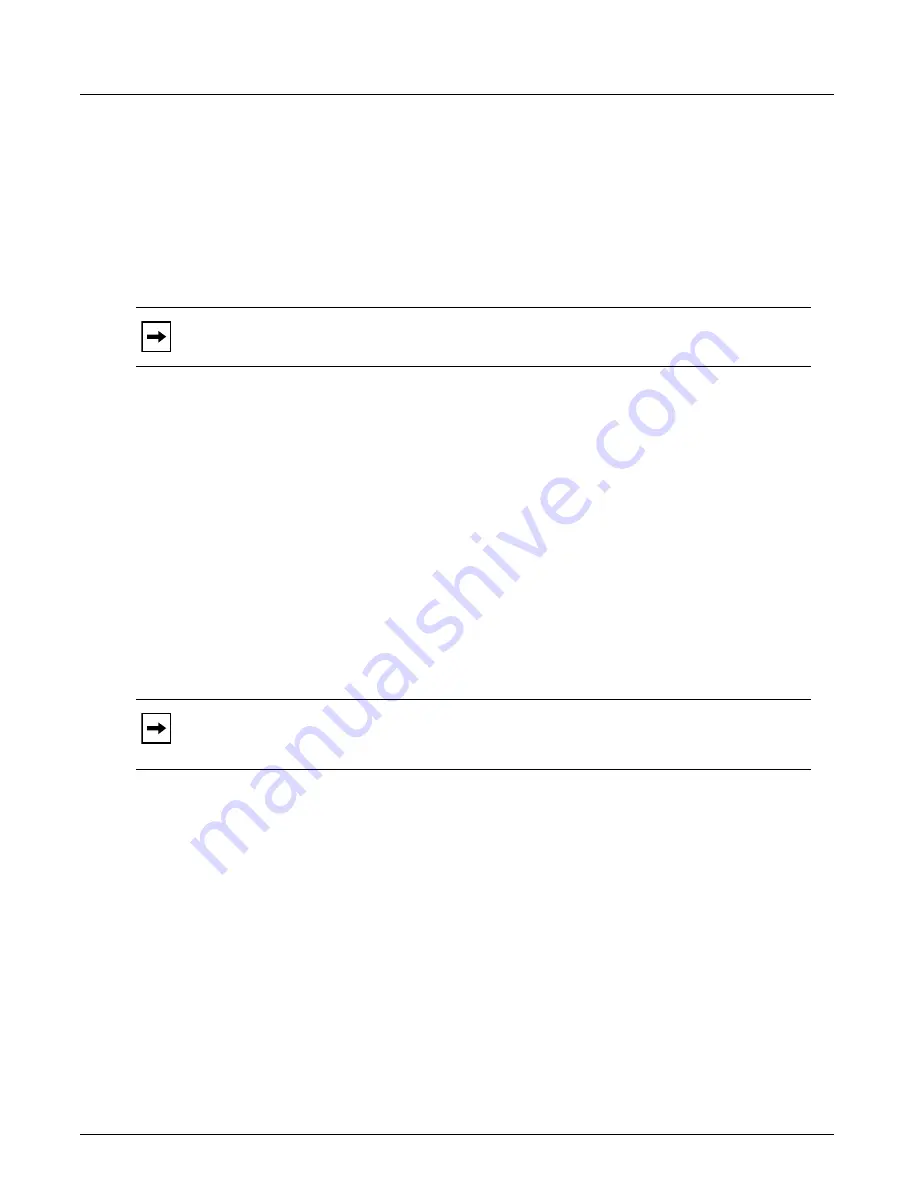
General Settings
Chapter 4, Xgig TraceControl Capture Configuration
Xgig Analyzer User’s Guide
95
Link Speed
The link speed and signal regeneration options allow the analyzer hardware to perform correctly in
your environment. The link speed must match the rate of your circuit under test and signals may
have to be retimed in some environments.
You must ensure that the link speed (data rate) is set properly before you start a capture or use the
Performance Monitor program. If you only use one speed on your network, you can set the speed
one time and not be concerned about checking the link speed when you start a capture operation.
The link speed is set for a port-pair or all the ports in a link. You cannot set the link speed for only
a single port.
If you try to capture with the wrong link speed, you will notice red status for the B/W or F/P LEDs
in Port Status view.
The link speed setting for the analyzer ports affects the behavior of Xgig TraceControl and
Performance Monitor. If the link speed is set incorrectly in Xgig TraceControl, the Xgig
TraceControl and Performance Monitor will display red status LEDs and LOS traffic status for the
ports configured in the Xgig TraceControl.
To select the link speed, follow these steps:
1
Place the cursor in the
Link Speed (Gbps)
field.
2
Select a rate or
Auto
. For example, select the
2.1250 Gbps
option from the
Link Speed
pull-down menu in the
General Settings
tab to set the link speed.
Gigabit Ethernet Link Speeds
The link speed for the Xgig 1G Gigabit Ethernet blade is fixed at 1.2500 Gbps; no link-speed
options will appear for domains with Xgig Gigabit Ethernet ports.
Using the Xgig5000 10G 8 Port Gigabit Ethernet Blade as a 40G Analyzer
The link speed for the Xgig5000 10G 8 Port Gigabit Ethernet blade can be changed to 40G.
However, at 40G, this blade only supports the Analyzer function. The speed for this blade cannot
be changed in the Link Speed settings in the Configuration Editor. The
40G Analyzer
setting must
be selected in the
Select Ports for Domain Creation
dialog box. To use the Xgig5000 10G
Ethernet blade as a 40G Analyzer, follow these steps.
1
From TraceControl’s
Select Ports for Domain Creation
window, discover an Xgig5000
chassis containing an 8 port 10G Ethernet blade. This blade must be licensed for 40G
Analyzer.
Note:
If your network requires you to change link speeds, you should verify that the link
speed is correct even if you have loaded a configuration file.
Note:
The Auto speed setting only detects link speed when the analyzer is idle. Once
a capture is started, the auto-detect feature does not change the current analyzer speed
if the link does change. The data rate will be fixed by the analyzer during capture.
Summary of Contents for Xgig
Page 1: ...Xgig Analyzer Version 7 3 User s Guide ...
Page 2: ......
Page 3: ...Viavi Solutions 1 844 GO VIAVI www viavisolutions com Xgig Analyzer Version 7 3 User s Guide ...
Page 6: ...Xgig Analyzer User s Guide Page iv Version 7 3 December 2015 ...
Page 7: ...v CONTENTS ...
Page 15: ...1 PART ONE Using Xgig Analyzer ...
Page 16: ...PART ONE Using Xgig Analyzer 2 Xgig Analyzer User s Guide ...
Page 27: ...13 PART TWO Using Xgig TraceControl ...
Page 28: ...PART TWO Using Xgig TraceControl 14 Xgig Analyzer User s Guide ...
Page 29: ...15 Chapter 2 About Xgig TraceControl In this chapter Introduction to TraceControl ...
Page 176: ...Chapter 6 Xgig TraceControl Hints and Tips Keyboard Shortcuts 162 Xgig Analyzer User s Guide ...
Page 177: ...163 PART THREE Using Xgig Performance Monitor ...
Page 178: ...PART THREE Using Xgig Performance Monitor 164 Xgig Analyzer User s Guide ...
Page 223: ...209 PART FOUR Using Xgig TraceView ...
Page 224: ...PART FOUR Using Xgig TraceView 210 Xgig Analyzer User s Guide ...
Page 225: ...211 Chapter 11 About Xgig TraceView In this chapter Introducing Xgig TraceView ...
Page 382: ...Chapter 15 Xgig TraceView Histograms Histogram Controls 368 Xgig Analyzer User s Guide ...
Page 383: ...369 Chapter 16 Xgig TraceView Template Editor In this chapter Using Template Editor ...
Page 437: ...423 PART FIVE Using Xgig Expert ...
Page 438: ...PART FIVE Using Xgig Expert 424 Xgig Analyzer User s Guide ...
Page 442: ...Chapter 21 Xgig Expert 428 Xgig Analyzer User s Guide Figure 194 Xgig Expert Graph View ...
Page 443: ...429 PART SIX Appendices ...
Page 444: ...PART SIX Appendices 430 Xgig Analyzer User s Guide ...
Page 454: ...Appendix C Protocol Display Color Coding 440 Xgig Analyzer User s Guide ...
Page 461: ...447 INDEX ...
Page 467: ......






























