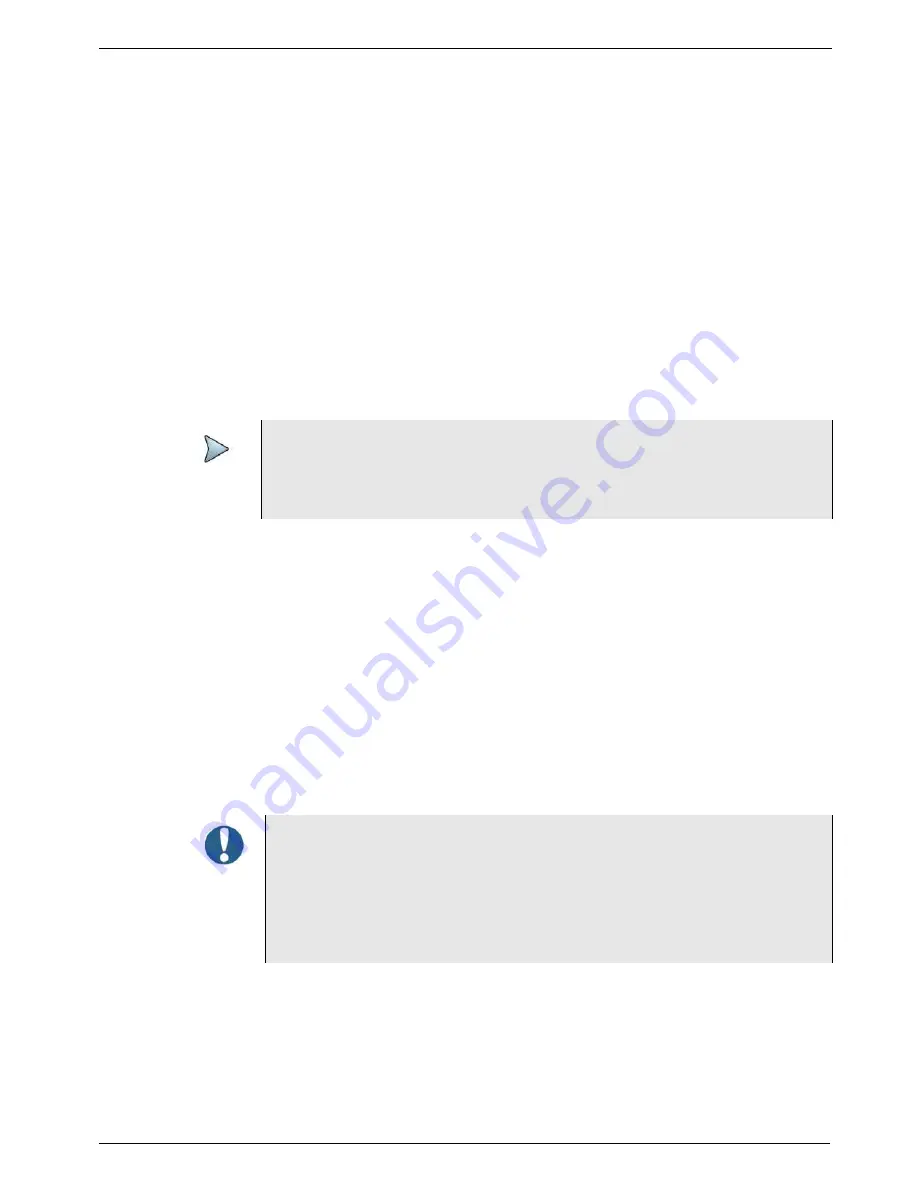
Appendix B
Maintenance and Troubleshooting
About troubleshooting
T-BERD/MTS/SC Getting Started Guide
March 2018
22046537, Rev. 016
Page 253
Click the bert-rpm-x.x.exe link for the software release that you want to install.
(“x.x” represents the software release number).
The release number of the software is displayed.
If the release is equal to the current software release installed on your instrument,
an equals symbol will be displayed next to the software release number.
If the release is an upgrade (a later software release than that installed on your
instrument) an up arrow will be displayed next to the software release number.
7
Select
Start Upgrade
.
A dialog box appears instructing you to exit any existing tests. You have the
option to cancel the upgrade at this point (for example, if you need to complete a
test that you are currently running).
8
Select
OK
.
The instrument will communicate with the upgrade server, download the software,
and then install it.
Retrograding the software
If you require an earlier software version (you wish to retrograde your instrument’s soft-
ware), the software must be updated via a USB stick; retrogrades are not possible via
a network connection.
The “Older software releases are available here” link located at the bottom of the
updatemyunit.net
page provides access to older, released versions of software for
the 5800 and 4800 (available as self-extracting files). For instructions, see
loading software to a USB” on page 249
About troubleshooting
If you experience problems using your instrument, you may be able to solve these prob-
lems on your own after referring to this section. If you experience significant problems
NOTE:
You will be downloading a file in excess of 700MB; therefore, the update will
typically take 15 to 30 minutes, depending on the speed and reliability of the
network.
ALERT: LOSS OF FUNCTIONALITY
Please be aware that retrograding your unit to older software releases may
render some installed software options unusable - especially if these soft-
ware test options were released after the date of the software release you
retrograde to. Please proceed with caution. Once complete, if some of your
previously installed test options disappear, these can be restored by upgrad-
ing to the most recent software version again.






























