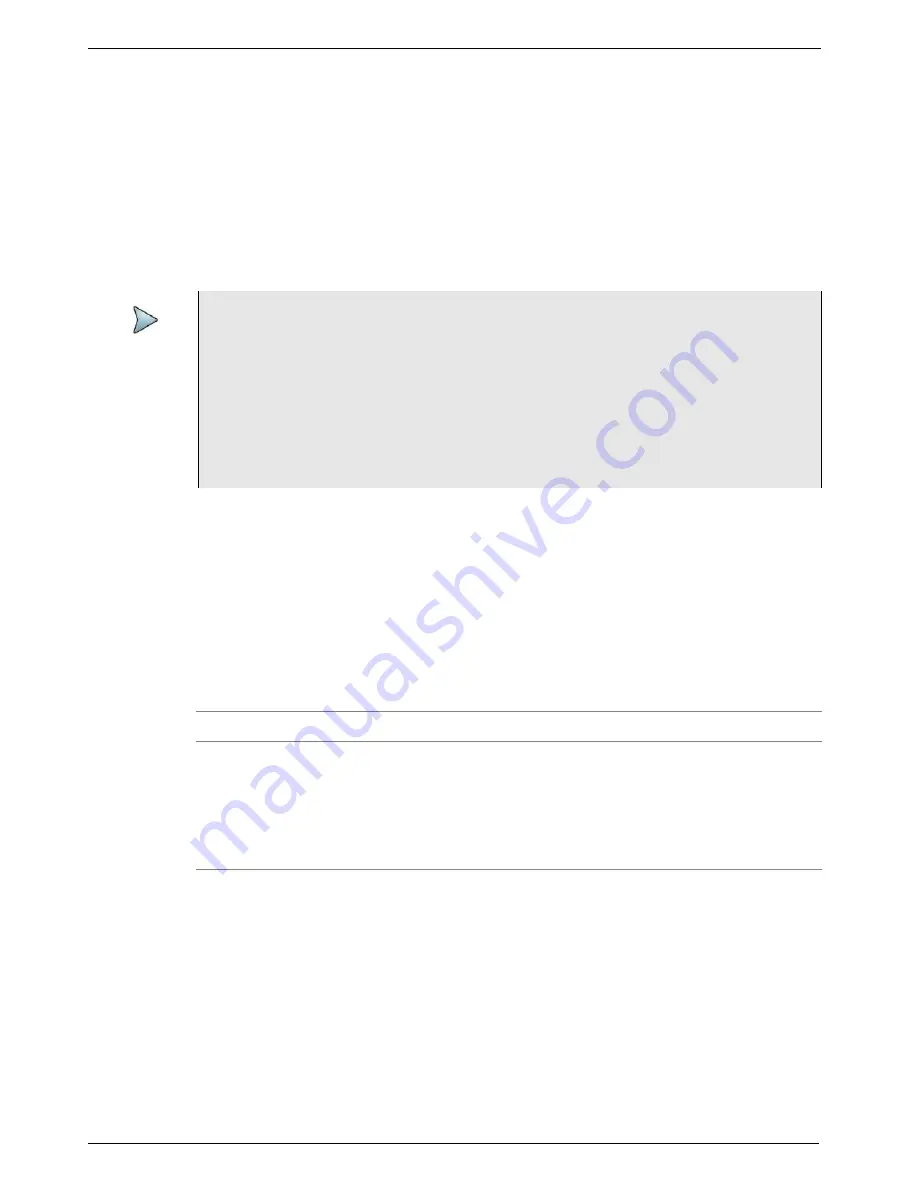
Chapter 4
Basic Testing
Step 4: Starting the test
T-BERD/MTS/SC Getting Started Guide
Page 116
22046537, Rev. 016
March 2018
•
If you are running an Ethernet, OTN, Fibre Channel, or NextGen application
(launched from the SONET or SDH test menu options), and you are testing an
optical circuit, you must turn the laser ON, then actively
Start Traffic
(using the
corresponding action button).
•
If you are running an Ethernet or Fibre Channel application, and you would like
your unit to transmit traffic automatically, you can enable the automatic traffic
generation feature. For details, refer to the
Ethernet and Fibre Channel Testing
Manual
that shipped with your instrument or upgrade.
Using the Action buttons
After you start a test, use the buttons at the bottom of the screen to perform actions
such as turning the laser on and off, starting and stopping traffic, starting and stopping
a local loopback, and inserting errors, anomalies, alarms, or defects.
lists some common Action buttons.
Controlling laser transmission
Some optical transceivers are capable of transmitting signals from different lanes. If you
are testing using a CSAM and your transceiver has this capability, after you turn the
laser on, you can “poke” the A013 register to turn lasers off
for specific lanes within the
register
.
NOTE: Temperature stabilized lasers
When testing 10 Gigabit, 40 Gigabit or 100 Gigabit optical circuits, some lasers
(particularly 1550 nm lasers) are temperature stabilized; therefore, they need to
reach a certain temperature before you can use them to transmit a signal. This is
expected behavior, and does not indicate that there is something wrong with the
laser or test instrument.
It typically takes up to one minute for the temperature to stabilize. If you have turned
the laser on, but no signal is present on the receiving instrument or device, simply
wait for one minute.
Table 12
Action buttons
Button
Action
Laser On/Off
1
1. You can optionally configure optical standard Ethernet and Fibre Channel applications to automatically transmit
traffic after you turn the laser ON.
Turns the laser on or off when testing optical rates.
Insert Error/Anomaly
Inserts an error or anomaly into the transmitted traffic.
Insert Alarm/Defect
Inserts an alarm or defect into the transmitted traffic.
Start Traffic/Stop Traffic
Starts or stops transmission of Ethernet, IP, Fibre Chan-
nel, OTN, TCP/UDP, or GFP traffic over the circuit.






























