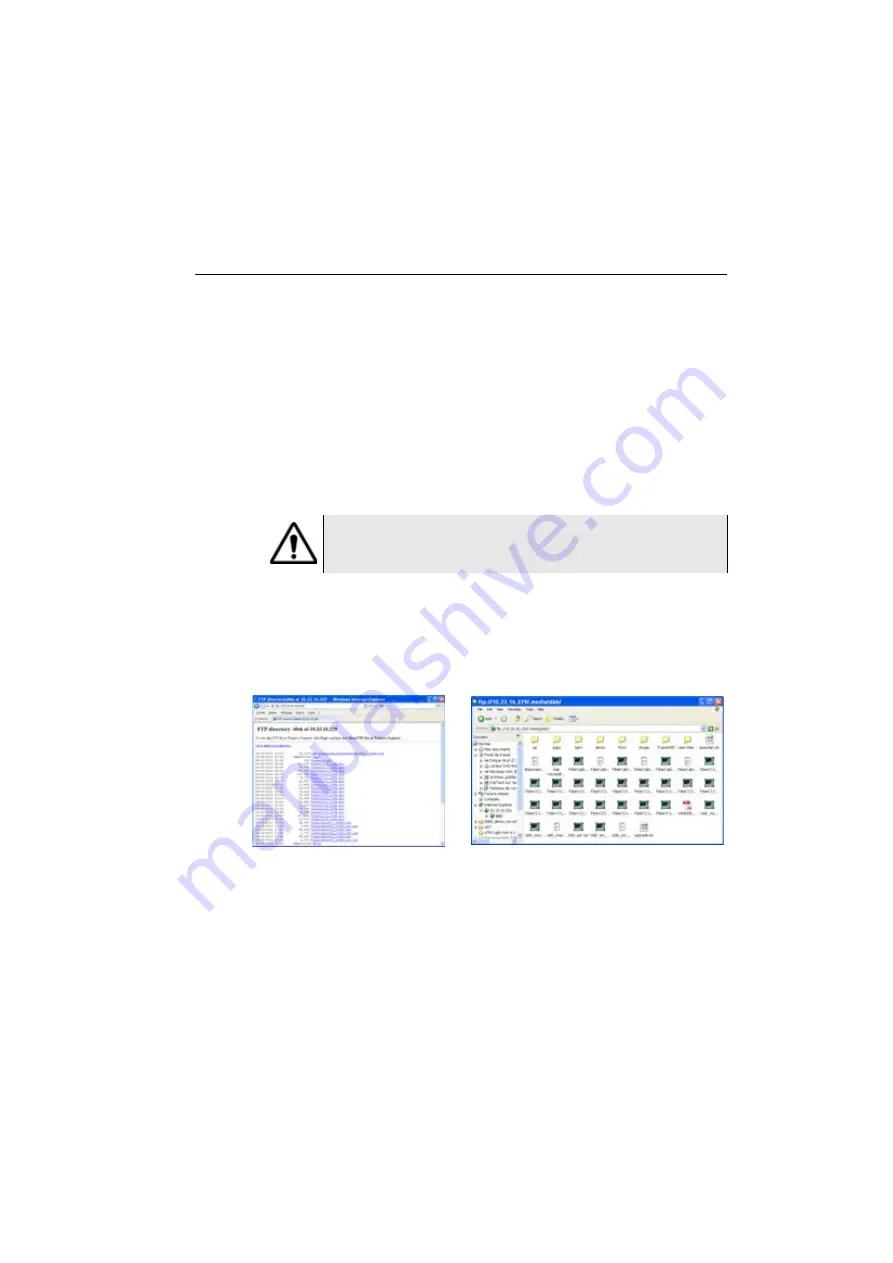
Chapter 12
WIFI Option
Transferring files to/from a PC via WIFI
User Manual
76100000200 Rev. 001
115
Transferring files to/from a PC via WIFI
Once connection is established between the Platform and the PC:
1
On the PC, use an FTP client, and access to internal memory via an
internet explorer (I.E, Mozilla Firefox...) or Windows Explorer.
2
In the address bar, type the following address (
10.33.16.229
being the IP address of the 6000A V2 Platform defined when the
connection was configured):
ftp://mts6000:[email protected]/disk/
This allows to access to internal memory.
ftp://mts6000:[email protected]/usbflash/
This allows to access to the contents of the USB memory stick
connected to the 6000A V2 Platform.
3
If an identification is required, enter:
–
User name: mts6000
–
Password: acterna
The PC then displays the contents of the internal memory or of the
USB memory stick from the 6000A V2 Platform.
4
If internal memory of the Platform is accessible via Internet Explorer
(or any other explorer), right click on one file and click on
Save
target as...
to transfer file onto the PC.
If internal memory of the Platform is accessible via Windows
Explorer, select one / several files and click on
Copy
, then click on
Paste
on PC to transfer file.
If you use Internet Explorer 7, the following address must be entered:
ftp://mts6000:[email protected]/acterna/user/disk
or
ftp://mts6000:[email protected]/acterna/user/usbflash
Fig. 77
Internal memory of the 6000A V2 Platform
Internal memory open via Internet Explorer
Internal memory open via Windows Explorer
Summary of Contents for T-BERD 6000A V2
Page 2: ......
Page 4: ......
Page 16: ...Table of Contents xvi User Manual 76100000200 Rev 001 ...
Page 68: ...Chapter 6 Scope File menu 48 User Manual 76100000200 Rev 001 ...
Page 78: ...Chapter 7 Applications File Explorer 58 User Manual 76100000200 Rev 001 ...
Page 114: ...Chapter 10 File management Storage media 94 User Manual 76100000200 Rev 001 ...
Page 187: ......






























