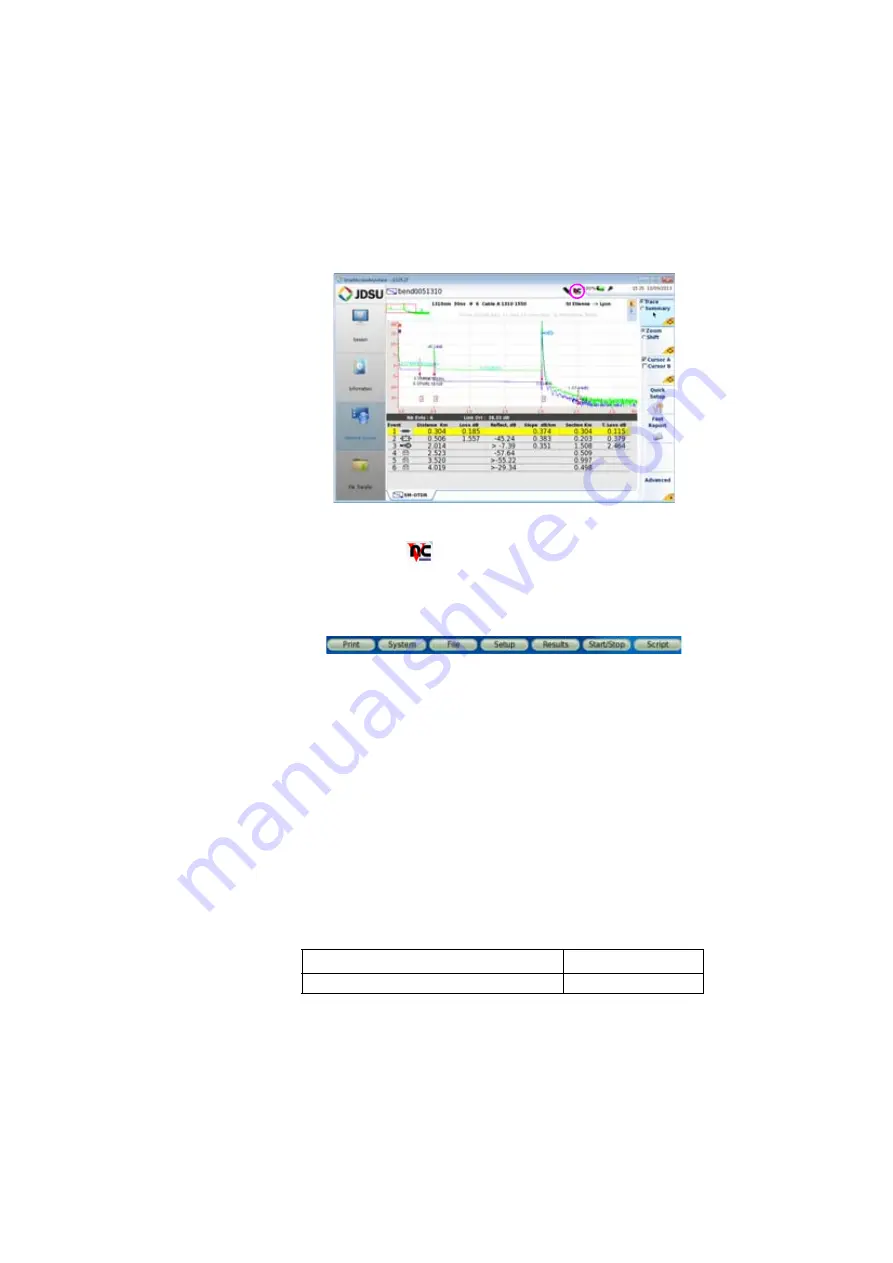
Chapter 11
Smart Access Anywhere
Using Remote screen and File Transfer applications
102
User Manual
76100000200 Rev. 001
The VNC icon
on the upper banner of the unit indicates the
remote screen is active.
2
Click on the upper banner of the 6000A V2 Platform screen to
access to the virtual control buttons bar, which allows to emulate
hard keys.
You may click on any of these buttons to obtain exactly the same
results than using the hard keys on the front panel of the 6000A V2
Platform.
3
You can use keyboard mouse of the PC to control the 6000A V2
Platform.
Equivalence between the keyboard and 6000A V2 Platform
The PC keyboard can replaced all the buttons and keys of the 6000A V2
Platform except the
O
N
/O
FF
button
:
–
The menu keys to the right of the screen are replaced by the func-
tion keys
F1
to
F7
.
–
The buttons below the screen are equivalent to
Ctrl +
a letter (see
table below).
–
The direction keys have the same function on the external keyboard
and on the 6000A V2 Platform.
Fig. 66
Smart Access Anywhere: Remote screen
Function on the 6000A V2 Platform
External keyboard
HOME
Ctrl + H
Summary of Contents for T-BERD 6000A V2
Page 2: ......
Page 4: ......
Page 16: ...Table of Contents xvi User Manual 76100000200 Rev 001 ...
Page 68: ...Chapter 6 Scope File menu 48 User Manual 76100000200 Rev 001 ...
Page 78: ...Chapter 7 Applications File Explorer 58 User Manual 76100000200 Rev 001 ...
Page 114: ...Chapter 10 File management Storage media 94 User Manual 76100000200 Rev 001 ...
Page 187: ......






























