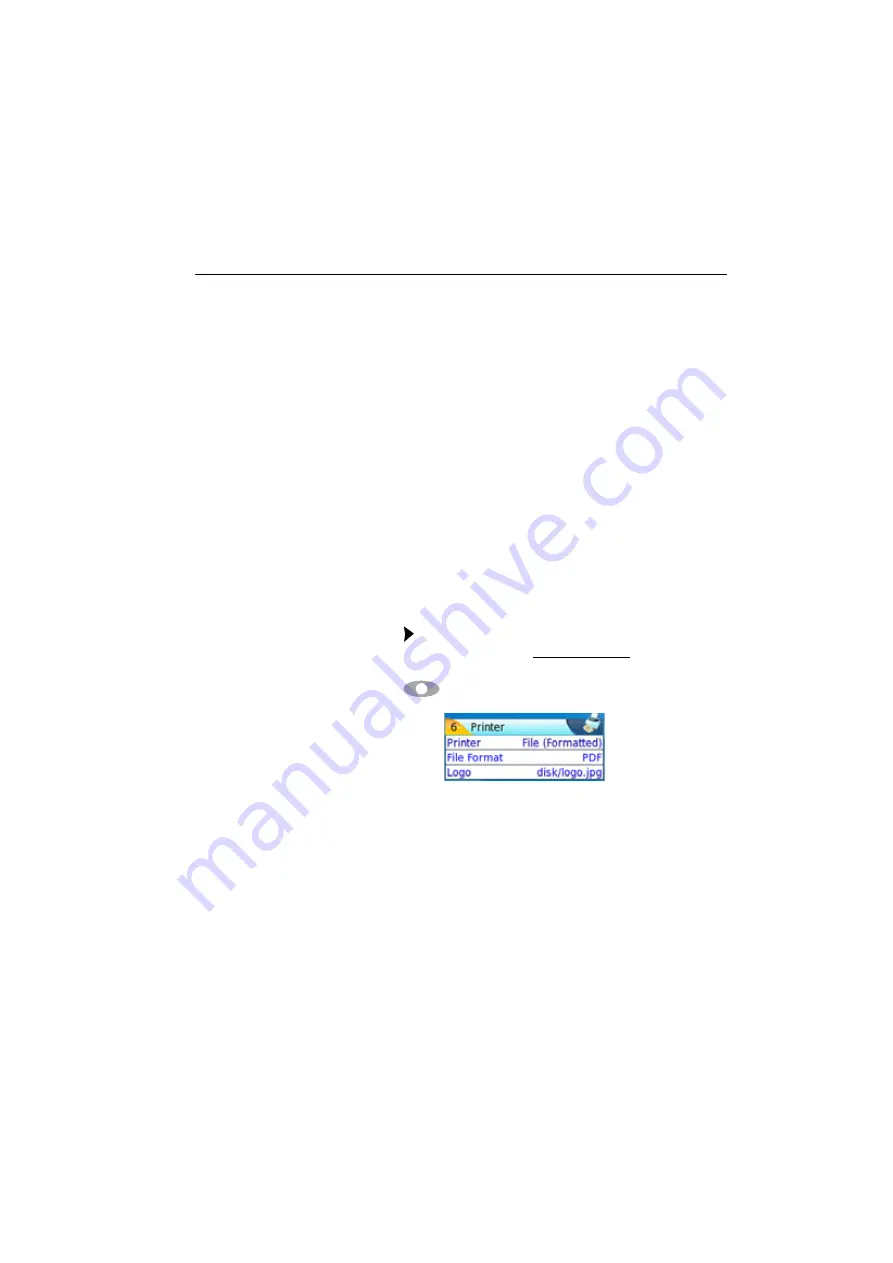
Chapter 10
File management
Creating a report
User Manual
76100000200 Rev. 001
85
Creating a report
Once the results page of a function is opened (example: OTDR trace,
Power Meter results...), it can be exported in a report, using the 6000A
V2 Platform.
Configuring the
report
To configure the report and choose the format of the report file:
1
On the
Home page
, press
System Settings
key to reach the
System Settings
page.
2
In the
Printer
box, on the line
Printer
, select
File (Formatted)
.
Choosing this option, you can save the open file in a JPG, PNG or
PDF file report, exactly as if the file was printed on paper.
Therefore, if the file is too large for one A4 page, several JPG, PNG
or PDF files will be created.
3
On the line
File format
, select if the report file will be a
JPG
,
PNG
or
file.
4
To display a Logo on the upper right of the report pages, click on
Logo
line and select the Logo to be displayed on the upper right of
the page:
a
Press to open the edition keypad
b
Enter the path of the logo file with its extension (example:
disk/
Logo.jpg
)
c
Press
to
validate.
Creating the
report
1
Open the file to be saved in a report in JPG, PNG or PDF format
2
If necessary, make the modifications on the file/trace (see user
manual of the 8100 OTDR Modules for OTDR trace files).
3
Set the trace view as wished.
Fig. 52
Example of Report configuration
Summary of Contents for T-BERD 6000A V2
Page 2: ......
Page 4: ......
Page 16: ...Table of Contents xvi User Manual 76100000200 Rev 001 ...
Page 68: ...Chapter 6 Scope File menu 48 User Manual 76100000200 Rev 001 ...
Page 78: ...Chapter 7 Applications File Explorer 58 User Manual 76100000200 Rev 001 ...
Page 114: ...Chapter 10 File management Storage media 94 User Manual 76100000200 Rev 001 ...
Page 187: ......






























