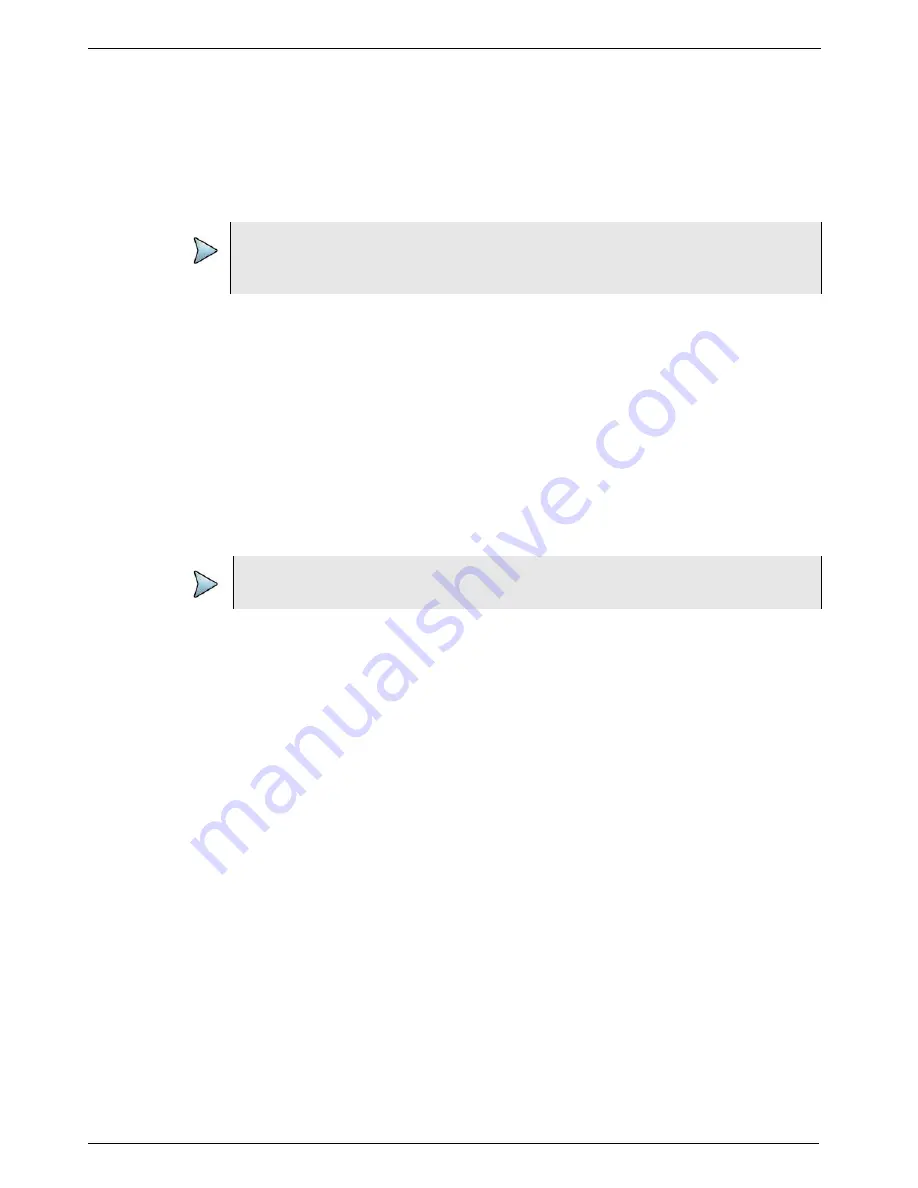
Chapter 4
1PPS Wander Analysis
Saving and exporting TIE measurement data
T-BERD/MTS 5800 Timing Expansion Module User Manual
Page 46
22112315, Rev. 004
July 2017
Saving and exporting TIE measurement data
You can save TIE data to a .hrd file or .chrd (compressed and encrypted .hrd file) on
the base unit’s hard drive; export the saved file to a USB memory key, and then do
further analysis of MTIE and TDEV by loading the file on a remote PC using an offline
analysis tool.
To save the TIE data
1
Select the
Save TIE Data
soft key.
The data is saved into a .hrd or .chrd file in the following folder on your unit:
../acterna/user/disk/bert/reports
The file name is automatically assigned with a
TIE_
prefix followed by date, time,
test mode, and interface information as shown in the following example:
TIE_2007-08-16T15.59.19_TermDs1WanderTieEvalMsec.hrd
The TIE data is saved.
To export the TIE data to a USB memory key
1
Insert a USB memory key into one of the two slots provided on the top panel of
the base unit.
2
Select the
Export TIE Data
soft key.
The Wander Data Files screen appears, listing the wander data files in:
../acterna/user/disk/bert/reports
3
Select the wander data file you want to export, and then press the
Export to USB
soft key.
The File Export dialog box appears, indicating that the unit is copying the selected
report file to the USB memory key.
The TIE data is exported. If desired, it can now can be loaded into the offline analysis
tool.
Analyzing Time of Day (ToD)
To compare ToD from a signal under test (DUT) against the reference ToD from the
TEM, hook up the DUT to the USB connector on the side of the instrument. The ToD
results are displayed in the ToD Time results category.
NOTE:
Restarting a test clears the TIE data. If you want to preserve the data for the
current measurement, you must export the data before restarting the test.
NOTE:
The Viavi offline analysis tool can only analyze .hrd files.






























