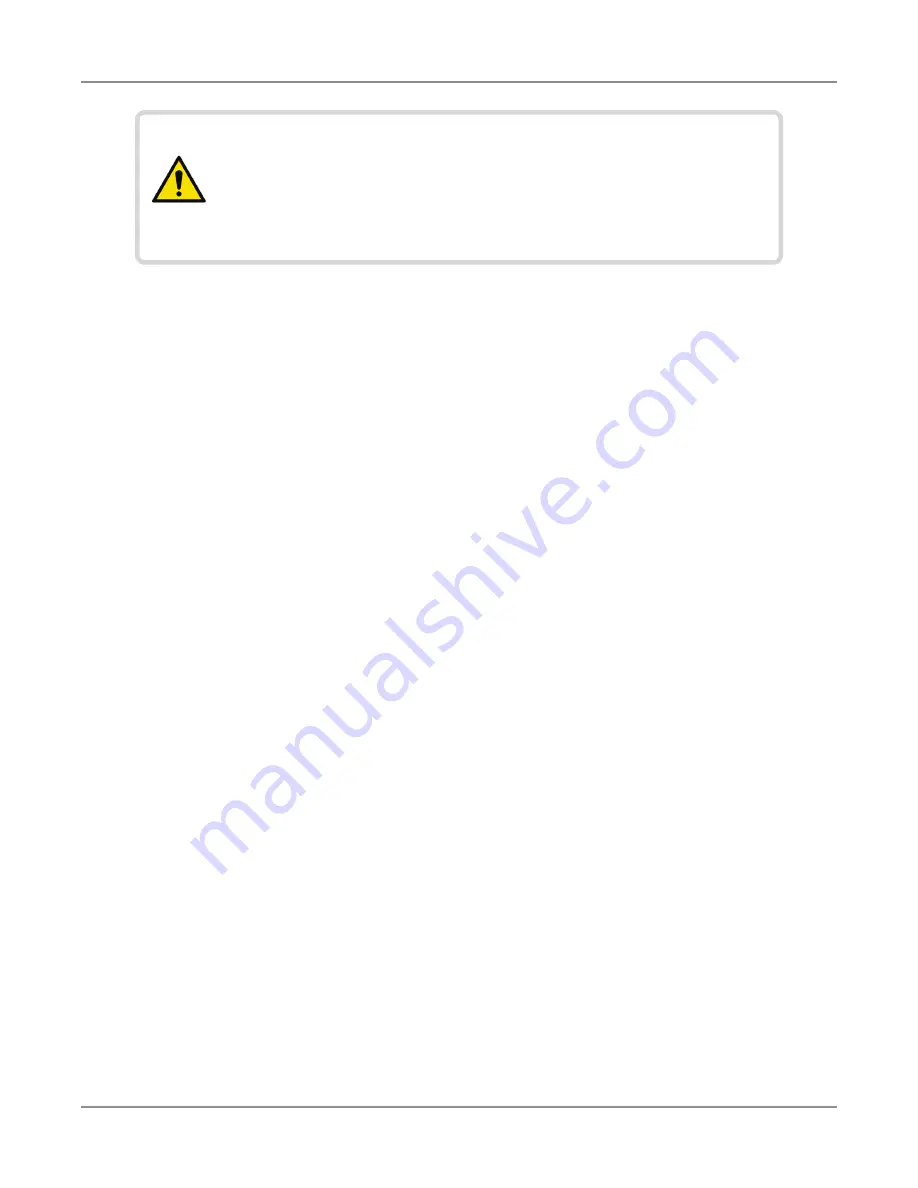
ONX-220 User's Guide
22135173, Rev. 000
June 2020
96
Chapter
5 Ethernet Testing
Saving test profiles
After specifying the test settings, you can save them as a test profile.
1. Press the
Save
button.
2. Enter a name for the profile.
3. Specify whether the profile will be shown on the Home screen.
4. Press
Save
. The profile is saved.
Connecting to the line
After specifying the test settings, you can connect to the line.
1. Connect one end of an Ethernet cable to the Ethernet jack on the right side of the unit.
2. Connect the other end of the cable to an Ethernet jack.
Viewing results
After specifying test settings and connecting to the line, you can view results.
1. Press the
Connection Details
button. Do one of the following:
– Press
Cancel
to return to the Network menu, and then select
Network Status
or
LAN Stats
.
– From the Network Setup menu, press the left arrow to go to the LAN Results
menu, and then the left arrow again to go to the Network Status menu.
2. To save a test report, press the
Tray
button, and select
Save Report.
Specify the
report settings such as report name, report format, technician ID, location, and other
settings as needed.
3. To clear the results, use the asterisk (*) key.
See
Chapter 10: Test Results
to learn what your results mean.
CAUTION: FAULTY RESULTS
Any time the Network settings are changed, the network layer
resets. If you change these settings during a test, you may
cause errors in the test. Only change them before you begin a
test.
Summary of Contents for ONX-220
Page 1: ...ONX 220 User s Guide ...
Page 8: ...ONX 220 User s Guide 22135173 Rev 000 June 2020 8 ...
Page 34: ...ONX 220 User s Guide 22135173 Rev 000 June 2020 34 Chapter 1 Quick Tour ...
Page 78: ...ONX 220 User s Guide 22135173 Rev 000 June 2020 78 Chapter 3 Menus and Workflow ...
Page 98: ...ONX 220 User s Guide 22135173 Rev 000 June 2020 98 Chapter 5 Ethernet Testing ...
Page 198: ...ONX 220 User s Guide 22135173 Rev 000 June 2020 198 Chapter 11 Test Results ...
Page 211: ......






























